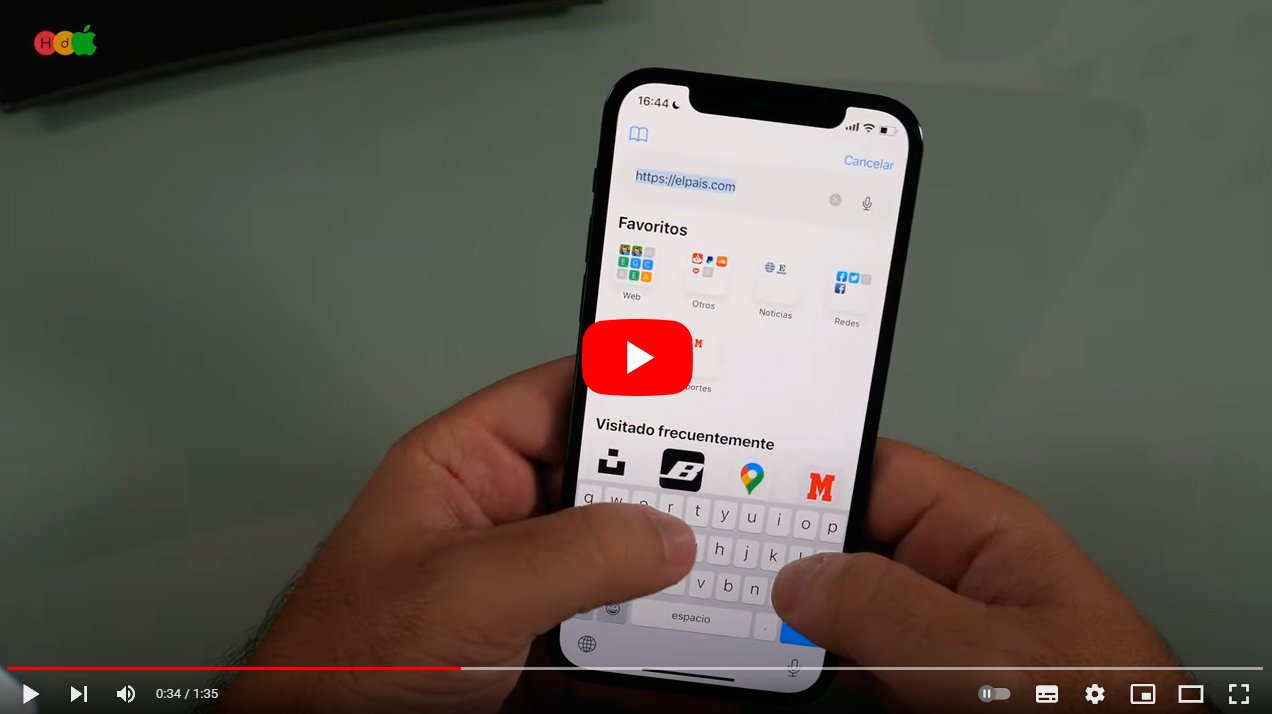Let's see how to add a custom background in Safari in iOS 15, the new version of Apple's operating system, both in iPhone (mobile) as in Mac (computer). And one of the functions of iOS 15 allows users to edit the wallpaper of Safari, the official Internet browser of Manzana. So much so, that the apple search engine has undergone a major facelift and now allows its users Completely customize your look, including wallpaper images. Do not miss how to customize Safari wallpaper in you iPhone and Mac in just a few seconds with iOS 15.
How to edit Safari wallpaper (iOS 15)
Index of contents
With the arrival of iOS 15, it is now possible customize Safari background with the image we want; And before it was only possible to choose between black and white, depending on whether we had the dark theme activated or not. Now, and thanks to this new version, users have many more options to edit safari background.
So, if you want to change the Safari wallpaper, you just have to follow the following steps in iPhone or Mac; The steps are very similar to each other and will not take you more than 20 or 30 seconds. change background image for whatever you want.
On iPhone
- Access Safari.
- Click on the option Edit, located at the bottom of the screen.
- Activate the option Background image.
- Select a default image or search for the image you want in the mobile photo gallery.
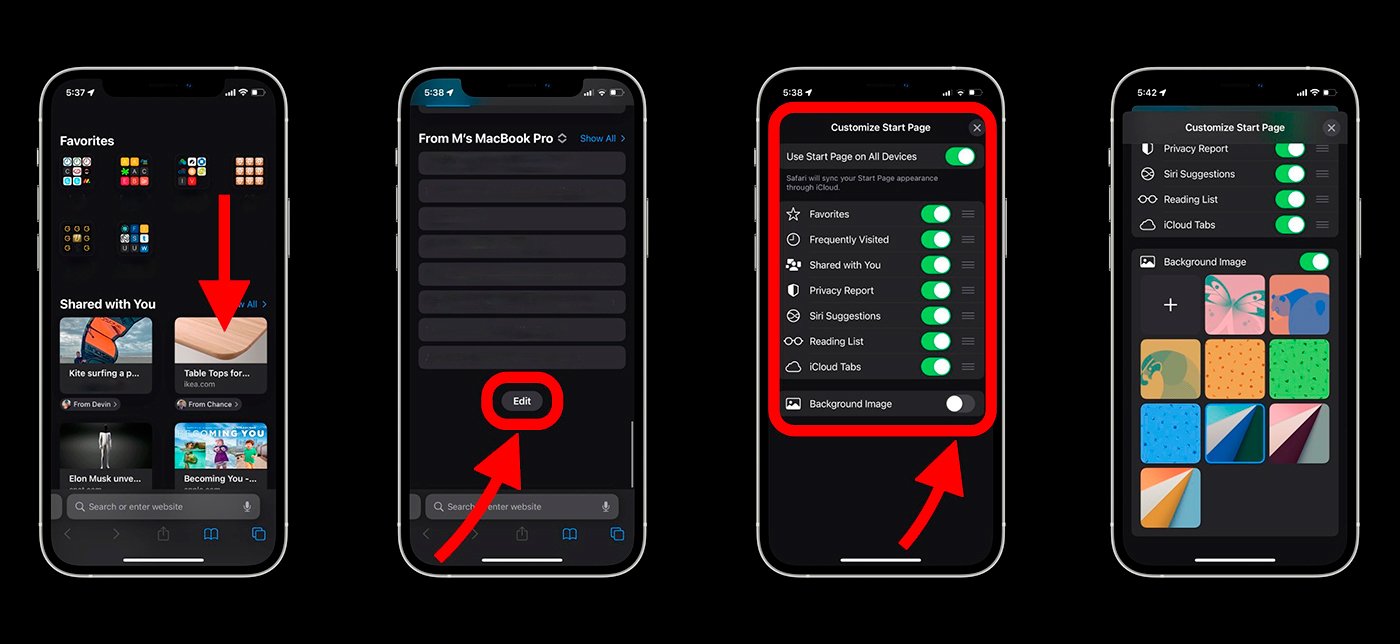
On Mac
- Access Safari.
- Click on the icon located at the bottom right of the screen.
- Activate the option Background image.
- Select a default image or search for the image you want in the mobile photo gallery.
Now you know how to change Safari background image on both iPhone and Mac.