Let's see how to sync your WhatsApp photos with Google Photos, iCloud and OneDrive, the main cloud services. And currently we can accumulate hundreds or even thousands of photos and videos in our smartphones thanks to its increasing storage capacities, although we also run the risk of losing all our albums if it something unwanted happens to the terminal. Luckily, we can resort to different ways to safeguard our photos and videos WhatsApp through the most famous and popular cloud services, such as Google Photos, iCloud either OneDrive, among others. Of course, it is not an option in the messaging app, but rather we must go to each of the applications in the cloud and activate WhatsApp compatibility individually. Next, how to sync your WhatsApp photos and videos with Google Photos, iCloud and OneDrive.
How to sync your WhatsApp photos with the cloud
Index of contents
- How to sync WhatsApp photos with Google Photos
- How to sync WhatsApp photos with iCloud
- How to sync WhatsApp photos with OneDrive
With this tutorial you can have your own backup all WhatsApp photos sent to you, a perfect way to recover your files if you lose your mobile, it gets damaged or you delete its multimedia content.
How to sync WhatsApp photos with Google Photos
If we want to synchronize our WhatsApp photos with Goole Photos and have our own backup at hand, we just have to go to the Google Photos application and slide our finger down to open main menu of the app. Once displayed, click on the entry Settings to access the application configuration options.

Once inside Settings you must access the option Backup and sync, the first entry in the list. Here you can configure the different backup options for photos from your different devices, with the option to automate the different uploads to the cloud.

Now we must indicate what other folders we want to back up as a backup copy beyond the native one of the application; To do this, access the option Device folder backup, where we can indicate which folders of which applications we want to add to our backup copies.

We will access a list of applications compatible with photos and videos; Now we must activate the tabs WhatsApp Images and WhatsApp Video. Additionally, we can also activate other tabs belonging to other apps, such as Telegram, of which we also want to make backup copies of their multimedia content.

How to sync WhatsApp photos with iCloud
Now it's time to find a solution for devices iPhone; And in this case, the procedure is quite similar. Thus, to sync WhatsApp photos with iCloud, the cloud of iOS, we must access Settings of the terminal and enter the section Photos, with the aim of activating the tab Photo library of iCloud.

On the other hand, if we want to stop syncing photos with the iOS cloud, we just have to deactivate this option. In this case, iCloud backs up all your photos and videos folders to the cloud no matter what type of apps they are.; The advantage is that we can access said multimedia content from any of our Synced iOS devices.
How to sync WhatsApp photos with OneDrive
we return to Android. In the case of OneDrive, the process is very similar to that of Google Photos; Thus, we must click on the option I located in the bottom bar of the application and access the entry Setting through the main user menu, to enter the options to configure the application.

Once inside Setting, we must click on the entry Camera charging, where we can configure the direct upload of images from folders other than the photos from your camera.
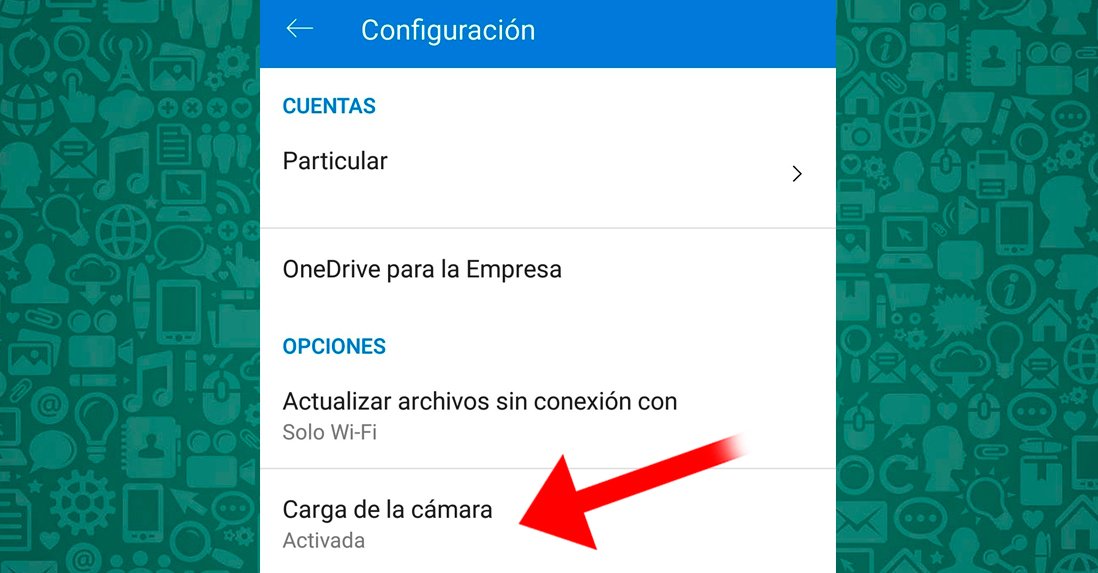
Already within Camera charging, we must access the entrance Additional folders to add other folders with media content to automatic image upload.

Again, we will access a list of applications that we can activate and deactivate, among which are WhatsApp Video and WhatsApp Images, which we must activate.

Now you know the main methods to sync your WhatsApp photos with Google Photos, iCloud and OneDrive, the main cloud services, so that you have your own Backups and you can access your photos whenever you want beyond the WhatsApp app itself or the mobile gallery.

