Google has entered a new privacy policy which aims to comply with the new European data privacy law, the General Data Protection Regulation (GPDR) effective as of May 25, 2018, in addition to providing the user with all possible information so that they are aware of all the data that Google itself collects from our searches. Although the famous search engine has always allowed each user to view and delete parts of the history, with this new policy will allow us to better manage our privacy, both from our computer as from our smartphone or tablet. Therefore, we offer you a guide to have greater control of our activity in Google and know how to delete part of our history or delete it completely.
How to delete our history on Google
Google has always allowed the user to see their activity and delete parts of their history with a few clicks. Now, and thanks to the new European privacy regulation, we have more facilities than ever to manage our data quickly and comfortably; but it requires some steps to follow that are worth knowing.
The first thing we must do is go to the page My activity to access our Google history. In this portal we can see searches performed and sites visited using Google products, such as searches through the search engine Google, Chrome, Gmail or Youtube, among others.
Now we must access the icon formed by three dots located to the right of any entry in the search list and click on Eliminate to delete said item from our history. If we scroll down we will see that groups of elements classified by day appear, starting with Today on top; through another three dot icon located in each day box We can delete all search history from that specific day.
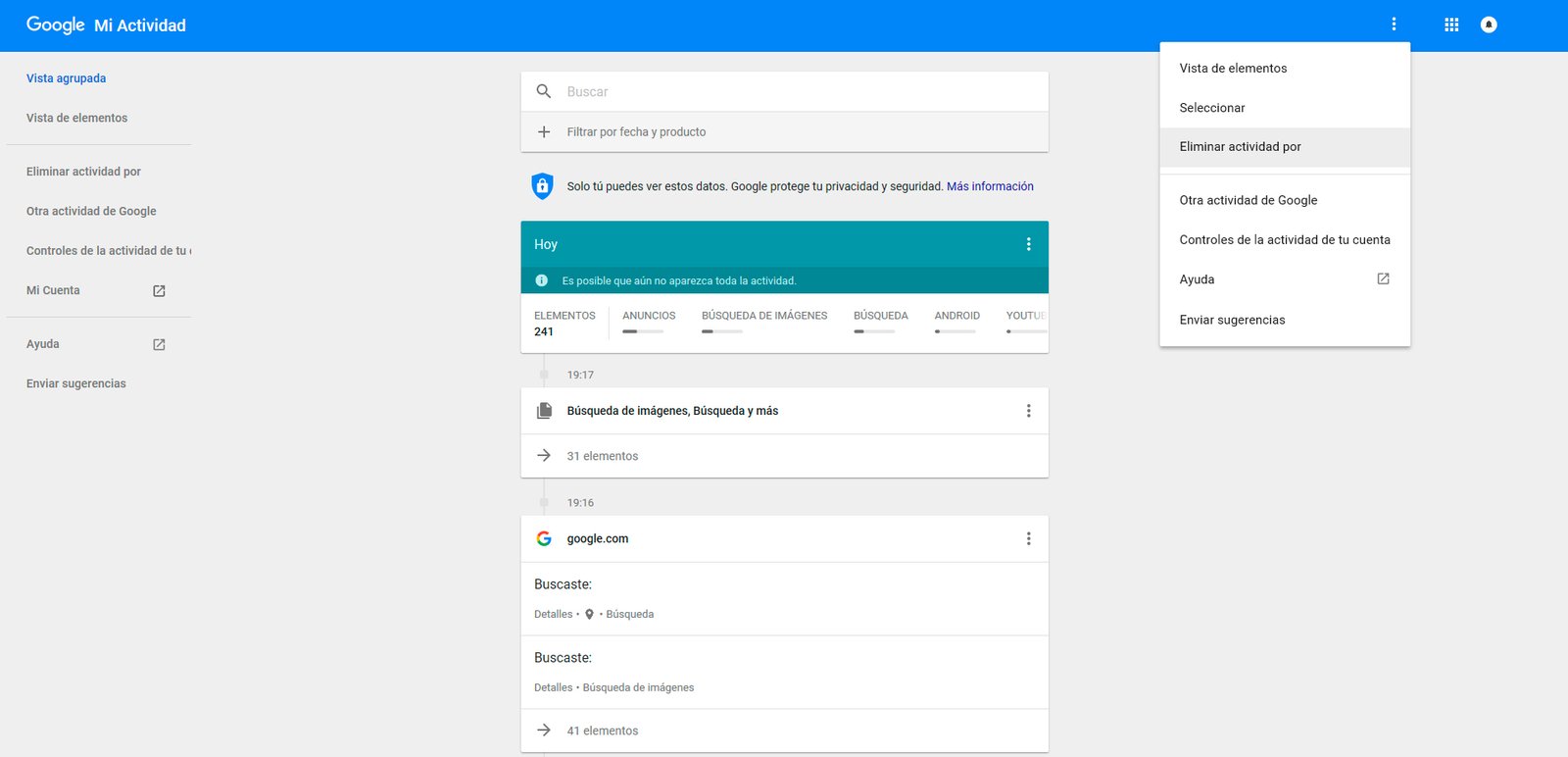
This new Google tool also allows us remove items from searches by topic, specific Google products, or date. To do this, we must look again for the icon formed by three dots located in the My activity box and select Delete activity by. Through this menu we can select elements by typing their name on the keyboard or filter Google products and then eliminate the elements that match our search. Lastly, we can also choose data ranges, including the option All the time, if we want to delete an entire specific topic or a particular element.
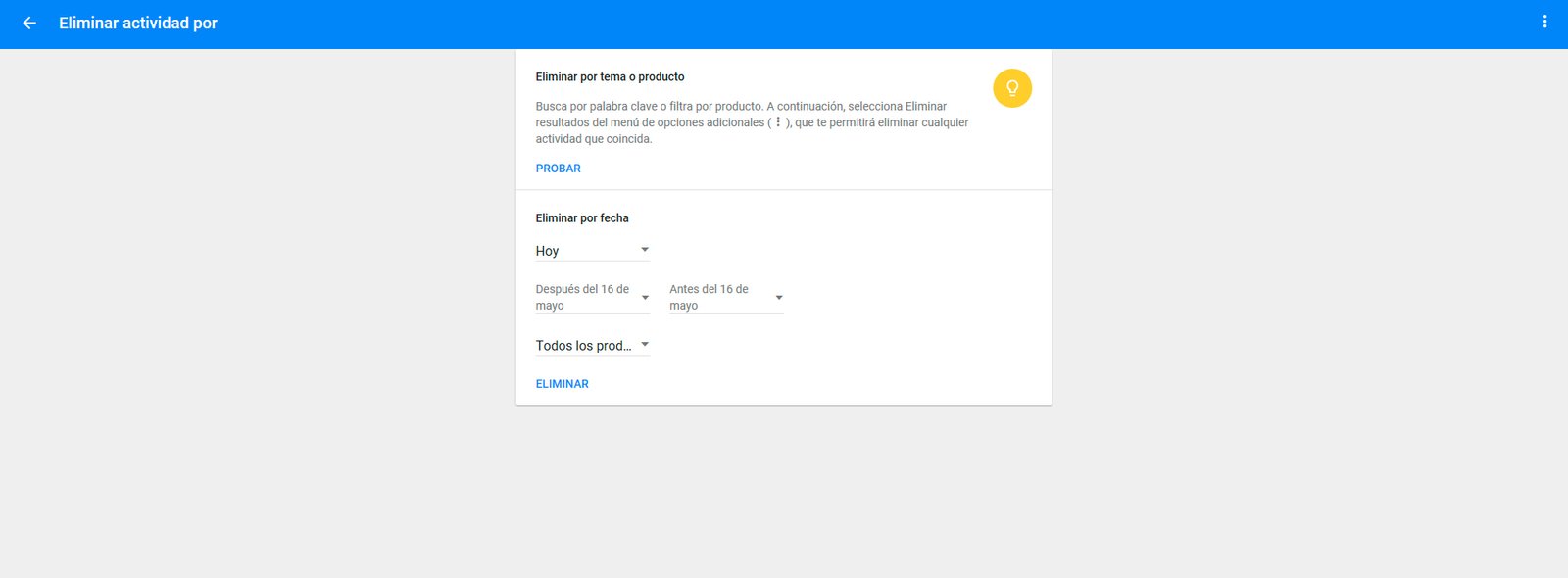
Select the elements that Google records of our activity
The new Google tool also allows us to select what type of elements we want Google to record about our activity in case we do not want specific searches to be recorded. To do this, we must go to the portal again My activity and access the three dot icon located in the top blue box To access Activity controls.
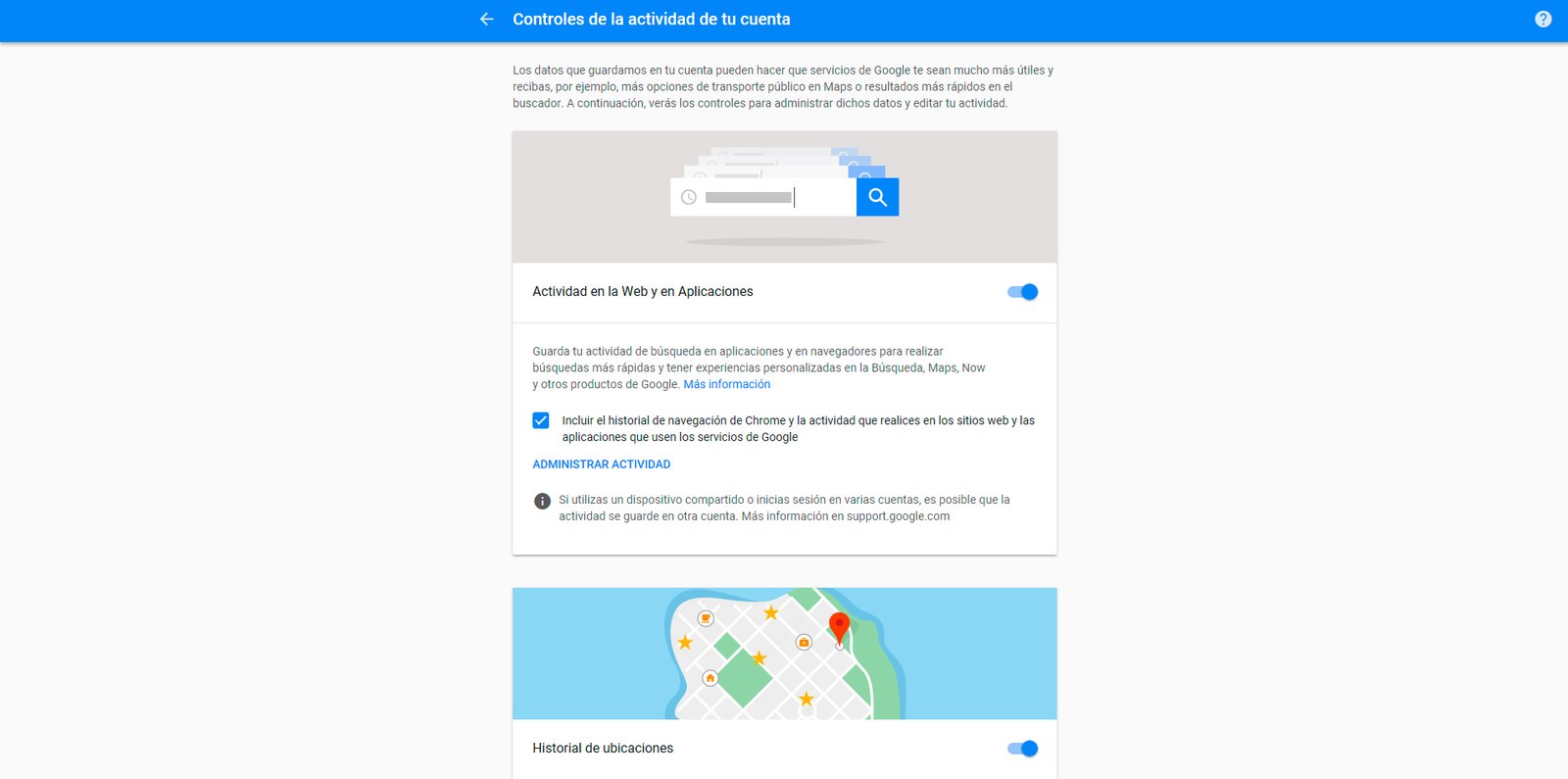
Through this menu we can activate or deactivate the services and products that we want Google to register or not based on our activity. We will only have to move the slider from on to off to select which elements we want to leave active or inactive. We leave you with the options that we can activate or deactivate:
- Web & App Activity
- Location history
- Information about your device
- Voice and audio activity
- YouTube search history
- Search history on YouTube Watch
