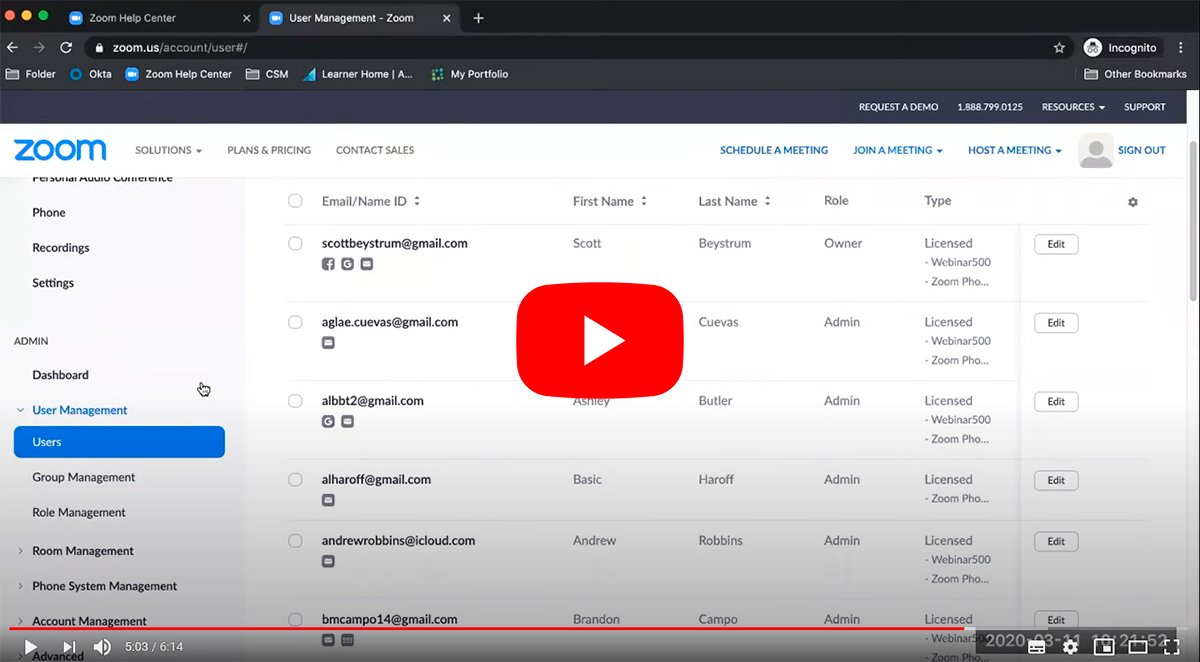The application Zoom for video calls has become one of the favorite tools of many users during confinement, a very valid option for all those who want to maintain the contact with your family and friends from a distance through real-time video chats. But Zoom has also been hit by scandals security, so many users they prefer to delete their account to avoid major problems; Therefore, below we offer you a complete tutorial to delete your Zoom account, either through its free version or with a paid subscription.
How to delete a Zoom account
Index of contents
In reality, completely deleting a Zoom account is quite simple and we just have to follow the steps offered by the application. Of course, the process is different if we have a paid or free account. Thus, if we are users of a free Zoom account we can delete account directly; On the other hand, if we are users of a paid Zoom account we will first have to cancel paid subscription and then move on to delete account definitively.
How to delete a free Zoom account
Follow the following steps to delete a free account from Zoom:
- Sign in with the Zoom profile you want to delete.
- Go to Account profile.
- Click on the option Cancel my account located at the bottom of the screen.
- A window will open as Confirmation.
- Click on Yeah to delete your account.
- The Zoom main page will open indicating that said account has already been deleted.
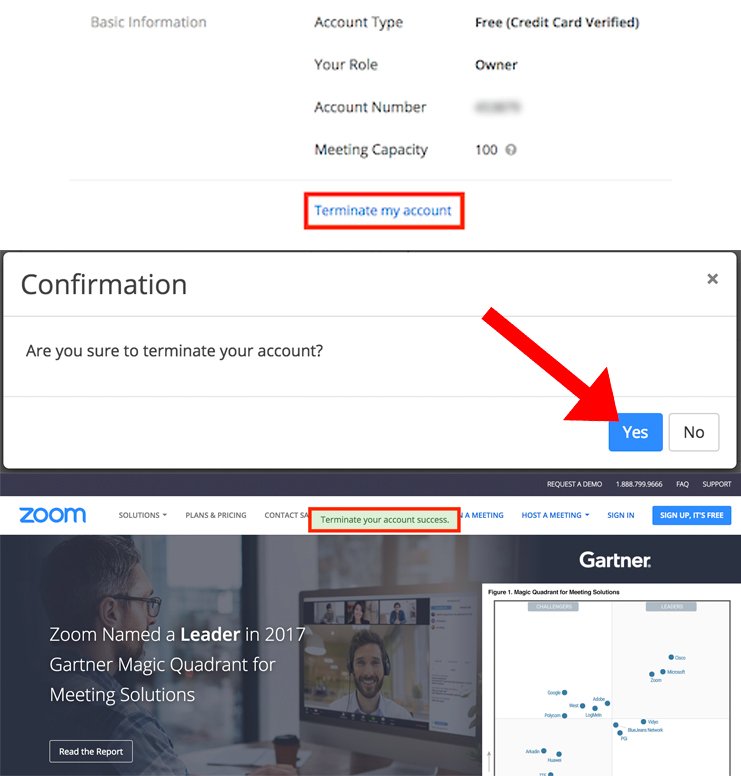
How to delete a paid Zoom account
Follow the following steps to delete a payment account Zoom, a necessary step if you have a Pro profile before deleting the base account from the app:
- Sign in with the Zoom profile you want to delete.
- Go to Accounts administration – Billing.
- In the tab Current plans click on Cancel subscription in order to stop the automatic renewal of your paid subscription.
- Select a reason why you want to leave the service and click Send.
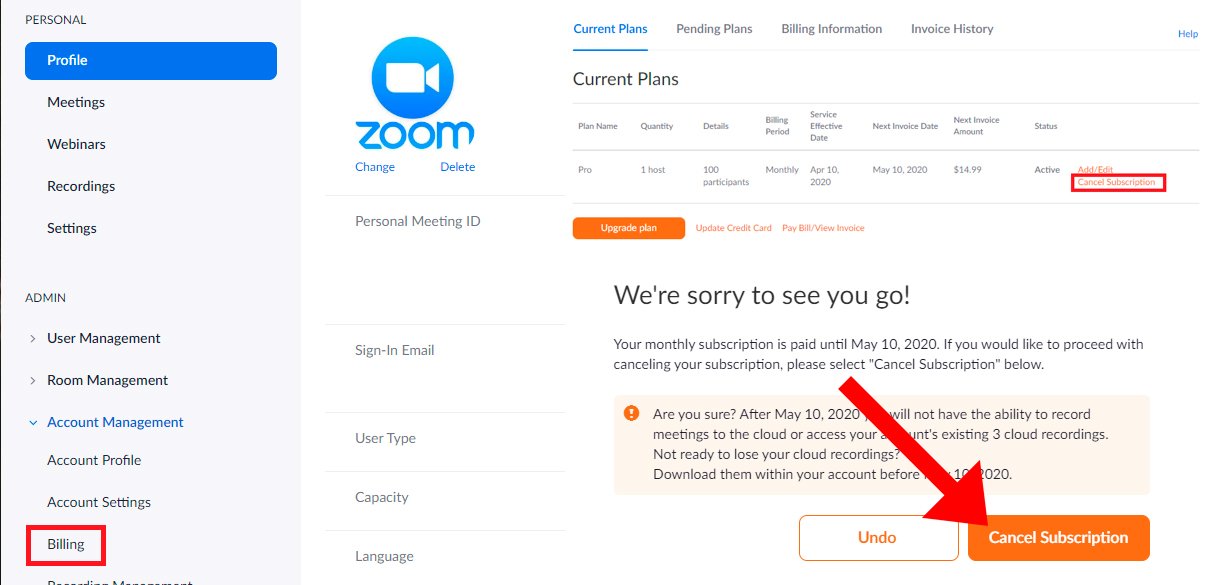
Once you have completed these steps, you can now proceed to delete base Zoom account through the steps of first section.