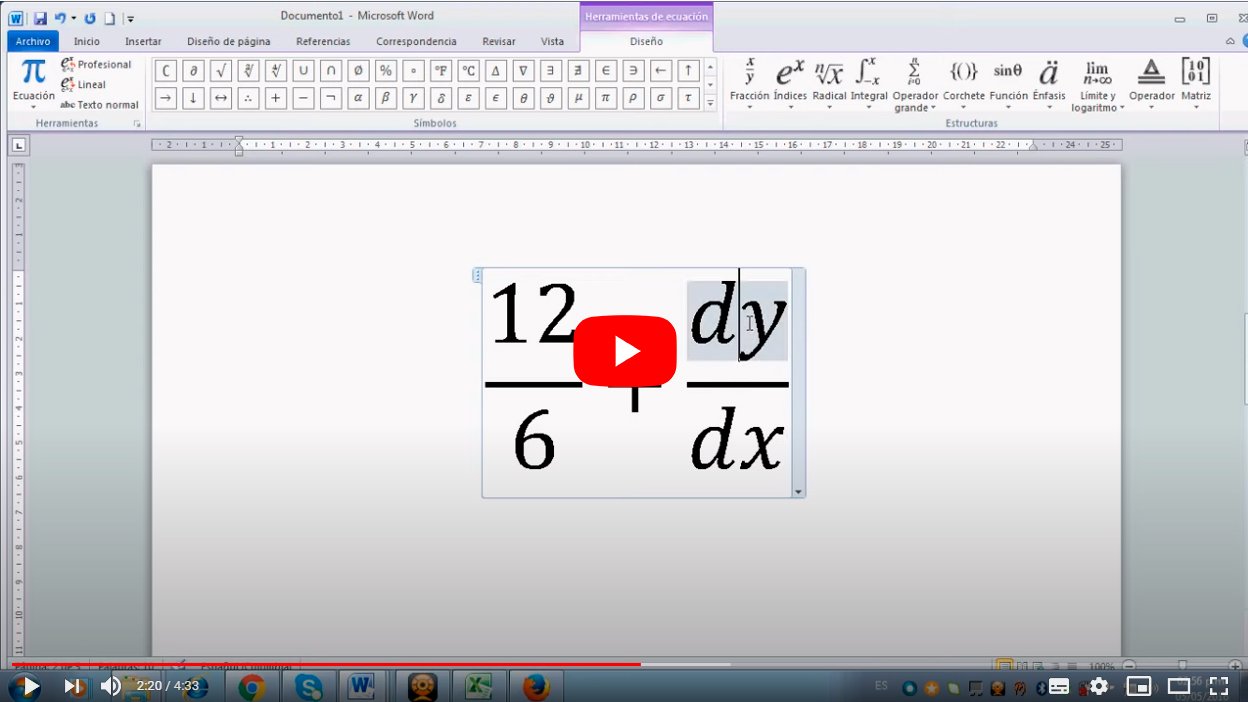Next we will teach you how to write fractions in Word, that is, you will discover how to use fractions with exponents in Microsoft Word, The popular text program for computer. And placing or writing fractions in World is as simple as doing addition, subtraction, multiplication and division, although it is a somewhat hidden option available that many users are unaware of; So much so, that fractions may be more common than we think, since there are many users who need to insert this type of numerical elements in one of their text documents. For this reason, and thanks to our step by step guide, you will learn to use and place fractions in Word in a simple and direct way.
How to put or write fractions in Word
Index of contents
- Learn to write or place fractions in Word
- How to write fractions with the equations option
- How to insert fractions with exponentials
Word offers numerous options to introduce and use all kinds of elements in your documents, although many of these tools are unknown to the general public. And it is that put or write fractions in Word It is quite simple, although you must know the exact steps so as not to fail in the attempt; Let's not forget that Word has a specific section for insert formulas or calculation or mathematical symbols. Below we offer you all the details.
Learn to write or place fractions in Word
When considering fractions, they follow the same principles of divisions, although the numbers are expressed in a different way; Follow the following steps to write fractions:
- To write fractions in Word we can use the mathematical symbol used to divide.
- First type the numerator of the fraction, that is, the number that is located at the top of the dividing line.
- Then insert the division symbol through the symbol”/”.
- Now insert the denominator of the fraction, that is, the number that goes below the dividing line.
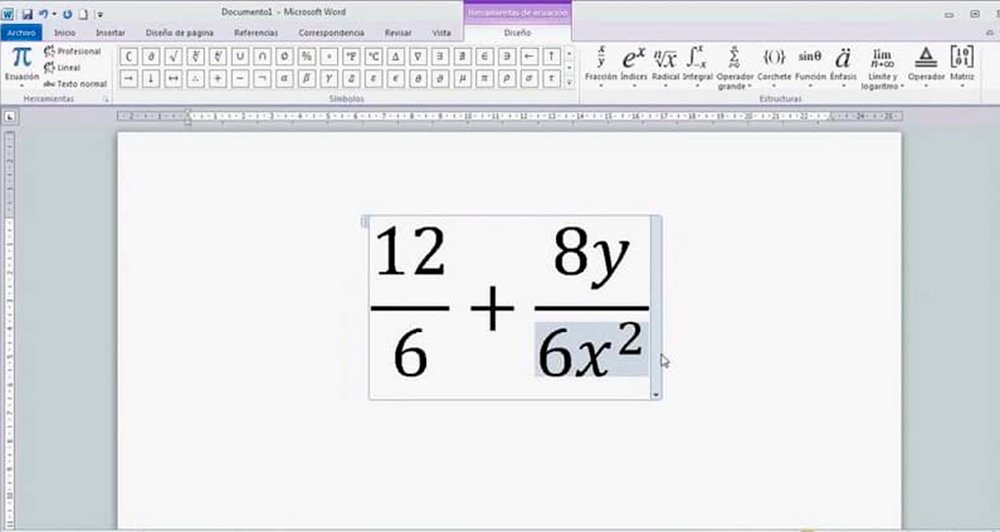
How to write fractions with the equations option
There is also another possibility to enter fractions in Word through a specific tool that allows insert simple and complex equations, in addition to radical equations. Follow the steps below to use this specific tool:
- Within Word, click on the option Insert in the top bar to display a menu.
- Towards the end of the dropdown menu you will find the options Equations and Symbols.
- By clicking on the arrow Equations A menu will be displayed with several options for formulas with fraction elements.
- By choosing one of these formulas we can modify it according to our needs on the same Word document, with the possibility of adding, deleting and modifying its values.
In addition, this same tool also offers the option of draw the equation that you want to enter so that the system transcribes it to the Word document. Follow the following steps to draw the equation to transcribe:
- Press the drawing tool icon.
- A window will open divided into two parts: the upper one where the equation will be transcribed and the lower one where the equation to be transcribed can be drawn.
- A finished view just has to click on Insert to transfer it to the Word document.
- On the right side of the window there is a button called Fractions in which several templates will be displayed; Choose a template that matches your needs and fill out the corresponding fields.
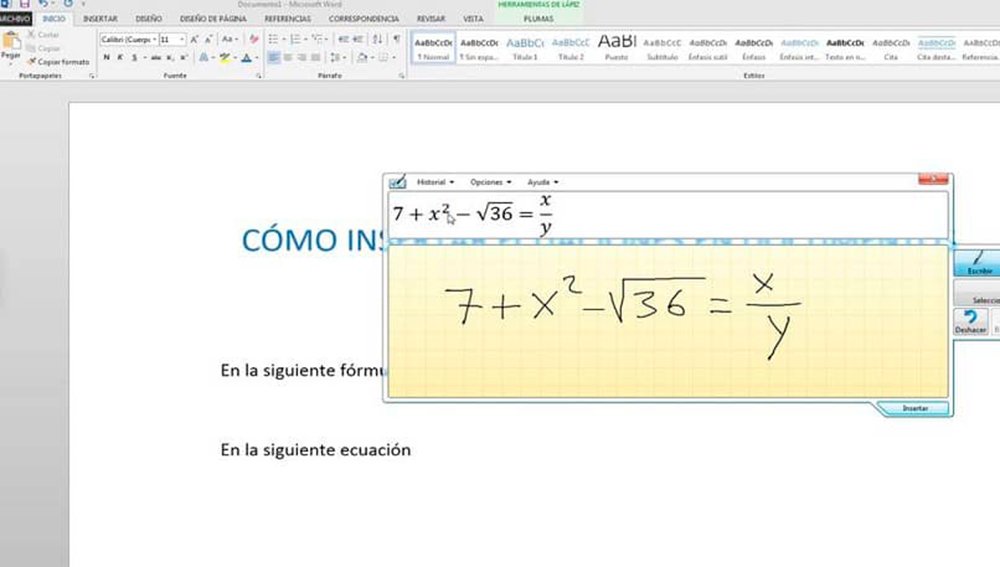
How to insert fractions with exponentials
This last section is dedicated to somewhat more complex fractions that require exponentials in the fraction itself. Follow these steps to insert fractions into equations:
- Follow the steps in the previous section and click on the tab Insert of the drawing window.
- Select the option Equations.
- Choose a fraction model that fits your needs and instead of filling out the template, select the tab Design.
- Go to the exponent section and choose the model that best suits your needs.
- The box will appear as an element of the fraction that must be filled in with the numbers determined by the user.