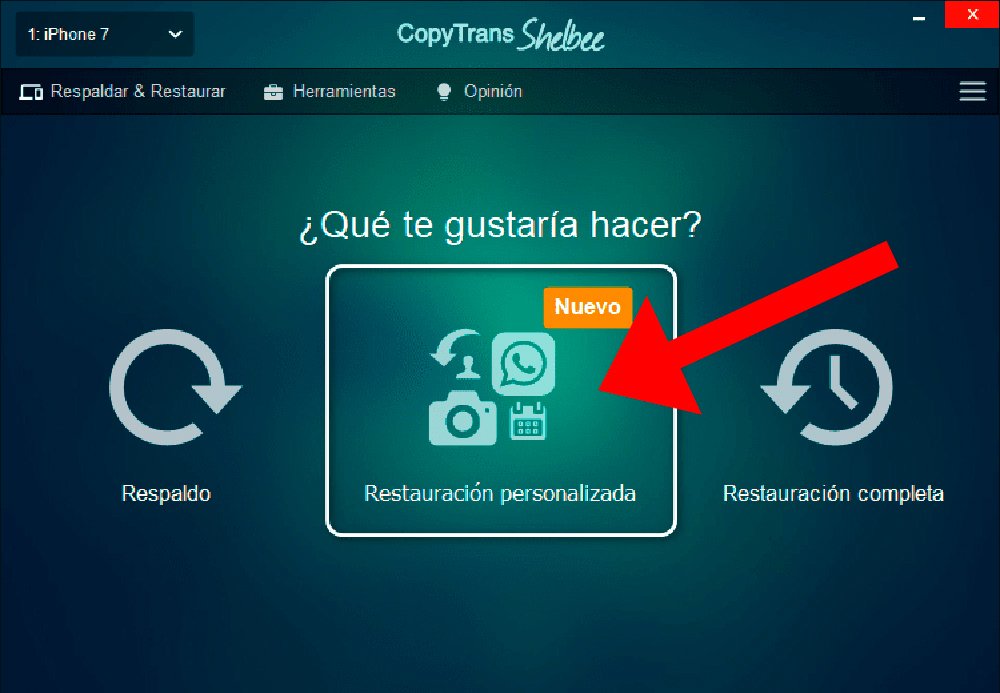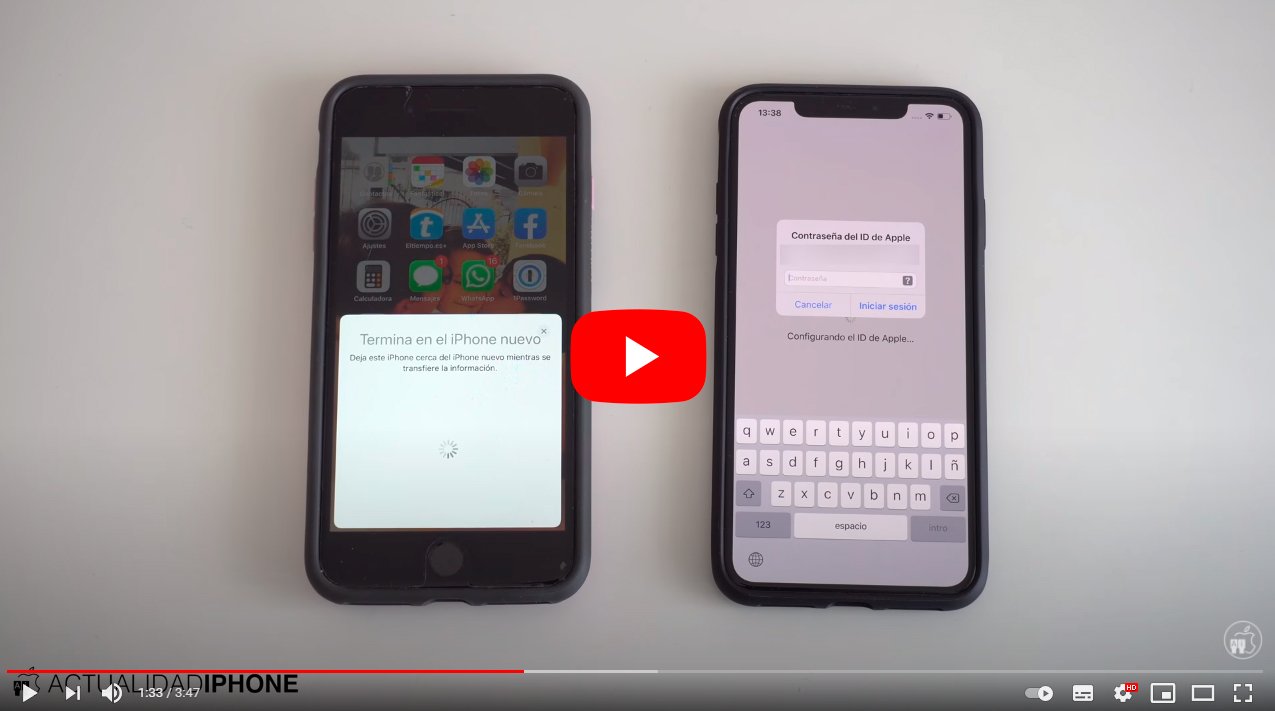Below we teach you how to pass the data from an iPhone to another, so you can keep all your personal information, contacts, photos, videos, files, WhatsApp chats, apps, games and much more when buying a newer Apple mobile. Have you bought a iPhone 12? By following our step-by-step guide you will be able to everything you have on your old iPhone to the new one without losing anything at all. Therefore, do not miss how to pass data from a iPhone to another through a few simple steps and through four different methods, so that you can choose the one that best suits you.
How to transfer data from one iPhone to another new iPhone
Index of contents
- Transfer your data from one iPhone to another with quick start
- Transfer your data from one iPhone to another with migration
- Transfer your data from one iPhone to another with iCloud
- Transfer your data from one iPhone to another with iTunes
- Transfer your data from one iPhone to another with CopyTrans Shelbee
Transfer your data from one iPhone to another with quick start
Thanks to iPhone Quick Start, you can set up a new iOS device using information from your current iPhone. Afterwards, it will only be necessary to restore the rest of the data to the new terminal from your iCloud backup. Follow the steps below to use Quick Start from one iPhone to another:
- Turn on the new iPhone and bring it closer to your current iPhone with Bluetooth on.
- On your current iPhone the screen will appear Quick start, where you can enter your Apple ID; click on Continue.
- An animation will appear on the screen of the new iPhone; Place your current iPhone on the new terminal and center the animation on the viewer.
- The message will appear End in the new; If you cannot use the camera of your current iPhone, click on Manually authenticate and follow the steps indicated.
- Enter the code from the current iPhone on the new iPhone.
- Configure Face ID either Touch ID on the new iPhone.
- Now enter your password Apple ID on the new iPhone.
- The new iPhone offers the option to restore apps, data, and settings from your iCloud backup, or update your current iPhone copy first, then restore. Make sure the connection Wifi is activated.
- Lastly, if you also have a Apple Watch, it will ask you if you want to also transfer the data and settings from the Apple Watch.

Transfer your data from one iPhone to another with migration
If you want to transfer information from one iPhone to another iPhone model, both with iOS 12.4 or higher, you can also do it through the migration to transfer data directly, both wirelessly or by connecting both mobiles with a Lightning to USB 3 connector adapter for cameras and a Lightning to USB connector cable, both connected to the current. Follow the steps below to use migration from one iPhone to another:
- Turn on the new iPhone and place it near your current iPhone.
- If you want to perform the wired migration, connect both devices by connecting the power adapter. Lightning connector to USB 3 for cameras to your current iPhone; then connect the connector cable Lightning to USB to iPhone new and the other end to the adapter. Connect the Lightning to USB 3 Camera Adapter to power through its Lightning port.
- On your current iPhone, the Quick Start screen will appear, where you can enter your Apple ID; click on Continue. Make sure the Bluetooth connection is activated.
- An animation will appear on the screen of the new iPhone; Place your current iPhone on the new terminal and center the animation on the viewer.
- The message will appear End in the new; If you cannot use the camera of your current iPhone, click on Manually authenticate and follow the steps indicated.
- Enter the code from the current iPhone on the new iPhone.
- Configure Face ID either Touch ID on the new iPhone.
- Click on Transfer on the iPhone to begin data migration to the new iPhone.
- If you also have a Apple Watch, it will ask you if you want to also transfer the data and settings from the Apple Watch.
- Keep both iPhones close to each other and plugged into a power outlet until the data migration is complete; Waiting time may vary depending on the quality of the wireless connection.

Transfer your data from one iPhone to another with iCloud
The third option allows you to transfer your information and data from your current iPhone to a new one through the iCloud backup. Follow the steps below to use iCloud backup from one iPhone to another:
- Turn on the new iPhone.
- A welcome screen will appear; If you have already configured the mobile previously, delete it through Settings – General – Reset – Delete contents and settings. The mobile will be erased and restarted.
- Follow the setup steps until the Wi-Fi screen appears.
- Click on one Wi-Fi network To connect, follow the steps and press Restore from an iCloud backup.
- Sign in to iCloud with your Apple ID and password.
- Select a backup.
- Wait for the restoration process to finish; Complete the configuration steps displayed on the screen.
- Make sure your iPhone is connected to a well-connected Wi-Fi network to properly restore all your iCloud apps, photos, videos, and more, and plugged into power so it doesn't run out of battery.
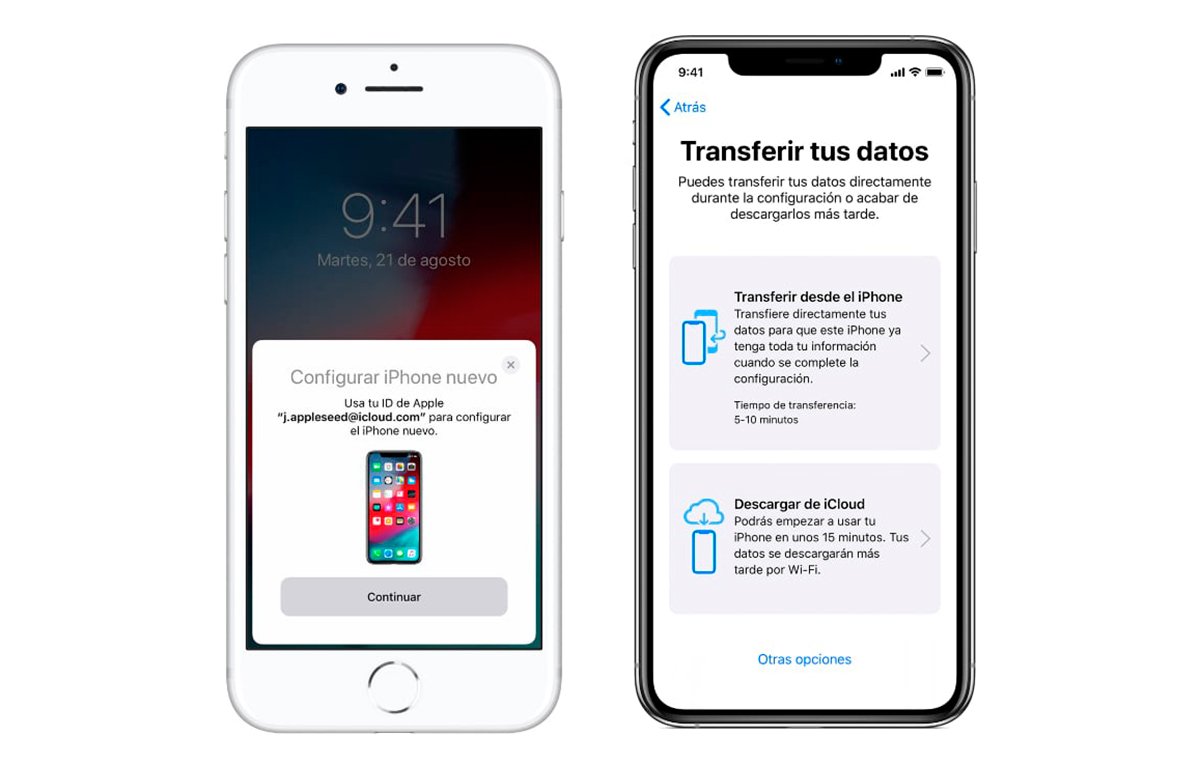
Transfer your data from one iPhone to another with iTunes
You can also transfer your personal data and all content from a iTunes backup. Follow the steps below to use iTunes backup from one iPhone to another:
- Turn on the new iPhone.
- A welcome screen will appear; If you have already configured the mobile previously, delete it through Settings – General – Reset – Delete contents and settings. The mobile will be erased and restarted.
- Follow the steps until the screen is displayed Apps and data and click on Restore with iTunes copy – Next.
- Connect the new iPhone to the computer where the backup of the previous iPhone is stored.
- Accede to iTunes on your computer and select iPhone.
- Click on Restore backup and select a backup.
- Wait for the restoration process to finish and complete the rest of the setup steps for the new iPhone.
- Make sure your iPhone is connected to a well-connected Wi-Fi network to properly restore all your iCloud apps, photos, videos, and more, and plugged into power so it doesn't run out of battery.
Thus, if you follow any of the steps in the previous sections you will be able transfer data from your current iPhone to a new iPhone and start enjoying your new iOS terminal with all your information, files and more safe and without fear of losing all your personal information.
Transfer your data from one iPhone to another with CopyTrans Shelbee
Lastly, you can count on a third party application to move data from one iPhone to another if you don't want to do it with one of Apple's previous methods. Thus, a good option is through software CopyTrans Shelbee, a program specialized in transferring data from one mobile phone to another. To do this, you will first have to create a backup copy of the old iPhone that you can save on your PC. On the other hand, if you don't have your old iPhone and you only have one backup, you can use CopyTrans Shelbee to transfer data to the new one from a previous backup. Follow the steps below:
How to transfer data from iPhone to PC
- The first step is to download and install CopyTrans Shelbee for Windows through the following link on your official website.
- With the program already installed, open it and connect the old iPhone to the PC.
- Now click on the option Back.
- In the next window click Full backup.
- Now select a destination folder by clicking on the pencil icon. Select backup location.
- Alternatively, you can also encrypt backup of the iPhone, since more data is included such as strong passwords, Wi-Fi settings, histories or health data, among others. Choose an encryption password.
- Finally, click Log in to create the backup; don't forget to check the box Save Apple ID and password. Depending on the size of the copy, it will take more or less minutes to complete the copy.
- If the copy is a success, you will be informed of this upon completion.

How to transfer data from PC to iPhone
- With the backup completed deactivate Search my Iphone on the device.
- When you have opened the program, connect the new iPhone to the PC and click on Custom restoration.
- Now click on the blue pencil icon to select the backup file; select the file.
- Now click Start to begin restoring the backup.
- If you created an encrypted backup, the system will ask you for the password you chose for encryption so that only you can access it.
- When you start the restore, choose the apps to restore to the new iPhone.
- Sign in to the iTunes Store.
- If the restoration is a success, you will be informed of this upon completion.