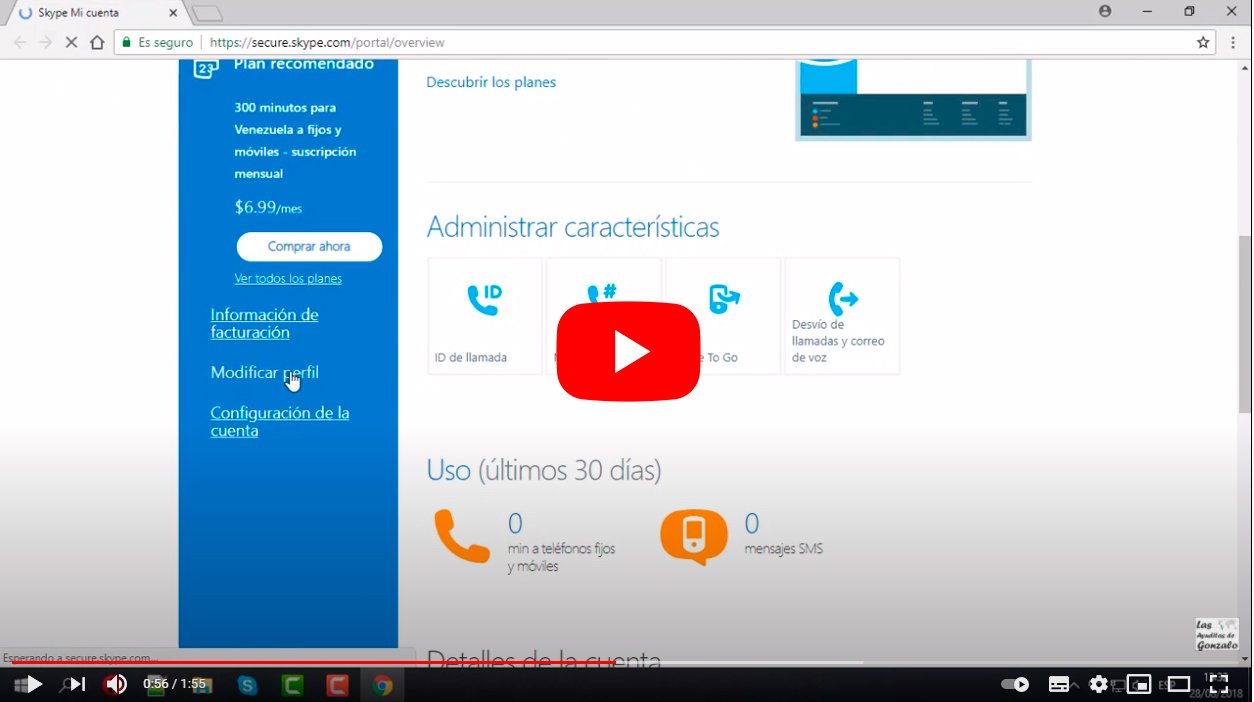Below we teach you how to delete a Skype account in a simple and direct way, so that you can unsubscribe from the popular messaging app of Microsoft and delete all your personal information, from your information to your avatar in addition to your name and more. Of course, there are some particularities that you should know related to your Microsoft account. Let's see how to delete an account skype easily step by step.
How to delete a Skype account
Index of contents
- Previous considerations
- How to delete your personal information from Skype
- How to delete your Skype profile picture
- How to remove your username from the Skype home screen
- How to delete your Skype username
- How to unlink your Microsoft account from your Skype account
Previous considerations
The first thing you should be clear about is that your Skype account is linked to your Microsoft account, so it is not possible to delete your Skype account separately unless you also delete your Skype account. Microsoft. Even so, there are several actions you can take to delete your data related to the Skype service, so that you can prevent other Skype users from finding you through the contact finder of the messaging and video calling application. Keep reading to know how to delete your Skype data and leave no trace on your own service.
How to delete your personal information from Skype
Before you remove your name from Skype so that no one can find you through the service's directory, you will first have to delete your personal information such as first and last name, sex, date of birth, telephone number or country, among other data.
To do this, access your Skype account on a computer and follow the following steps:
- Click on it three horizontal dots icon.
- Accede to Setting.
- Select the option Account and profile.
- Click Your profile.
- The browser will open and you will enter the web page of your Skype profile.
- Now in the section Personal information click on Modify profile.
- Here you can delete your personal data from your Skype profile.
- Additionally, to prevent being found in the Skype directory, you can uncheck the box Appear in search results and suggestions and Appear in suggestions, in the section Setting profile.
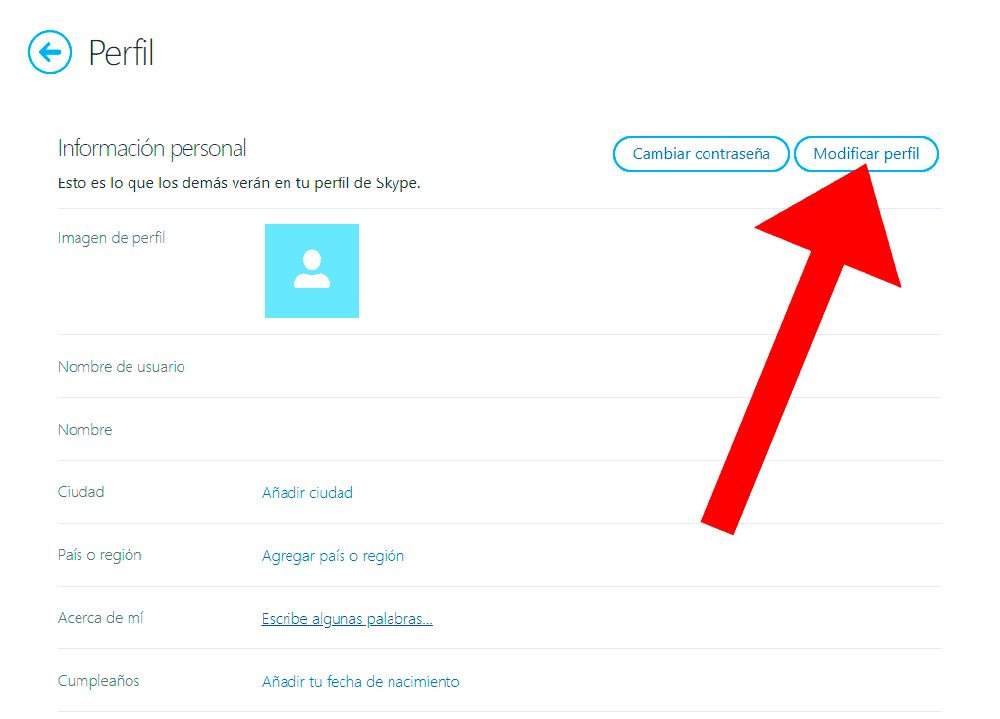
How to delete your Skype profile picture
From the same Skype desktop application you can also delete or change your avatar or profile picture from Skype. To do this, click on your username located at the top left of the screen and click on Profile from Skype. Click on the photo to remove the photo or upload a new one. Changes are saved automatically.
How to remove your username from the Skype home screen
If you want to delete your account login screen Skype, click on the three dots icon and choose Sign off if you have your Skype session open. When Skype asks you Remember app and account settings on this device?, choose the option No.
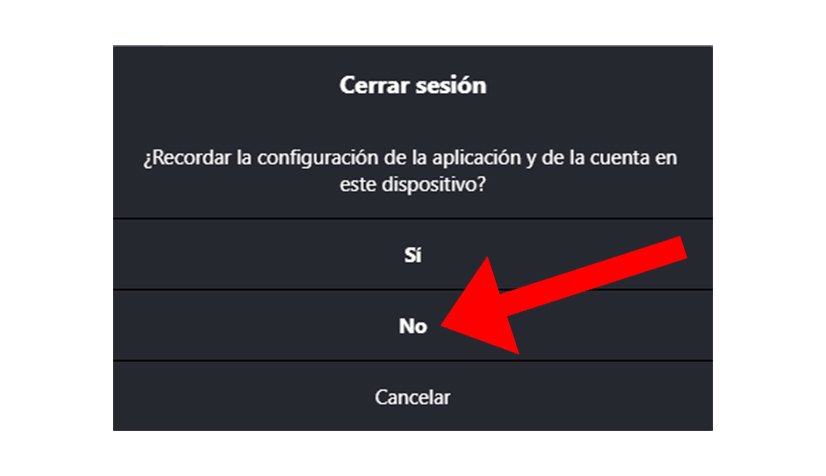
How to delete your Skype username
If you like permanently delete your username or Skype email account, you will need to close your associated Microsoft account. To do this, go to the official website of closure of Microsoft accounts and follow the steps indicated there to complete the operation.
How to unlink your Microsoft account from your Skype account
Finally, if you want unlink your Microsoft account from your Skype account… Will not be able. And as indicated in the official website Skype Help: “Since your Skype account is already a Microsoft account, it is not possible to combine or unlink your Skype and Microsoft account”.