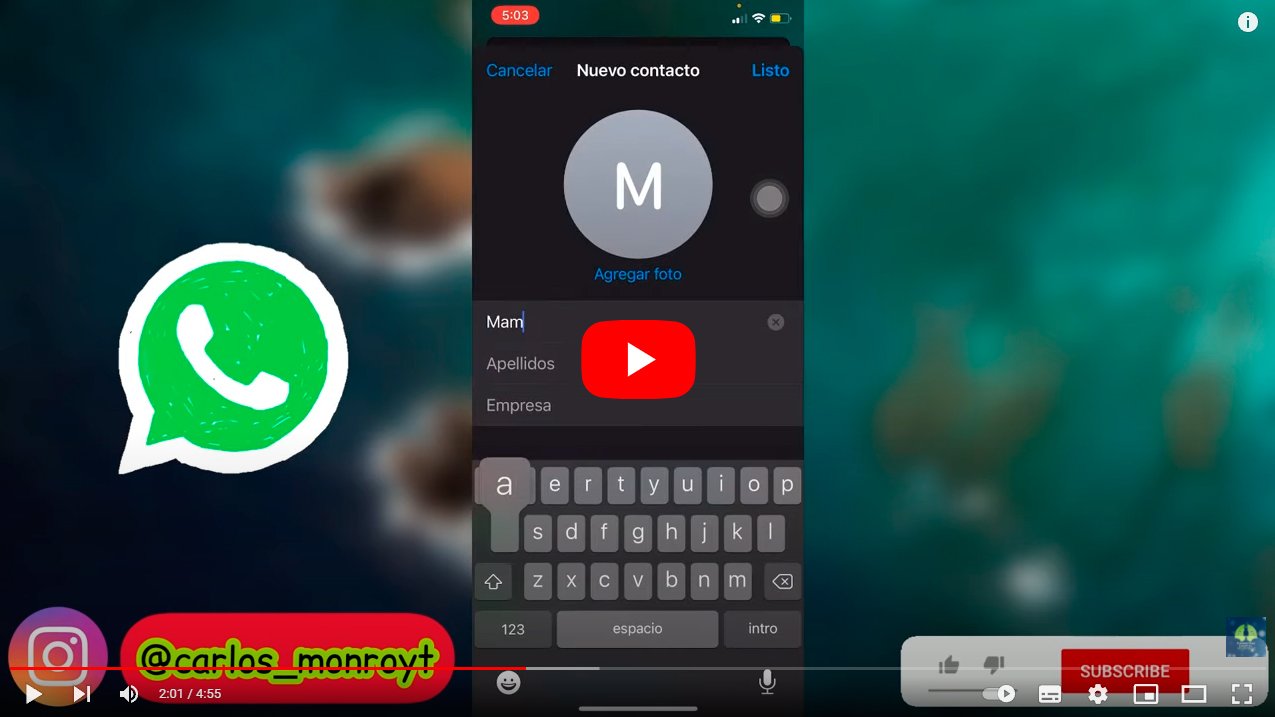Let's see how to add a contact to WhatsApp, the popular instant messaging application for iOS and Android mobiles. And it is that WhatsApp It is the favorite messaging app of most users Worldwide Despite the growing presence of Telegram. Even so, WhatsApp continues to maintain leadership among users of all ages thanks to its ease of use; and if you are reading this tutorial, you probably want to know how to add a contact to WhatsApp, so that keep your loved ones as close as possible. Do not miss all methods to add contacts to WhatsApp, both on iOS and Android.
WhatsApp: how to add contacts on iOS and Android
Index of contents
- How to add contacts to WhatsApp on iOS
- How to add contacts to WhatsApp on Android
- How to add contacts to WhatsApp with a QR code
- How to invite a friend to join WhatsApp
How to add contacts to WhatsApp on iOS
Follow the steps below to add contacts to WhatsApp on iOS (iPhone):
- Access WhatsApp.
- On the chat screen click on chat icon in the upper right corner of the screen.
- Now click on New contact.
- Enter the name and phone number of the person you want to add; save the changes.
- The new information added will appear in Contacts.
How to add contacts to WhatsApp on Android
Follow the steps below to add contacts to WhatsApp on Android:
- Access WhatsApp.
- On the chat screen click on chat icon in the upper right corner of the screen.
- Now click on New contact.
- Click on Keep in the upper right corner of the screen; The next screen will show all the information you just added.
- The new contact will also appear in your calendar.

How to add contacts to WhatsApp with a QR code
In addition to the traditional method in the previous sections, WhatsApp allows add contacts via QR codes to make everything even easier. So much so, that with a QR code You can save or share a contact, start a conversation, or add someone to a group. Follow the steps below to create a QR code and add contacts, both on iOS and Android:
- Access WhatsApp.
- Click on Settings of WhatsApp, the icon with the three vertical dots located in the upper right corner of the screen.
- Choose Setting.
- Now click on the QR code icon.
- Select the tab Scan code – QR.
- Hold your phone over the code to scan until it recognizes it and vibrates.
- Click on Add to contacts.

How to invite a friend to join WhatsApp
As you use WhatsApp and add new contacts, you'll want to keep adding to your calendar. Therefore, you will want invite new users to join WhatsApp; To do this, there is the option to invite new users to join WhatsApp so that they download the app on their mobile phones, both iOS and Android. Follow the steps below to invite other users to join WhatsApp:
How to invite friends from iOS (iPhone)
- Access WhatsApp.
- Go to the conversations window and click on the chat icon in the upper right corner of the screen.
- On the next screen scroll to the bottom of the screen.
- Click on Invite friends to WhatsApp.
- Select the invitation option, either by Email either Messages.
- Select a friend from your contact list and click on the button Send 1 invitation.
- WhatsApp will send an invitation and a download link for the app to the App Store.
How to invite friends from Android
- Access WhatsApp.
- Go to the conversations window and start a new chat.
- In the next window click on Invite friends.
- Select the invitation option, either by Email either Messages.
- Select a friend from your contact list and click on the button Send.
- WhatsApp will send an invitation and a download link for the app for Google Play.
Now you know the main methods to add contacts on WhatsApp, both on iOS and Android phones.