Let's see how to show battery percentage on iPhone 12, so you can easily see how much battery you have left at all times. And with the arrival of the new design of the most current iPhone models such as the iPhone 11, iPhone 12 or iPhone 13, the top status bar disappears and many of the common information icons, among them, that of battery percentage. For this reason, there are many new users of the most modern iPhones who wonder how to put the percentage of the remaining battery on iPhone 12. Below we offer you all the tricks and methods so that you can put the percentage of battery on your iPhone 12 (and other current mobile models) Manzana).
iPhone 12: how to set battery percentage
Index of contents
-
Open Control Center
-
Use Back Tap to open Control Center
-
Ask Siri for the battery percentage
-
Add the battery widget to the home screen
-
Charge iPhone 12
Open Control Center
The easiest method to check the battery percentage of the iPhone 12 or iPhone 12 Pro is through the Control center. Follow the steps below to open Control Center:
- Swipe down on the top right corner of the screen to access the Control center.
- Now the battery percentage along with other status bar icons such as Bluetooth or Location Services.
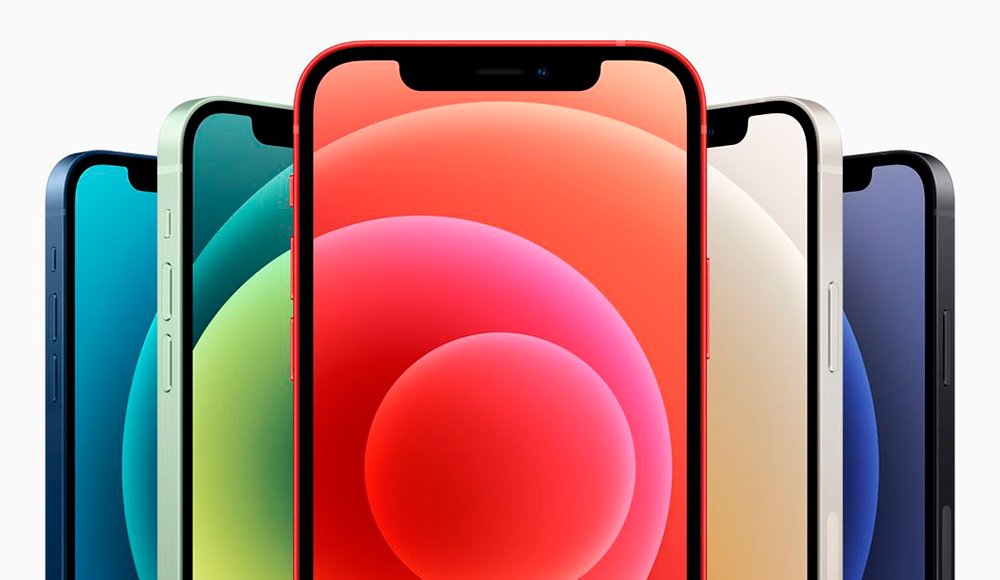
Use Back Tap to open Control Center
Another option to avoid having to deploy the Control Center is to use the functionality Back Tap, added starting with iOS 14 and which allows you to control the main iOS functions using the double or triple tap back on iPhone.
Thanks to Back Tap it is possible to control some basic functions of the phone such as raising or lowering the volume, taking a screenshot, activating Siri and more. The trick is to configure Back Tap so that open Control Center and thus verify the percentage of remaining battery. Follow the steps below to set up Back Tap on iPhone:
- Accede to Setting of the iPhone.
- Scroll down and open the section Accessibility.
- Now scroll to Physical and motor – Touch.
- Scroll to the bottom to access the options Back Tap.
- You will see two options: Double touch and Triple tap.
- Click on Double touch and select Control center.
From now on you can access the Control Center by clicking two taps on the back of the iPhone; You can do the same but with triple tap. Thus, you will be able to access the Control Center and the remaining battery percentage in a very intuitive way.
Ask Siri for the battery percentage
Another option is to use Apple's voice assistant, Siri, to ask about the remaining battery percentage of your iPhone 12 or iPhone 12 Pro. To do this, press and hold the side button or, if you have activated Listen to “Hey Siri” in Setting, you can ask him directly by saying “Hey Siri, tell me the current charge on my iPhone”. Siri will automatically respond with the iPhone's current battery percentage.

Add the battery widget to the home screen
iPhone also allows add quick access widgets to different functions of the phone. So, if you want to add a widget that shows the percentage of battery remaining on the iPhone, follow the steps below:
- Access the iPhone 12 home screen.
- keep the pressure on the screen or on an app icon.
- The screen will go to editable format with the possibility of removing icons, apps and more.
- Click on it + icon in the upper left corner of the screen.
- The widget panel will open from the bottom with a search bar at the top next to various widgets.
- Click on it battery widget to add it to the iPhone home screen.
- The widget preview will be displayed so you can choose between various sizes Available: small, medium or large.
- Click on Add widget to add it to the iPhone home screen.
Alternatively you can swipe left to open the menu Today. Press and hold on an empty space to edit the menu. Now touch on the + icon in the top left corner to add the battery widget to the menu Today.
Charge iPhone 12
The last method to see the battery percentage of the iPhone 12 is through the phone charging, either through the charging cable or through wireless charging. At the time of loading the percentage will appear on the screen Of battery.
Now you know all methods to display battery percentage onscreen; Choose your favorite trick and get the most out of your iPhone 12.

