Let's see how to change keyboard language, so that you can adapt the writing language you want in your PC, easily and in the most comfortable way. And if you have purchased a foreign keyboard based on another language or you just want try writing in a different language to the usual one, below we show you how to adjust it so that you can do it without any problem, whether in Windows 10 or in macOS of Manzana. Do not miss how to change the language of your computer keyboard.
How to change the language of your computer keyboard
Index of contents
-
Previous considerations
-
How to change the keyboard language in Windows 10
-
How to change the keyboard language on macOS
Previous considerations
Before starting the tutorial, it is necessary to clarify basic aspects about languages on the computer. And it is not the same as putting the language spanish from Spain than that of some countries latin americans, since the key layout in America is ANSI and in Europe it is ISO, with some differences. The same thing happens, for example, with the UK English and the United States English. Once this small curiosity has been clarified (although at the same time decisive), let's see how to change keyboard language on both Windows and Apple macOS computers.
How to change the keyboard language in Windows 10
Follow the steps below if you want change the language of your keyboard in Windows:
- Click on it language icon in the windows taskbar, at the bottom right of the screen, right next to the time and date. If you are in Spain the icon will appear ESP; If you are in another country, the icon for the language of that place will appear.
- A window will open with all the languages that you have configured on your PC.
- Choose the desired language so that the keyboard automatically configures that language.
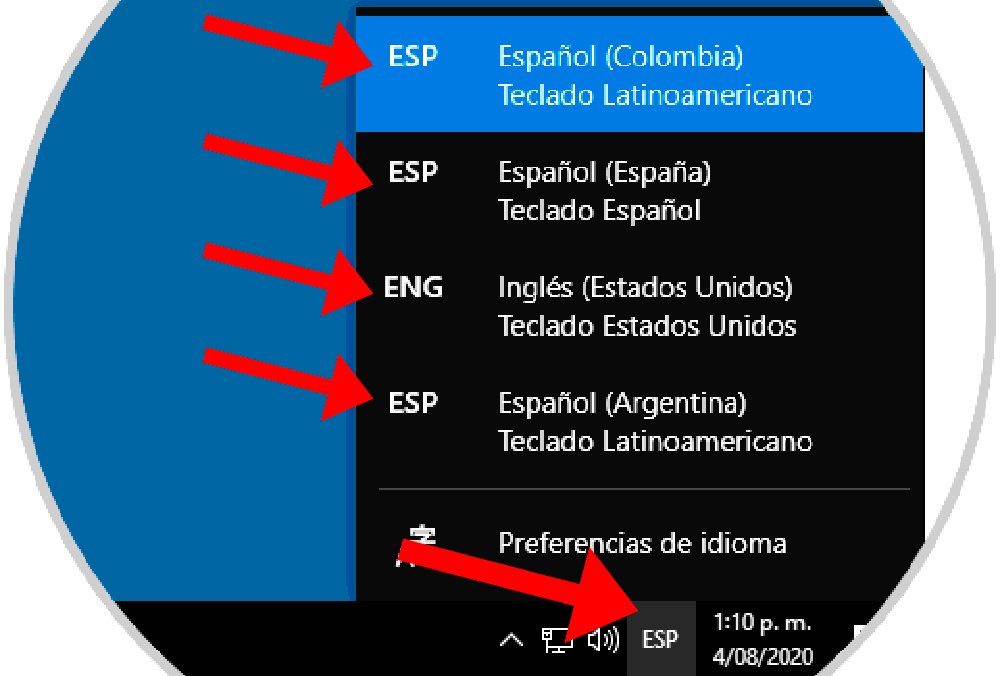
On the other hand, if you don't have any other languages or just want add other languages to the list, click on the option Language preferences to access the menu to add languages.
In section Preferred languages You can add other languages to the list so you can access them from the Windows taskbar menu. Additionally, if your keyboard layout is ISO you can adapt it to Latin Spanish.

How to change the keyboard language on macOS
If you have a mac computer, the process is practically the same. In this case, however, the language change option is located at the top, through a language icon. When you press it, the different language options pre-installed on your macOS computer will appear.

Additionally, if you want to add new language key layouts, you can open the preferences of Keyboard and access the section Input sources. Here you will see the list of preconfigured languages in the left column, while below you will see an icon with the symbol “+” to add new language settings.

