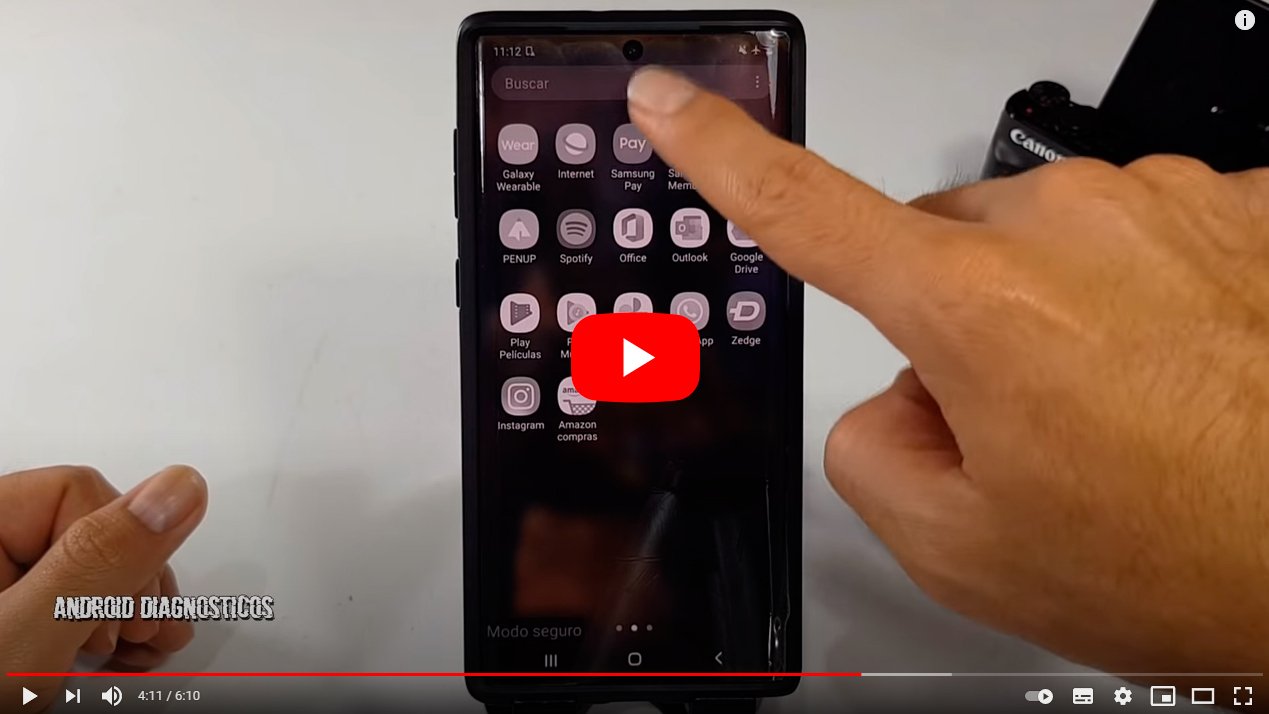Let's see how to restart your Android mobile in safe mode. And with this tutorial we want to offer you a solution to restart your mobile or smartphone Android if you detect malfunctions or incompatibilities, so that you can re-enter Safe Mode, detect the cause of a possible problem and fix it to restart your terminal in a conventional way. And the earliest versions of Android They were quite unstable and hardly any restoration options were offered when the user suffered operating problems, so the only solution was to return the smartphone to its original location. factory status to be able to use it conventionally and hope not to suffer problems again.
Tutorial to restart your Android mobile in safe mode
Index of contents
- What is Android safe mode
- What is Android Safe Mode for?
- How to restart an Android mobile in safe mode
What is Android safe mode
Android safe mode is a kind of safe mode in which only the system and essential applications pre-installed on the mobile are loaded, disabling any other software or apps that have been installed by the user. Once safe mode is activated, it is easily identifiable thanks to a watermark superimposed on the bottom of the screen.
What is Android Safe Mode for?
Safe mode is used to diagnose possible errors of the operating system, in this case, Android. Thus, by deactivating all the mobile accessories such as apps installed by the user, it is easier to detect if a specific application is causing the terminal to malfunction or not, either because the mobile is very slow or you have forgotten how to access it. a third-party app, for example.
This mode as such does not solve anything, but rather it rules out possible factors that cause some type of mobile malfunction; Thus, if it is detected, it is possible to eliminate the app that causes problems and solve the problem. And even though it is not possible to open applications from safe mode, you can delete them. For example, if you think that a certain app causes a serious error, you can always restart your phone in safe mode and uninstall it from that mode, and then start your phone again in normal mode.
How to restart an Android mobile in safe mode
Fortunately, Google has greatly improved its mobile operating system with each new update during these last years, enabling for a few generations the option of restart the terminal in the so-called safe mode, which allows us to start our smartphone only with the basic system applications and blocking secondary or third-party services so that we can detect a specific problem quickly and easily, in order to uninstall the app that is causing us stability problems and continue using our Android mobile without further setbacks. Follow our tutorial to learn how to restart your smartphone Android in safe mode:
- Open the power off menu of your mobile by pressing the Power off button on the side for a few seconds.
- Hold down on the Power Off option to force restart in safe mode.
- An information window will appear with the title Restart safe mode, where we will be informed that our smartphone will restart in safe mode and that third-party apps will be disabled.
- Click on Accept and the mobile will turn off and turn on automatically, entering fail-safe mode. If you do not want to restart in safe mode, click Cancel.
- After a few moments, the mobile will load only the basic applications of the Android operating system. The rest of the apps, as well as launchers other than the default one, will be unusable and will not be able to run. Additionally, the Safe Mode message will appear on the screen.
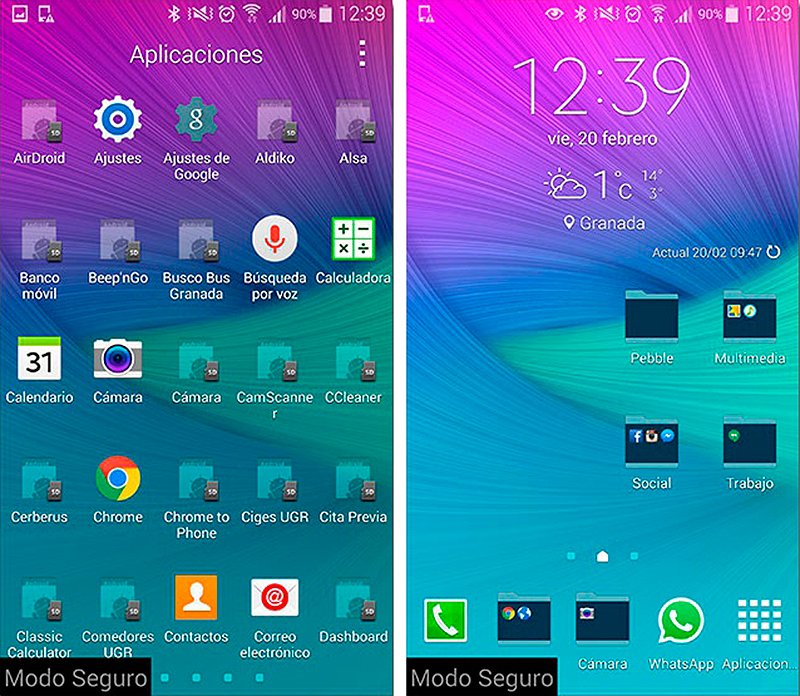
At this point we can change settings or delete apps that cause errors or stability issues on our mobile. Once we have made the appropriate adjustments or uninstallations, we can restart the terminal in normal mode with all our settings and apps that we had before, except for the changes that we have made in safe mode, in order to do so. check that the entire system is working normally.
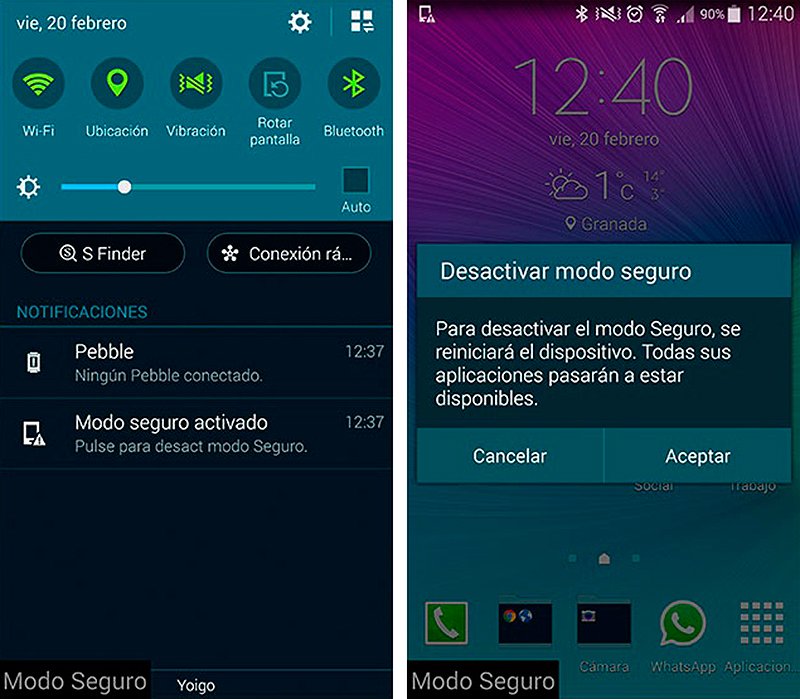
Of course, it is possible that after entering safe mode on our mobile (and depending on the terminal and the version of the Android operating system) some settings on our smartphone may be altered, such as wallpapers or widgets, so we must reconfigure them after restarting in normal mode if we observe any other imbalance. Finally, we recommend accessing our most used applications to check whether or not the login session has been locked when switching between normal mode and safe mode.