Let's see the 9 best PS4 tricks that you didn't know. If you are a fan of video games and have a PS4 You probably want to make the most of all its possibilities. Therefore, we offer you a guide with the best hidden tricks of your Playstation 4 and that you probably didn't know. Functions that not all players know and that can be very useful in our daily lives as users of the Sony home console. Did you know that you can play your PS4 remotely on your PC? And that you can connect a keyboard and mouse as if it were a computer? Or the possibility of using your smartphone as an additional PlayStation 4 screen? Next, the 9 best tricks to squeeze your PS4 and take advantage of its full potential beyond video games.
The best PlayStation 4 tricks
Index of contents
Connect a keyboard and mouse
Use your smartphone as a secondary screen
Play PS4 remotely from PC
Play media files
Customize DualShock 4 buttons
Activate voice commands
Turn on the television and the console at the same time
Save battery of the DualShock 4 controller
Writing with the DualShock 4's motion sensors
Playstation 4 is the current home desktop system sony to play video games. It is a very complete console that presents very interesting features beyond the video games themselves and that many people are unaware of. Thus, we can surf the Internet, listen to music, watch Blu-ray movies, download demos and videos, watch television channels, record and broadcast your games, take screenshots... The possibilities are enormous and through our guide you will discover many other tricks that you probably didn't know about..
Connect a keyboard and mouse
Although the default PS4 controller, the DualShock 4, offers the best results for controlling our video games, it is also true that it does not offer the comfort and immediacy of a keyboard and mouse in the console interface. Luckily, PlayStation 4 allows us to connect a keyboard and mouse to use them as we would on a PC, both for writing and browsing. How can we do it? We simply have to connect both peripherals to the console USB inputs and we can now start using them normally, a more than interesting extra if we have the console in the living room with a generously sized television.

Use your smartphone as a secondary screen
This is one of the most unknown features of PS4 but it is very useful in certain circumstances. And we can use our smartphone as a secondary screen for PlayStation 4, which will allow us to perform various actions without having to leave the game, such as sending messages to our connected friends without stopping playing; Some games even offer possibilities of use with an additional screen. To do this we must be sure that our smartphone shares the same internet connection as the console and download and install the PS4 Second Screen app in Google Play either iTunes; once verified, we must go to Settings – PlayStation App connection settings and add our device through the code that appears on the screen. We can connect up 16 mobile devices on the same PS4 system.

Play PS4 remotely from PC
PlayStation 4 allows us to play from our PC remotely through streaming, although we must configure the system correctly and have a good internet connection. And Sony recommends having up to 12Mbps, although if we do not want to have response lag problems, we must have at least 20Mbps. To configure remote play on PC we must go to our computer and access the PlayStation official website. Once we have downloaded the file and executed it, the official application will be installed. Now from our PS4 we must go to Settings – Remote Game Connection and access the application.

Play media files
Beyond its functionality as a video game console, PlayStation 4 offers many more multimedia possibilities such as the application to listen to our favorite music through our own music files located, for example, on a USB drive. Of course, said unit must use the FAT32 format and contain folders for different music files. This way we can listen to music through the console's own menu or in some games that allow it. We leave you with the list of compatible formats:
MKV
MP4
AVI
JPEG
BMP
MP3
AAC
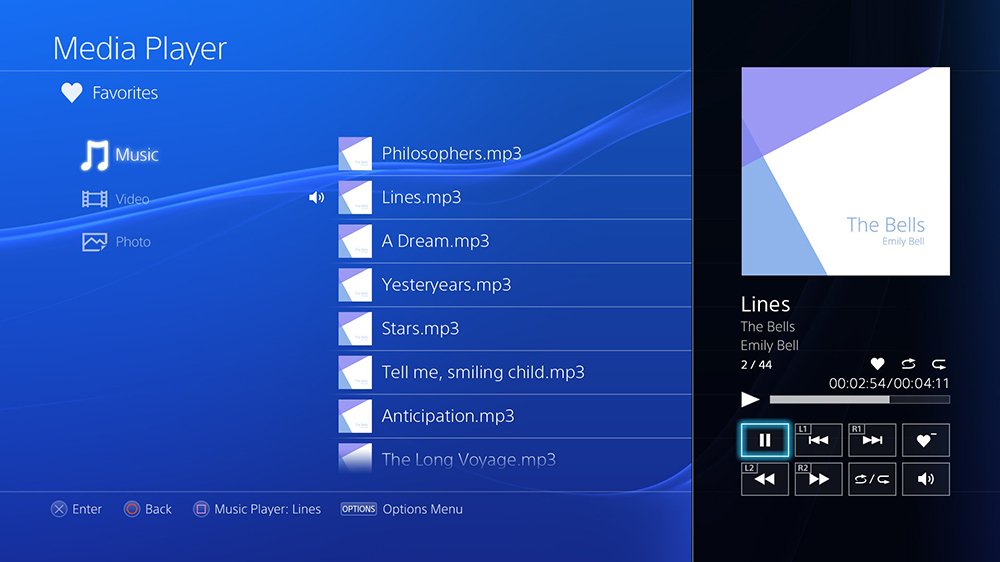
Customize DualShock 4 buttons
PlayStation 4 allows us to fully configure the button commands on the DualShock 4 control pad, so we can always find our favorite configuration for each type of game. And video games normally use similar configurations for each genre, although we will always find titles in which, for example, to jump we must press the X button and in others the circle button. To configure the commands of the remote buttons we must go to Settings – Accessibility – Button Assignments. Once in the menu we can change the buttons to our liking.

Activate voice commands
PlayStation 4 offers control through voice commands, which will allow us to give orders for the system to perform different actions in the interface such as opening a specific application, running a specific game or going to a particular submenu. Of course, we will need a headset with microphone compatible with PS4 or, failing that, through the PlayStation Camera and its integrated microphone. Once we have the appropriate accessories, we just have to say “PlayStation” to activate voice commands. The basic commands are not very numerous, but most games come with their own command to execute them by simply saying their name.
As a curiosity, we can also listen to music or movie audio through the DualShock 4 headphones. To do this, we just have to connect the headphones to the corresponding port on the controller and configure the headphones through the PS button of the remote control and access Adjust devices to select only chat or audio. Thus, we can have wireless headphones.

Turn on the television and the console at the same time
This is one of the most surprising and, at the same time, unknown tricks on PlayStation 4. And if we have a state-of-the-art television we can enable the function that both devices, screen and console, turn on at the same time without having to turn on both separately. To do this, we just have to go to Settings – System – Enable HDMI device link. Thus, when we turn on the PS4 the television will turn on automatically; Of course, as we say, not all televisions are compatible with this function.

Save battery of the DualShock 4 controller
The PS4 control pad, the DualShock 4, does not offer the autonomy that many would expect, so we will have to recharge its battery more times than we would like. Luckily, we can extend its battery life with a simple trick. And the DualShock 4 has a blue LED light that consumes a non-negligible part of the battery, reducing its autonomy between charges. Luckily, we can lower the intensity of said light or even turn it off completely. To do this, we just have to press the Home button on the controller to open a quick access menu and access the controller options via Device and Sound Settings. Beyond changing the color of the light, as we say, we can lower its intensity or turn it off and even disconnect the sound or vibration to save even more battery.

Writing with the DualShock 4's motion sensors
The PS4 interface will often require us to type through the controller, especially in PlayStation Store (for download codes and similar) or for other search and configuration tasks. The system is quite cumbersome and impractical and can be frustrating for many users. Luckily, the PS4 controller itself, the DualShock 4, allows us to write using motion controls, pointing directly at the screen letter by letter. To do this we just have to press the right stick to activate this option. At first it may seem strange but when we get used to it we will write quite easily and quickly.

