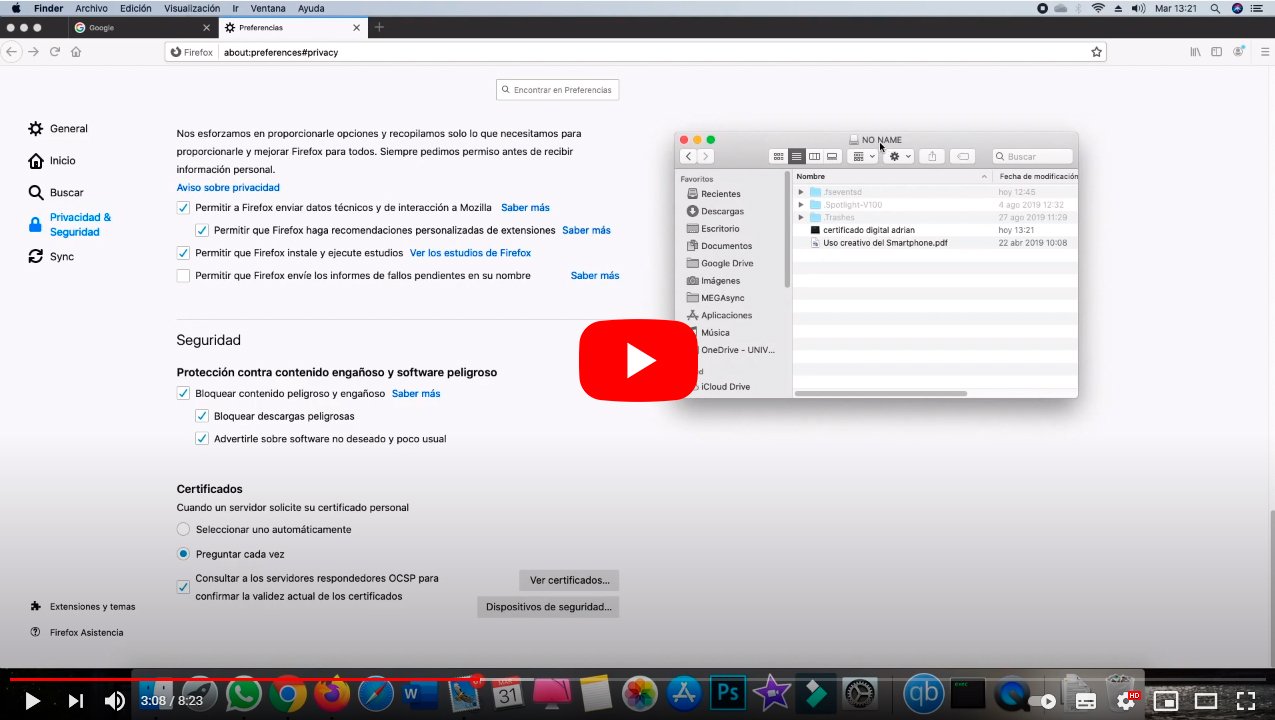Below we teach you how to install a digital certificate on your iOS mobile (iPhone) and Android so that you can operate with the administration in a safe and comfortable way. And thanks to the mobile digital certificate you will be able to log in to official applications of the public administration and thus access their different citizen services websites. Thus, while to access certain apps it is only necessary to use a user and password, many government applications rely on one more layer of security through the digital certificates. For this reason, and thanks to our step-by-step guide, we show you how to install a digital certificate on your mobile, whether iOS (iPhone) or Android.
How to install digital certificates on mobile phones
The first step is obtain the file with the digital certificate of the administration, generally, with one of the following extensions and compatible with both iOS and Android mobiles:
- .pfx
- .p12
- .cer
- .crt
Once you have the file, it is time to install it through the following steps depending on whether your terminal is iOS (iPhone) either Android.
Index of contents
- How to install a digital certificate on iOS (iPhone)
- How to install a digital certificate on Android
How to install a digital certificate on iOS (iPhone)
- The first step is to have the digital certificate in software on your computer with one of the previous formats.
- Now you must send said certificate to the iPhone; You can do it through iCloud, as an email attachment, or through a messaging app.
- Save the digital certificate file to the storage from your iPhone; If you prefer to use iCloud, it will not be necessary to save it in the internal memory of the mobile.
- Open the app Files either Files from your iPhone and locate the digital certificate file through the path where you saved it.
- Click on the file of the digital certificate and choose iPhone to install it.
- Now access Settings from the iPhone and access the message Profile downloaded below your account information.
- Click on the option Install, enter your iPhone lock code and, if necessary, enter the certificate password.
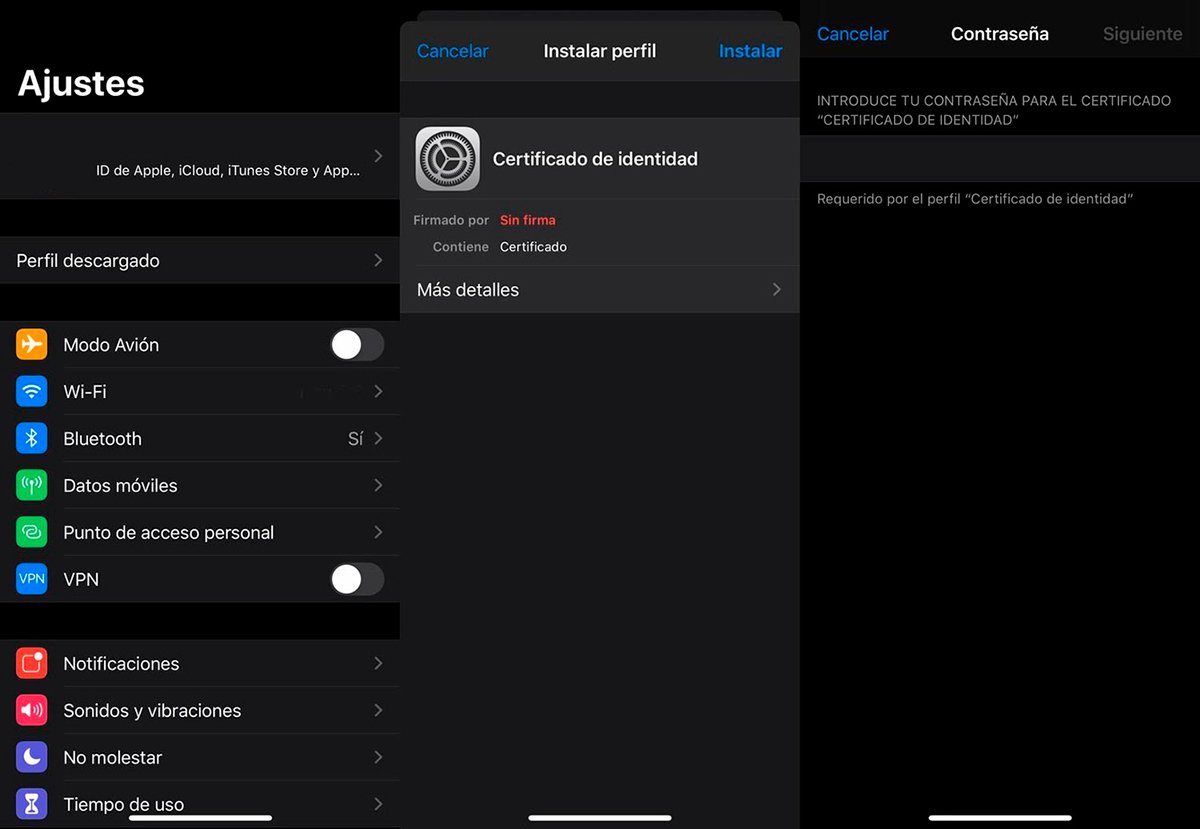
Once you have completed the process of installing the digital certificate on iPhone, you will find it as Profile in the general options Settings, at the bottom of the menu. So you can confirm your digital identity in the websites and official administration applications.
How to install a digital certificate on Android
The process of installing a digital certificate on Android is quite similar to that on iPhone, although a little simpler; so much so, that it is like install an APK file, so it will only be necessary to click on the file itself to start its installation. Follow the steps below to install a digital certificate on Android:
- The first step is to have the digital certificate in software on your computer with one of the previous formats.
- Now you must send said certificate to the Android mobile; You can do it as an attachment in an email or through a messaging app like WhatsApp or Telegram, for example.
- Save the digital certificate file to the storage of your mobile.
- Open the file manager from the mobile and locate the digital certificate file through the path where you saved it.
- Once located, to install it click on the file and enter the security key with which it was encrypted; If you sent the file through a messaging app, you can install it directly from the conversation in which it was sent.
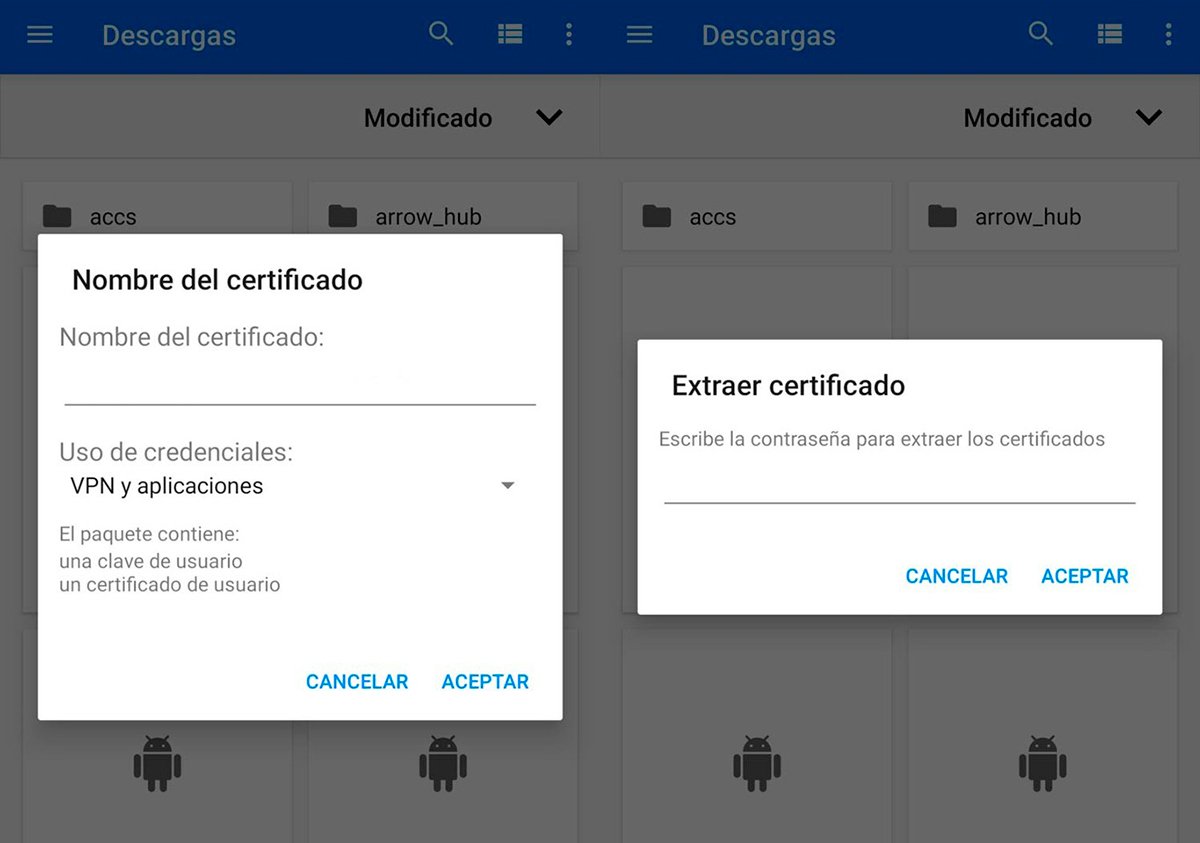
Once you have completed the process of installing the digital certificate on your Android mobile, you will be able to confirm your digital identity in the websites and official administration applications.