If you like change SIM card PIN from your mobile iPhone either Android, below we explain how to do it in the fastest and most direct way; and the PIN of your SIM card is the first and most important layer of security of the content of your own card and your mobile, since without said code the mobile cannot be accessed. Therefore, it is important that we have a PIN code that we can remember easily and so that it is not a random four-digit code, like the one that comes standard. Below, we offer you a tutorial to change the SIM PIN both in iPhone like in Android, in addition to a universal method valid for all mobiles regardless of your operating system, model or brand.
How to change the SIM PIN on Android
To change the code SIM card PIN on your mobile Android you should go to Settings of the telephone. Already within Settings, access the option Security and privacy either Security and location, depending on the manufacturer.

Once inside Security and privacy scroll to the entrance Privacy; already within Privacy, click on the option SIM card lock to configure access to the SIM card.
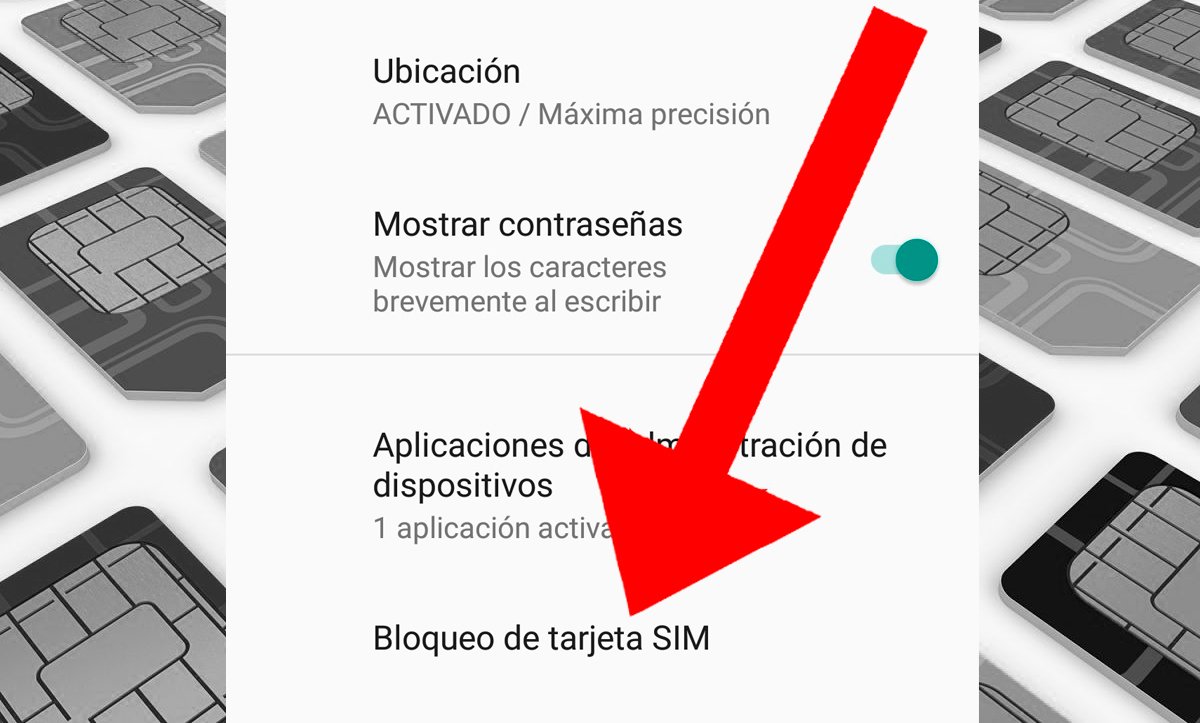
Within the menu two options appear, either to remove lock by SIM code or for change the access SIM code. If you choose to remove the SIM lock, no unlock code will be requested when you turn on the phone, which is not recommended if we do not want to leave our phone within the reach of anyone else.
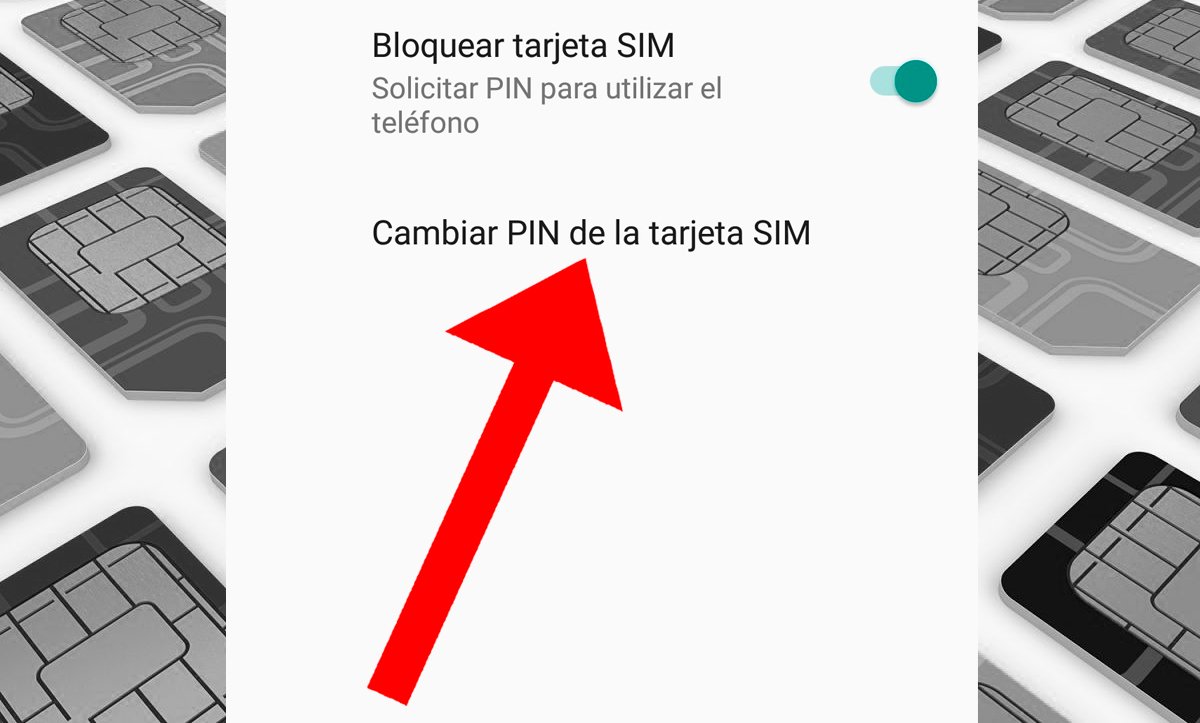
On the other hand, you can change the PIN code through the option Change SIM card PIN. A new window will then open in which you must first write your current PIN code and press Accept. The second step will be write the new PIN code that you will want from now on for your Android mobile. Finally, press Accept.
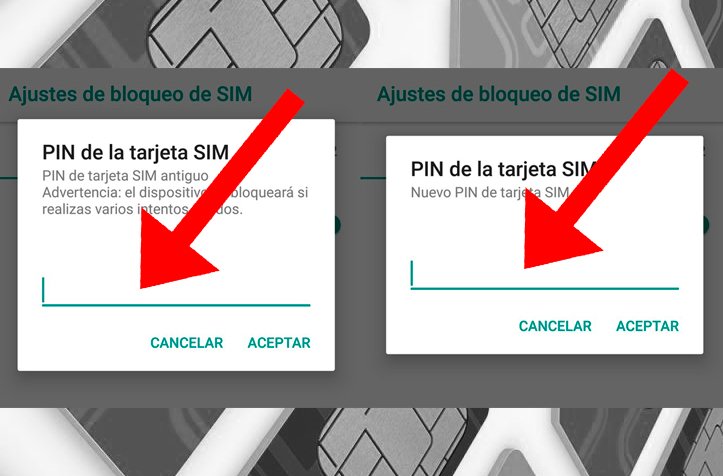
How to change the SIM PIN on iPhone
The method to change the code SIM card PIN of your iPhone It is slightly different from Android. To do this, access Settings from your iPhone; within Settings click on the option Mobile data, located in fourth place with the icon of an antenna.
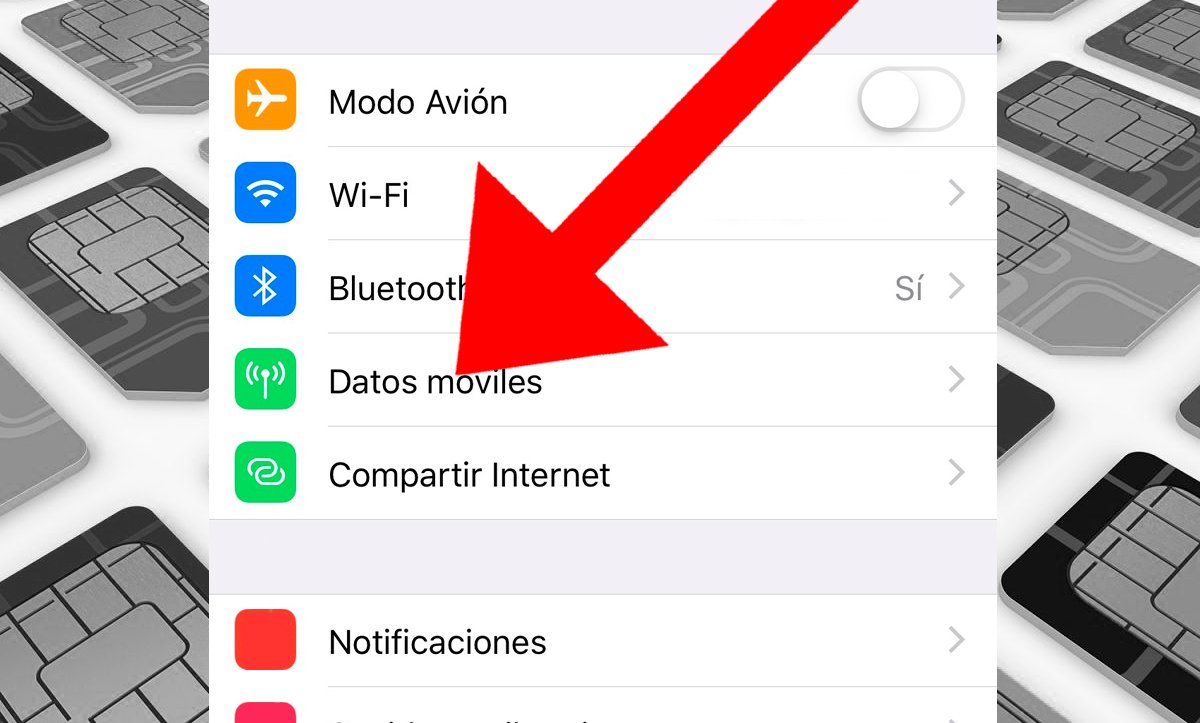
Already within the option Mobile data click on the entry SIM PIN, located in the second block of inputs. On this screen you again have two different options, either to remove SIM code to unlock the iPhone or to change the access SIM code. If you choose to remove the SIM lock, no unlock code will be requested when you turn on the phone, which is not recommended if we do not want to leave our phone within the reach of anyone else.
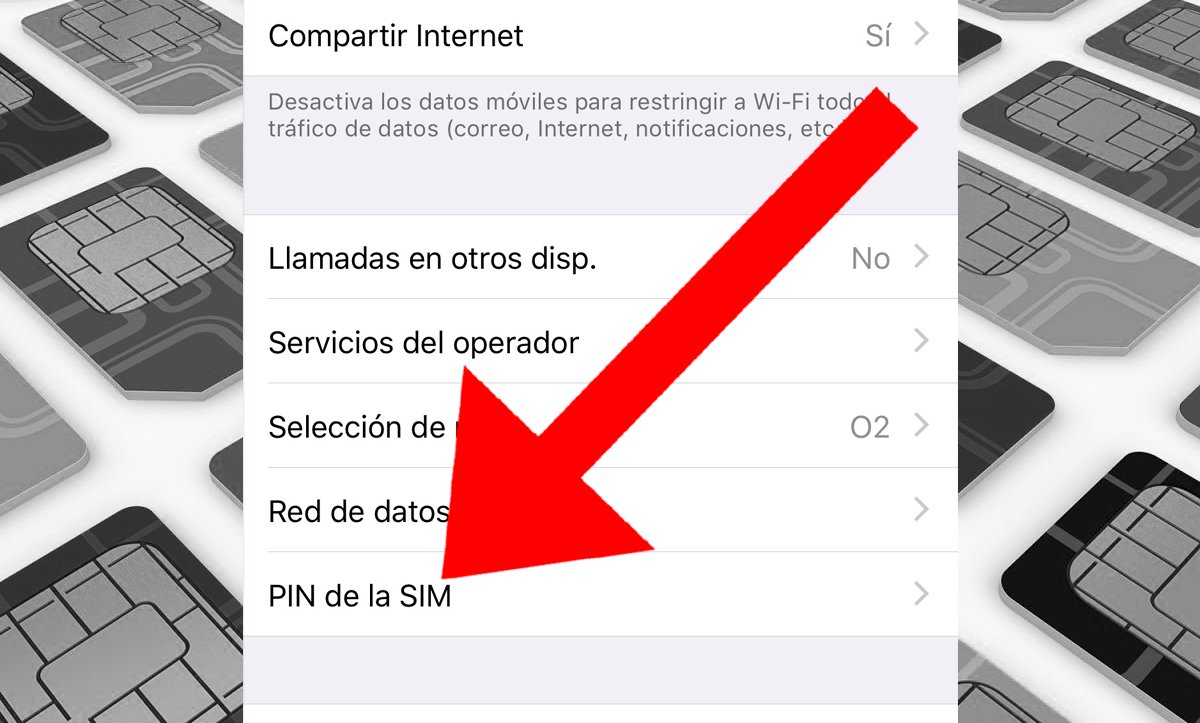
On the other hand, you can change the PIN code through the option Change PIN. A new window will then open in which you must first write your current PIN code and press Accept. The second step will be to write the new PIN code that you will want from now on for your iPhone mobile. Finally, press Accept.
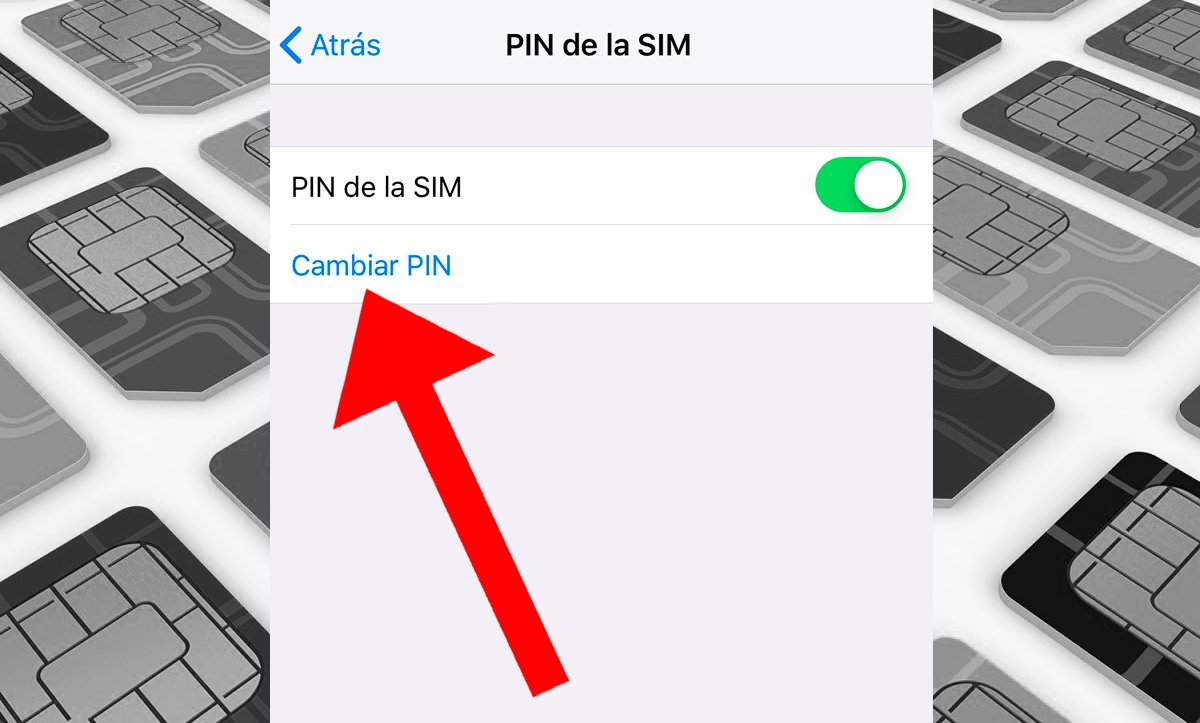
How to change the SIM PIN on all mobile phones
Beyond the two official methods to change the SIM card PIN code on iPhone and Android, there is a third universal option through which to change the PIN of a smartphone regardless of operating system, model or manufacturer. Of course, this is a method in which you must pay attention to avoid making mistakes even though you only have to write a numerical code.
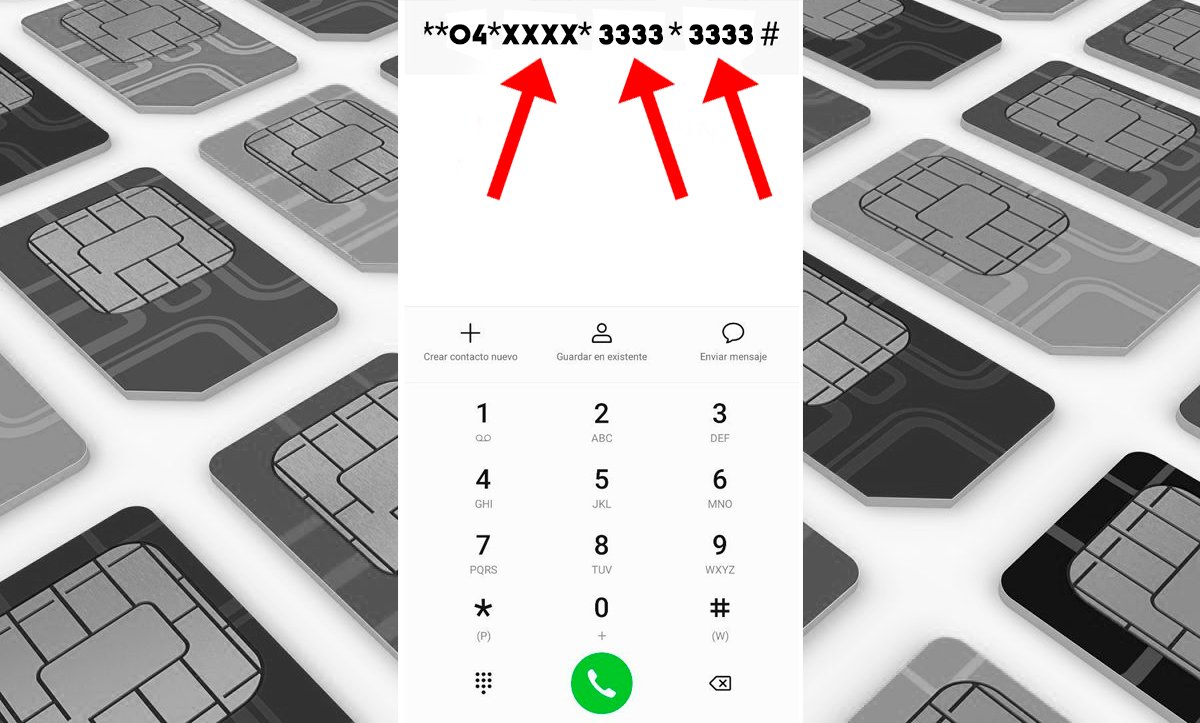
The method is the following; access the phone dialer and write the following code:
- **04*
- your current 4-digit pin
- *
- New pin
- *
- New pin
- #
The code would be as follows, being the current PIN XXXX and the new PIN 333, For example:
- **04*XXXX*3333*3333#
