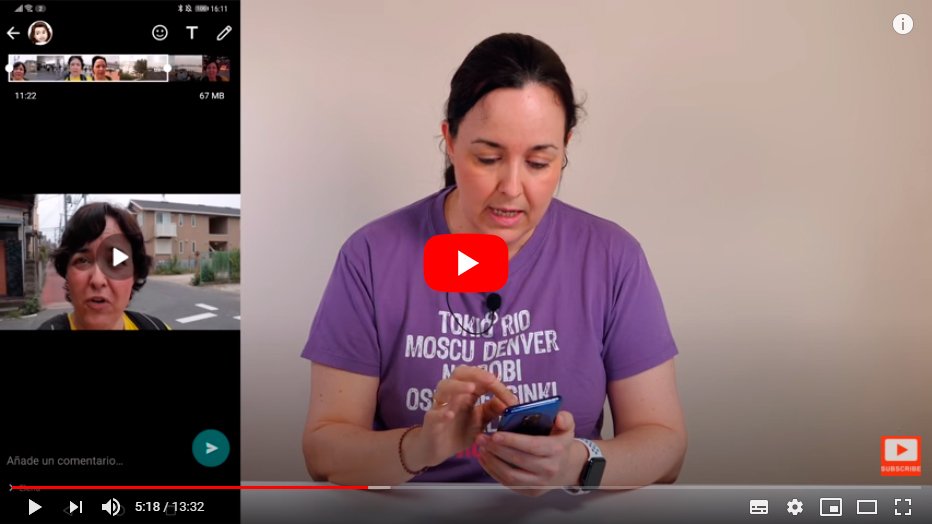Below we teach you how to send long or large videos via WhatsApp, the application of instant messaging most popular pair iOS and Android mobiles. And the official app of WhatsApp allows you to send all types of files, including videos, although with certain limitations. Thus, the size limit of files sent by WhatsApp is 100MB, while the limit for videos is 16MB, a setback for many users who want to send long videos and large size through the app and they cannot. Therefore, we offer you a complete tutorial with different alternatives when sending a video that occupies more than 16 MB and even files larger than 100 MB per WhatsApp.
WhatsApp: how to send large videos
Index of contents
- Size limit and supported formats
- How to send videos through Google Drive
- How to send videos through Dropbox
- How to compress videos to send
Size limit and supported formats
WhatsApp offers many and varied features when sending both messages and files, as well as calls and video calls, although when it comes to sending videos it presents certain size limits; Let's see what they are and their compatible formats.
Video size limit on WhatsApp
The video size limit that can be sent via WhatsApp is 16MB, which translates into videos of between 90 seconds and 3 minutes, depending on the quality of the video itself.

Video formats compatible with WhatsApp
Beyond the size limit of WhatsApp videos, there is also a list of video formats. supported video files, always with cH264 video odec and AAC audio codec. The video formats supported by WhatsApp are:
- MP4
- MKV
- AVI
- 3GP
- MOV
How to send videos through Google Drive
With WhatsApp's video file size limit, we can use third-party alternatives to send large files, either through Google Drive or through the Dropbox. Let's first see how to send videos through Google Drive, Google's cloud service.
Google Drive It is one of the tools of saved in the cloud most popular today, since it is delivered in the services themselves Google, with a special presence on Android phones. Follow the following steps to share WhatsApp videos via Google Drive:
- Accede to Google Drive and upload the video or videos to share on WhatsApp through the icon + on the home screen; You can also directly share the file and save it to Google Drive.
- Once the file has been uploaded to Google Drive, tap the video file and hold for a few seconds to display various options on the screen; select the option Copy link.
- Access now WhatsApp and open the chat of the contact to whom you want to send the video.
- In the text box, hold down and paste the video link.
In this way, the contact can watch the video and download it if you want.

How to send videos through Dropbox
Let's now see how to send videos by Dropbox, one of the tools for share files More popular; follow the following steps to share WhatsApp videos via Dropbox:
- Install the official app Dropbox on your mobile if you don't already have it installed.
- Create a Dropbox user or sign in if you already have an active account.
- Access the Dropbox app and click on the icon + to add the video to share on WhatsApp.
- Now click on the three vertical dots icon next to the file and click on Share.
- Now you can create the download link.
- Copy the download link and share it with the WhatsApp contact.
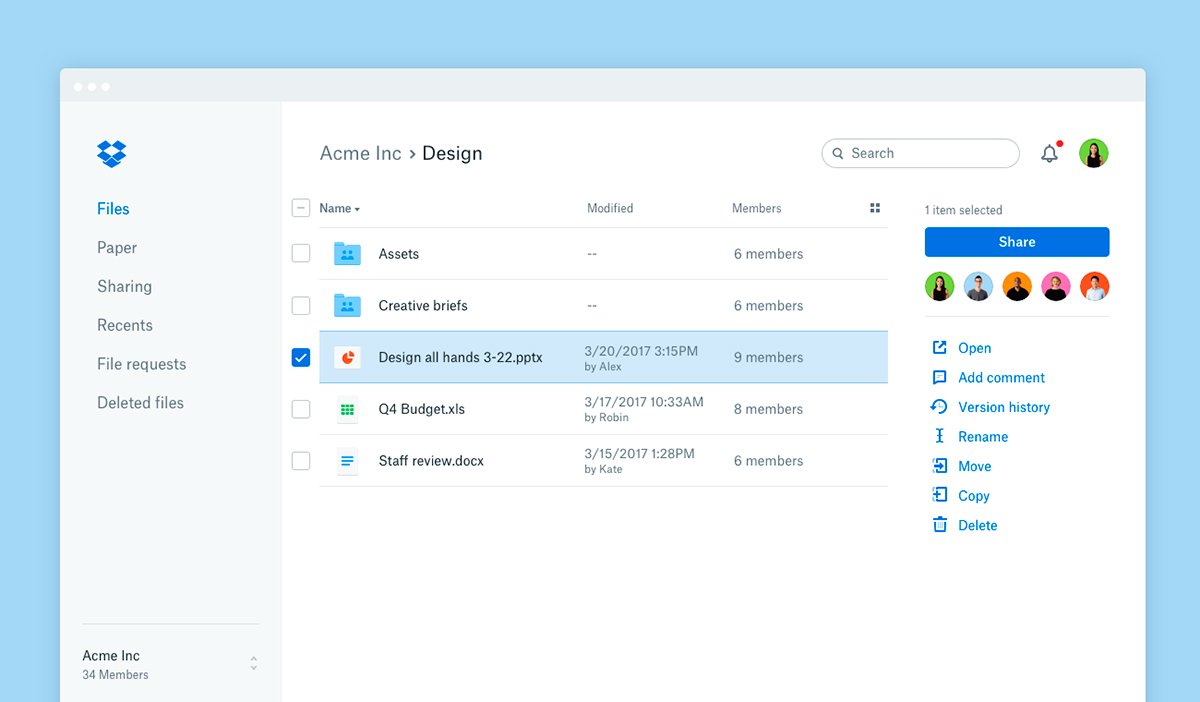
How to compress videos to send
Another option is to have the support of a third-party application to compress video files and one of the most recommended is Wondershare UniConverter, compatible with iOS and Android mobiles. Follow the following steps to convert videos and send them via WhatsApp:
- Download and install Wondershare UniConverter for Windows or Mac.
- Once the app is installed, access it and click on Add files from the tab Convert.
- Select the video to compress.
- Click on Convert all files to: and select the option Device to choose the mobile.
- Now click on Compress in the tab Destination, and then select the file size, video resolution and bit rate.
- Click now on Convert everything at the bottom to finish the process and start compressing the file.
- In the tab Converted The compressed videos will be ready to send.
- Connect your mobile phone to your computer via a USB cable.
- Click on Add to transfer to start copying videos to the mobile.

Once the videos are on your mobile, you can send them by WhatsApp thanks to its new compressed size.