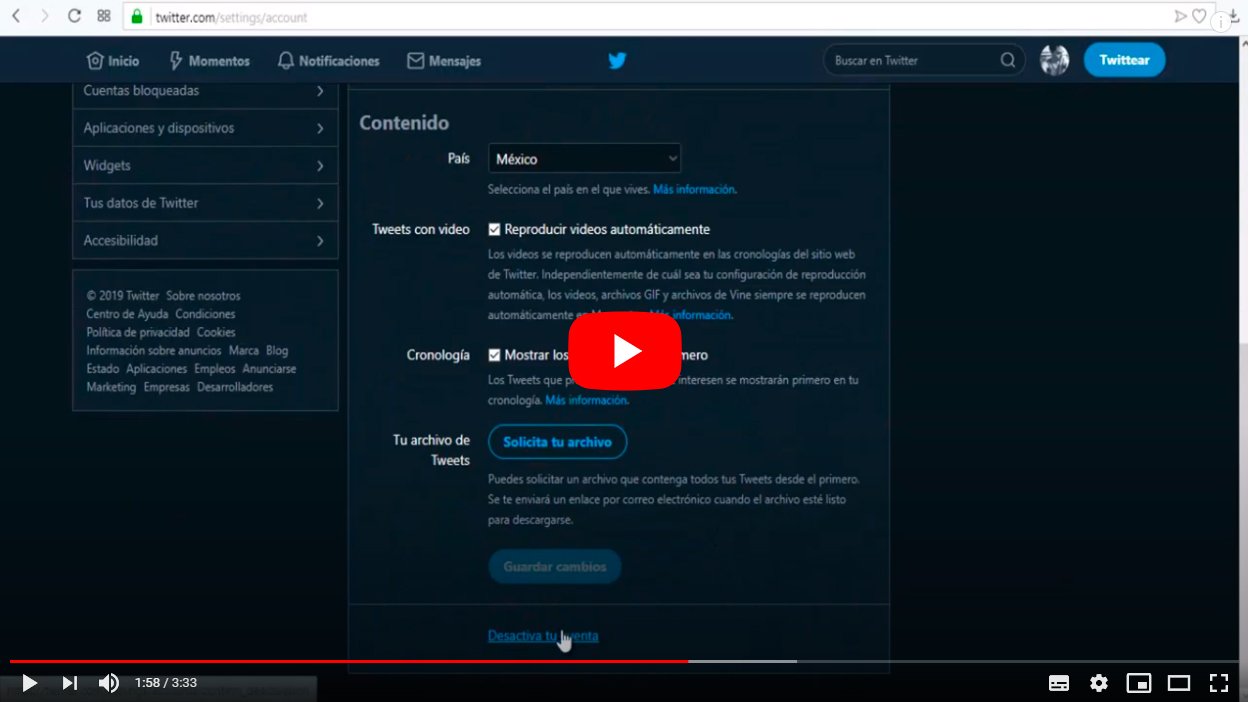Next we will teach you how to close an account Twitter forever through a guide with all the necessary steps. And if you no longer want to continue publishing tweets or you have been in this state for a long time, social network and you no longer have interest in it, you probably want close your account forever to stop Twitter from keeping your personal data and sharing your posts, photos and more. Of course, there are certain conditions; The most important is that the account cannot be closed overnight and it will be necessary wait 30 days without entering it again to have it permanently deleted. Once this time has passed, your personal information, photographs and more will be deleted from the databases of Twitter. With these topics clear, let's see how to delete a twitter account forever step by step both in PC like in mobiles.
How to delete your Twitter account
The removal of a twitter account It is somewhat simpler than in Facebook, although we will also explain step by step how to permanently close an account, both from the computer through the official Twitter website and from the mobile, both on iOS and Android devices.
Index of contents
How to delete a Twitter account from the web
Follow the following steps to delete a Twitter account through your Web page official:
- Access the Twitter official website and log in with the details of the account you want to delete.
- Now click on the section More options in the left column, just below Profile.
- Now click on Settings and privacy.
- Access the options now Your account, section that will appear marked by default; choose Deactivate your account.
- Several warning messages will be displayed, explaining the consequences of account deactivation; click on Deactivate to complete the process.
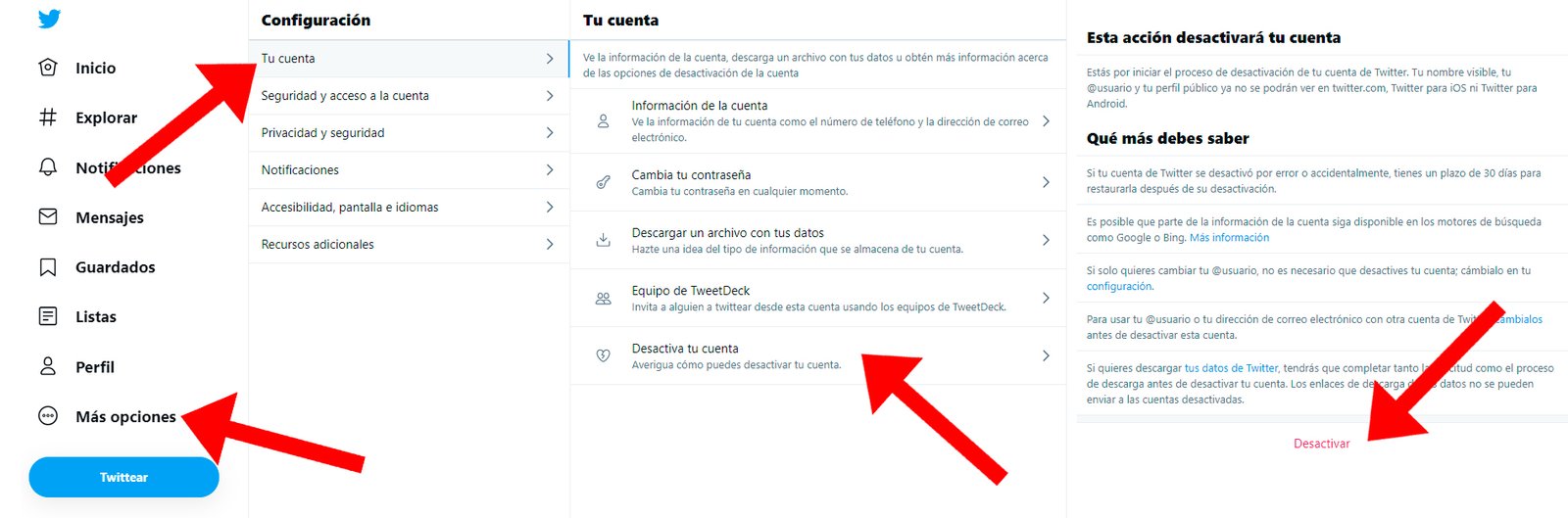
Once the process is complete, if you do not log back into your account within the next 30 days, the account will remain deleted forever and you won't be able to get it back.
How to delete a Twitter account from your mobile
If you like delete your Twitter account from your mobile, whether it's iOS either Android, you will have to follow steps practically identical to those in the previous section; and now it is possible deactivate a Twitter account from the app, since until recently and in previous versions of the application, it could not and should not be done through the web version of Twitter. Now, luckily, it is It is also possible to do it from the official app from Twitter natively; follow the next steps:
- Access the official Twitter application on your iOS or Android mobile.
- Click on it three horizontal lines icon located in the upper left corner of the screen to display the main Twitter options menu.
- Now click on Settings and privacy.
- Click on Account, the first option on the list.
- Scroll down to Deactivate the account, the penultimate option before Sign out; click on Deactivate the account.
- Several warning messages will be displayed, explaining the consequences of account deactivation; click on Deactivate to complete the process.
Once the process is complete, if you do not log back into your account within the next 30 days, the account will remain deleted forever and you won't be able to get it back.