He Samsung Galaxy S9 It offers a multitude of options that most users are unaware of, some new and unpublished in current terminals, others recovered and improved from previous models of the brand. Therefore, we want to offer you a guide to make the most of all the possibilities of Galaxy S9 and Galaxy S9+, mainly, in everything related to its interface and the numerous options it presents that take advantage of its spectacular features.
Samsung Galaxy S9 Tricks: How to use your phone in landscape format
Samsung Galaxy S9: The best tricks for your camera
How to get the most out of the Samsung Galaxy S9

Customize Edge panels
Thanks to the features of its Edge screen, he Galaxy S9 It is capable of using its sides to display menus or receive notifications. And the so-called Edge panels represent one of its most useful features and allow us to speed up the interface to access apps or content quickly and comfortably. Thus, beyond the default panels, we can adapt their use to our needs, eliminating some to save space or adding our favorites. To do this we just have to Swipe in from the side of the screen and tap the Settings icon; Now we can delete the ones we don't want or download others through Discharge.

Set up app notifications
The Galaxy S9 and Galaxy S9+ allow configure everything related to notifications to the maximum, thanks also to the benefits of Android Oreo, even silencing apps individually through their settings quickly and easily. Thus, we just have to slide the top notification menu until we see the icons Settings and Mute. If we click on Mute we will no longer receive notifications from said application.
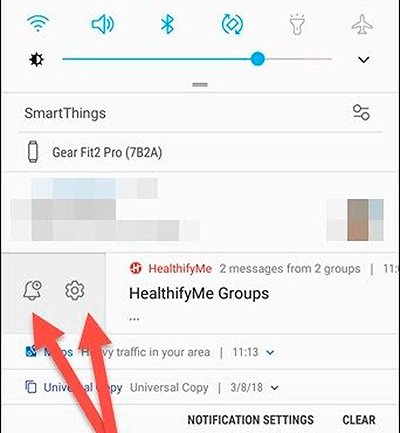
Pair apps to open them at the same time
The Samsung Galaxy Note 8 already allowed us match app icons to open them at the same time through the split screen; and finally this characteristic arrives at Galaxy S9, a very useful tool that takes advantage of the generous screen size to make it easier for us to navigate between applications. To do this we only have to access the Edge Settings and click on Create App Pair; Now we choose the apps we want and we will have the shortcut configured.

Boost multitasking
Samsung has been promoting multitasking on its mobile devices for some time even before the arrival of Android Nougat; but with the latest version of the android operating system, the multitasking of the Galaxy S9 and Galaxy S9+ reaches new heights of functionality. Thus, we can open new apps in overlapping windows via multi-window functionality; We just have to slide our finger from a corner of the screen to display new app windows and continue using them without problems. To activate this useful tool we just have to access Settings – Advanced features – Multi-window.
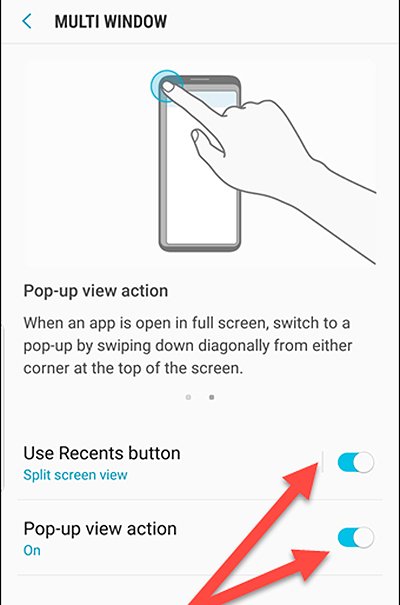
Create GIF animations quickly
Through the Edge panel that we can display from the sides we can access the menu SmartSelect; There we will find, among other options, the icon Animation, with which we can create GIF animations of the video that we are viewing on the screen of the Galaxy S9. And in the most practical way through a simple editor with “Record” and “Stop” icons. And now we have our own GIF!

Enhance videos with the Enhancer feature
The Galaxy S9 and Galaxy S9+ They enjoy an excellent screen, one of the best on the market, and Samsung offers us the possibility of further improving the videos that we can view with a tool called Video Enhancer. Thus, we can activate this function through Settings – Advanced settings – Video Enhancer; once activated, Videos will look brighter and sharper.

Modify sound settings
The Galaxy S9 and Galaxy S9+ They offer unparalleled quality in the multimedia field, especially in sound, thanks to its Dolby Atmos certification and its powerful stereo speakers. However, this function is disabled by default; To activate it we just have to go to Settings – Sound quality and effects and activate the Dolby Atmos icon. We can also access this menu through the quick menu at the top of the screen.

Furthermore, and through the menu Sound quality and effects We can customize the sound of the terminal to suit our needs, such as balancing the bass and treble or prioritizing voices over instruments or vice versa. Other options are offered for advanced users such as the UHQ Upscaler, the Tube Amp Pro or the Concert Hall, among others.
Improve downloads with Download Booster
Samsung offers in its terminals the possibility of improving Internet data downloading thanks to the so-called Download Booster and the Galaxy S9 it couldn't be less; so, we can combine Wi-Fi connection and mobile data terminal to speed up data downloads, especially large files. To do this we only have to go to Settings – Connections – More connections and activate the Download Booster icon.

Customize Wi-Fi settings
One of the most practical options to activate the Wi-Fi connection automatically is found among the menus of the Galaxy S9. Thus, we only have to go to Settings – Connections – Wi-Fi. There we can access the advanced options through the top menu located in the right corner of the screen and activate the Automatically activate Wi-Fi tool. Thus, every time we arrive at a place where we connect regularly, The terminal will do it automatically without us having to do it manually.

