hotmail, The popular email of Microsoft, now called Outlook as part of the office tools of the company responsible for Windows 10, maintaining the same benefits of the previous platform and preserving the email address of all those users of Hotmail who continue to use your account. And there are currently three products with the word Outlook, as Outlook.com (the old Hotmail), which is the current version of Microsoft email, Outlook on the web (formerly Exchange Web Connect), which is a personal management web application from Microsoft included in Office 365, and Outlook (also called Office Outlook), the professionally used desktop email client. Therefore, below we show you how to log in to Outlook or Hotmail, in addition to everything you need to know about the possible login errors and more.
How to log in to Hotmail and Outlook
Index of contents
- How to access a Hotmail account
- How to create a new Hotmail account
- How to delete a Hotmail account
- How to recover a Hotmail account
- How to log in automatically
- How to sign out of Hotmail and Outlook
- How to fix login error
- How to reset Outlook or Hotmail password
How to access a Hotmail account
If you access the following address https://www.hotmail.com/ you will be automatically redirected to https://outlook.live.com/mail/, although you will not directly access your Hotmail account, since it is only the merging Hotmail and Outlook accounts that Microsoft did some time ago, currently maintaining only Outlook as a brand of your email service.
Follow the following steps to login to hotmail or in Outlook.com:
- Access the login page Outlook and select Log in.
- Enter your email address or phone number and select Following.
- On the next page, enter your password and select Log in.

How to create a new Hotmail account
Although Hotmail is now known as Outlook.com, it is possible to create a new email account with the domain @hotmail.com. Follow the following steps to create your Hotmail account:
- Access the login page from Outlook.
- Click the button Create free account.
- Enter the email address you want to use and select @hotmail.com in the drop-down menu on the right.
- Click Following.
- Enter the password you want to use for your new Hotmail account and click Following.
- Enter the rest of your personal information and click Following.
How to delete a Hotmail account
If you like delete your old Hotmail account Before creating a new one so that no one can access it and read your old emails, follow these steps to delete it completely:
- Access the Outlook or Hotmail login page.
- Enter the access details of the account you want to delete.
- Click on it user icon located in the upper right corner of the screen to open a drop-down menu and click on My account.
- Scroll down to the section Help with Microsoft account and click on More help with your Microsoft account.
- Click on the option Manage account.
- In Setting choose the option Close or delete your Microsoft account.
- Follow the steps to confirm the deletion of said account.
How to recover a Hotmail account
Once you have deleted your Outlook or Hotmail account, is it possible to recover it. Follow the following steps to recover your account:
- Go to the address account.live.com/acsr.
- Select the Hotmail account you want to recover.
- Enter the access information for said account.
- Verify that you are a real human being.
- Verify your email address.
- Respond to a series of personal questions that you will have previously configured so that Microsoft knows that you are the legitimate owner of that account.
- Click Send when you're done.
A will be sent account recovery request to Microsoft. If the request is accepted you will be able to recover your account in about 24 hours.
How to log in automatically
Additionally, you can activate the box Stay logged in if you want to directly access your Outlook or Hotmail account without having to enter your data every time you want to access it; However, it is not recommended on shared computers for security reasons. To cancel automatic login you just have to uncheck the box Stay logged in.
How to sign out of Hotmail and Outlook
Follow the following steps to sign out of Hotmail or in Outlook.com:
- Select your account image that appears at the top of the screen.
- A drop-down menu will open; select now Sign off.
Grades
- If you don't see the image at the top of the screen, check to see if you have enabled ad blocking; Sometimes this may prevent the account image from being displayed.
- If the Profile or Account options are not displayed, you can access them through the official Microsoft account page.
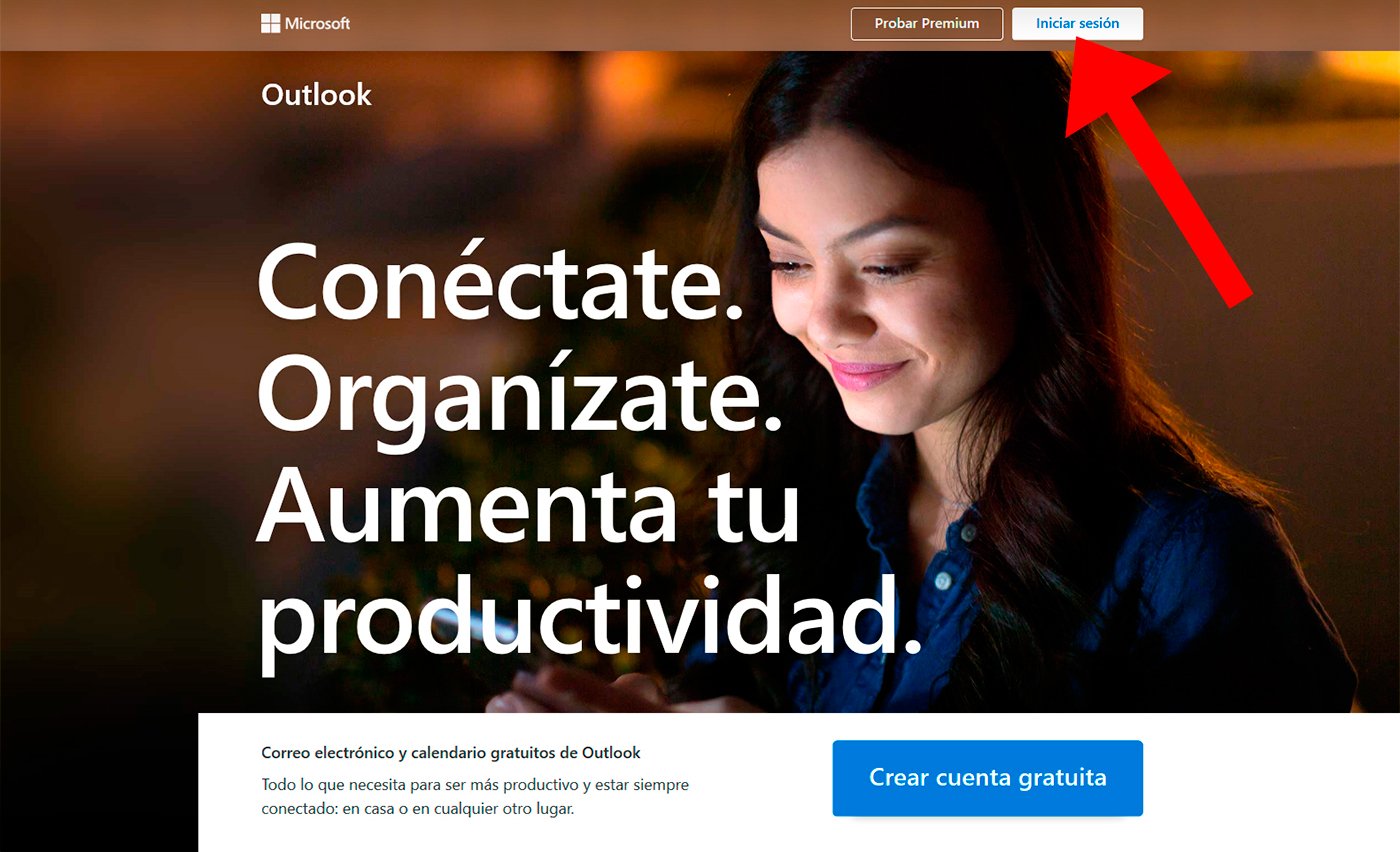
How to fix login error
It is possible that some type of Login error in Outlook or Hotmail. Check the following sections to try to find a solution.
If you're having trouble logging into your account, first check that:
- Caps Lock is disabled, since passwords are case-sensitive.
- Your email address is written correctly.
- Your account has not remained inactive for more than 365 days. Outlook accounts must sign in at least once every 365 days; After 365 days of no activity, the email will be deleted and cannot be recovered.
- Check the Outlook.com service status through the Microsoft official website.
- Reset the password. If you changed your password recently, try entering the old password again. If the old password works, lock the device and then unlock it with the new password.
- Disable login automatic.
How to reset Outlook or Hotmail password
You may have forgotten password access to your Outlook or Hotmail account, so it will be necessary reset access password; follow the next steps:
- Access the Microsoft official website to recover your password.
- Choose the reason why you can't log in and select Following.
- Write the Email address that you used to create your Microsoft account.
- Type the characters that appear on the screen and select Following.
- If you previously added security information to your account, choose the one-time code that will be sent to your alternate email address or phone number.
- Write the code that appears on the following screen and create another password.


