Let's see how to add contacts to skype, one of the applications of instant messaging and video calls most popular in the world, with millions of users using their communication tools daily, both for chats with family and friends and for professional matters, with the videoconferences as the main attraction of the application of Microsoft. But how can we add contacts to our account? skype? Below we offer you the best and most reliable methods to add contacts to Skype in a simple and direct way, either with the option of searching for users by name, email or phone number or through the contact import and export tools. Do not miss the best methods to add contacts to your Skype account.
How to add contacts in Skype
We start with the most direct method that Skype provides to its users so that they can find and add users through its own app finder. So, if you want to add users to your Skype account and start chatting with them through written direct messages, voice calls or video calls, you just have to write their Username (usually the same or very similar to your Skype account), email from your account or mobile phone number associated with your account.
After a brief search, Skype will display matching results in the contacts section below; now you just have to select contact that you want to add to your account and click on the blue button Say hello located to the right of the screen. This will add the contact to your contact list; when the user accept your invitation You can now start communicating with him.
Index of contents
- How to add a phone number as a contact
- How to sync your address book with Skype
- How to transfer contacts from one Skype account to another
- How to export a list of my Skype contacts
- How to organize contacts in Skype
- How to recover deleted contacts
How to add a phone number as a contact
If you add contacts to Skype by saving their Telephone numbers It will be much easier to keep in touch with them on all your devices; There are two methods to add contacts via phone numbers:
From the Contacts tab
- Select the New Contact + button
- Select Add a phone number
- Write the name of the contacts and their phone numbers and then press the Save button
From the dial pad
- Select the Dial Pad button
- Enter a phone number, then select Save phone number
- Enter the name of the contacts and then press the Save button (only for Skype on mobile devices)
Contacts saved using this method will appear in your contact list. Can call or send SMS text messages to these contacts as long as you have Skype credit.
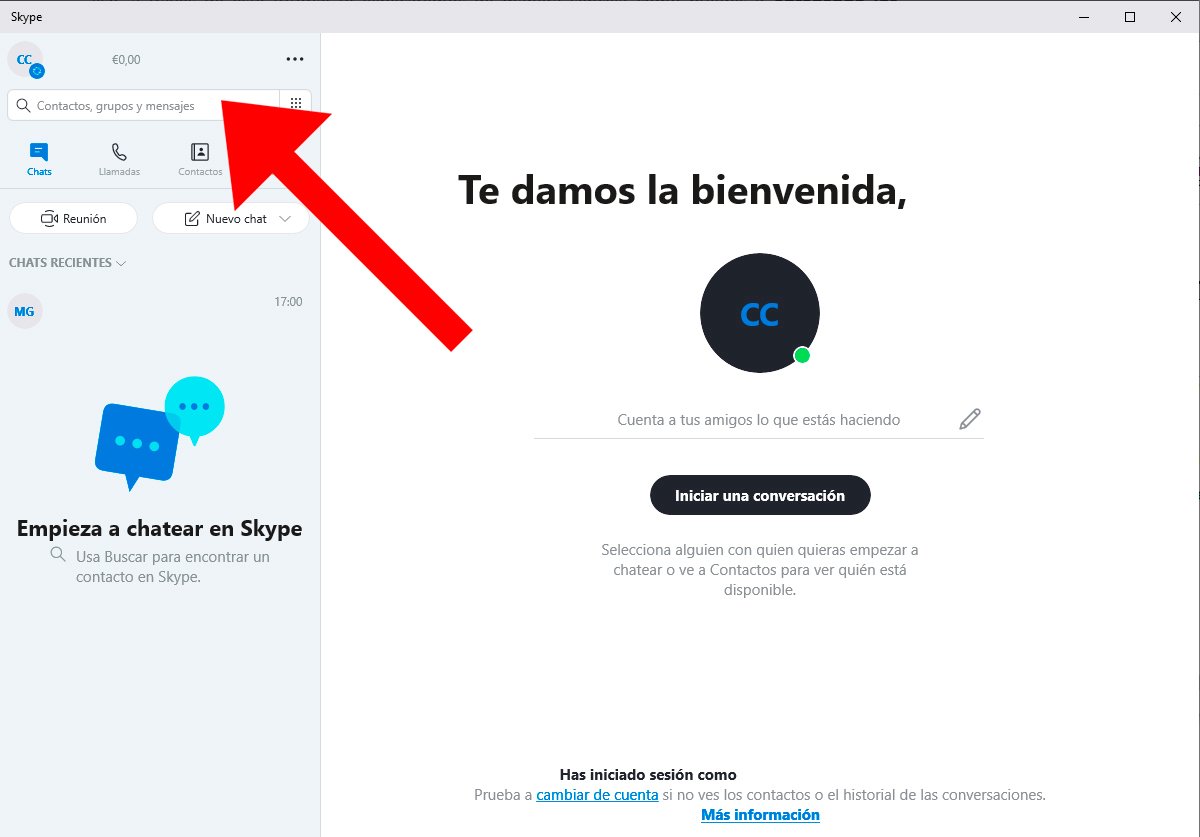

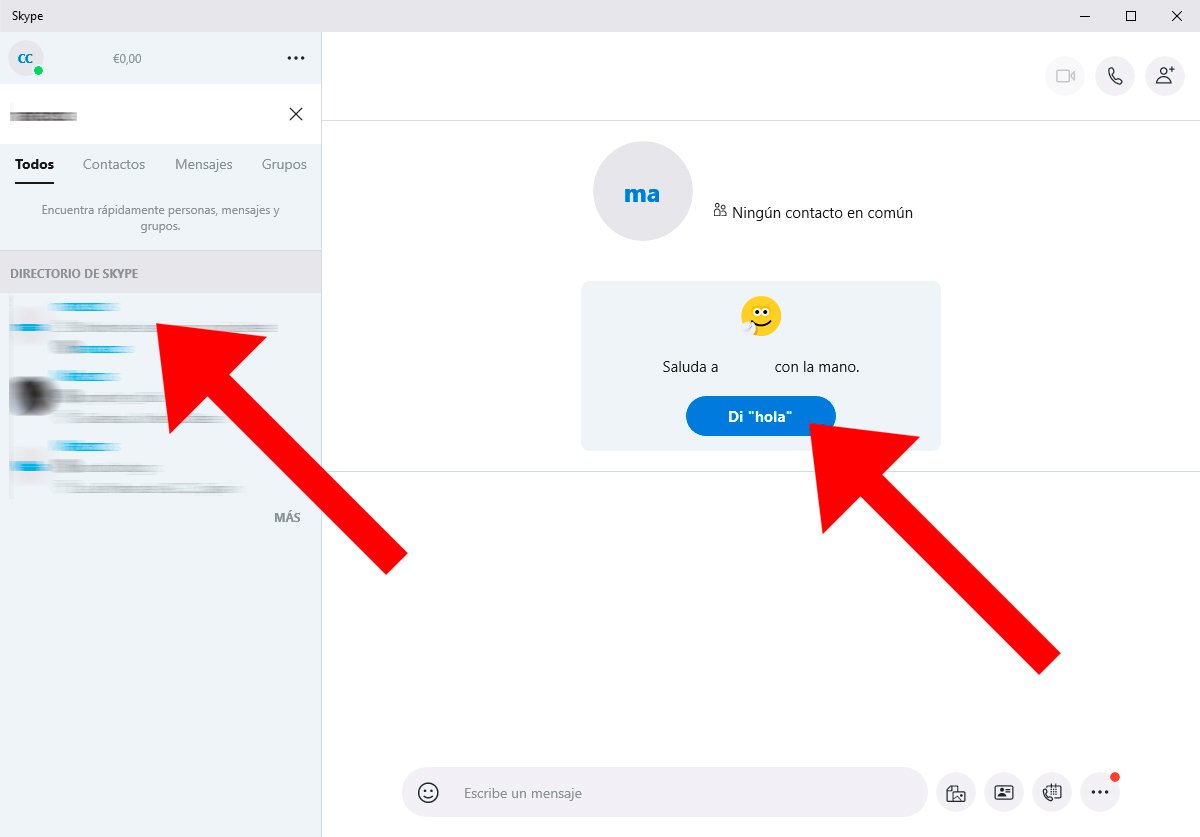
How to sync your address book with Skype
Skype allows its users sync your address book or phonebook to store contacts securely, so you can see who is on Skype and search for your contacts more easily. Follow the following steps to synchronize your contact book in Skype:
- Access Skype
- In Chats, select your profile image
- Select Contacts
- Turn on Sync Contacts
And if at any time you want to stop synchronizing your phonebook contacts with Skype, you just have to follow the same route and disable Sync contacts.
How to transfer contacts from one Skype account to another
You may also want transfer contacts from one Skype account to another; This action is possible between different platforms or devices that use Skype (version 8 or higher on devices mobiles or version 15 or higher in Windows 10). Follow the steps below to transfer contacts from one Skype account to another:
- Sign in to Skype and sign in to the account you want to transfer contacts from.
- In the search box, type the email address or Skype name of the account you want to transfer contacts to
- Select that account from the search results and start a chat
- Select the Contact Card button
- Select the radio button next to each contact you want to send
- Click on Send
- Sign in to the account to which you have sent the contacts
- You will see the contact card sent from the other account
- Select Chat on any contact card to start a chat
- When you have chatted with someone from this account, they will automatically be added to your contact list
How to export a list of my Skype contacts
Skype also allows export and download a list of your contacts to a file from the page My account after logging in to Skype. Follow the next steps:
- Sign in to Skype
- On the My Account page, go to Settings and preferences
- Select Export Contacts (.csv) to download the file
How to organize contacts in Skype
Skype allows you to organize the contacts of an account in different ways. The most popular option is to place contacts like Favorites to have faster access to those you chat with most regularly, in order to find them in a prominent position in the contact list. To do this you just have to right click on the contact name and change to Favorite.
On the other hand, it is also possible to create custom contact groups, such as family, friends, work, etc. To do this you just have to create a new contact list with the name you prefer; Now you just have to select the contact you want to add by right clicking on it and selecting Add to the list.
How to recover deleted contacts
If for some reason you have lost your Skype contacts, there is no need to panic. Microsoft servers store the contacts you've added to your account. But if you want to make sure you can make a backup your contacts through the Skype menu by selecting the option Advanced – Back up contacts from a file. Now you can save them in the destination folder of your choice.
On the other hand, if you want to restore your contact list, through Advanced you can select the option Restore contacts from file. Again, you will have all your contacts in your Skype account.

