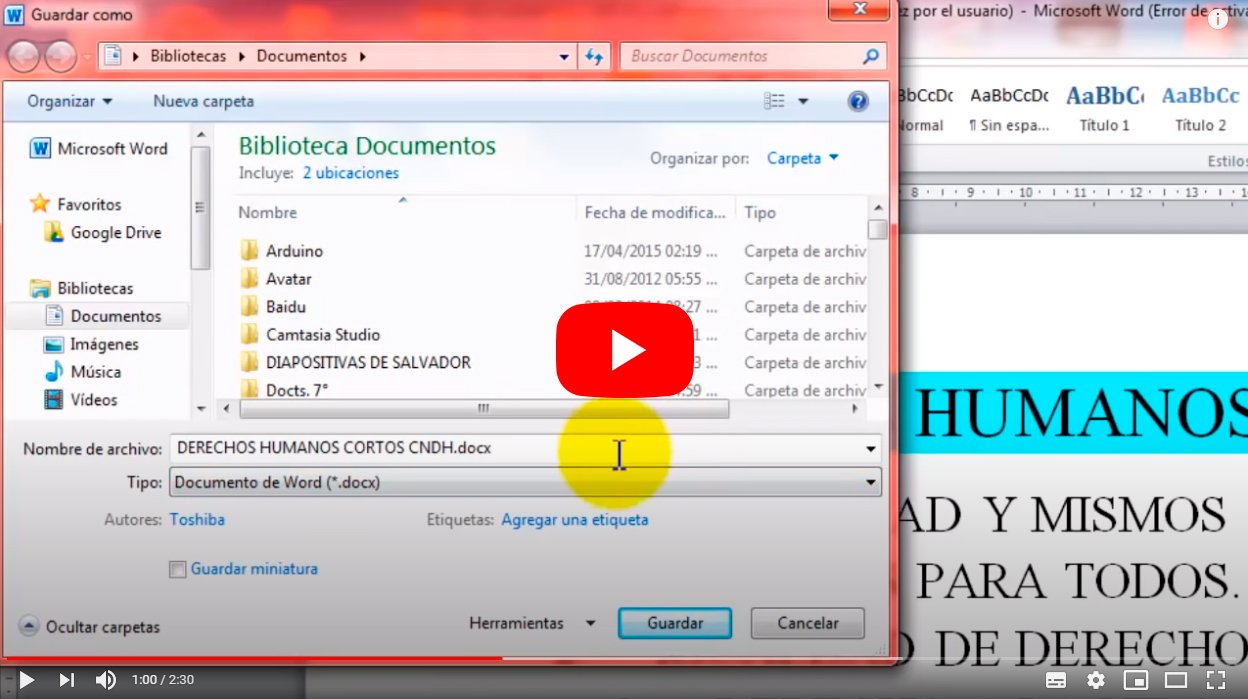Next we will teach you how to convert a text document words to PDF, so that you can save the file in a format that is more difficult to edit and manipulate, in addition to being the Pdf format he most widespread when sharing with Other users and that they can open it without problems without depending on different programs. Therefore, we will teach you three different methods to convert a text file into PDF, either by Microsoft Word or the free word processor OpenOffice, in addition to Google Drive. Learn to convert a Word document to PDF thanks to our tutorial.
How to convert a Word file to PDF
Index of contents
- How to convert a Word file to PDF
- How to convert an OpenOffice file to PDF
- How to convert a Google Drive file to PDF
How to convert a Word file to PDF
Follow the following steps to convert a Microsoft Word file to PDF format:
The first step is to open the Word file you want to convert to PDF or create a new one. Once you are on the main screen of the program with the file open, you must click on the option Archive from the top toolbar, to open a drop-down menu with the main program options.
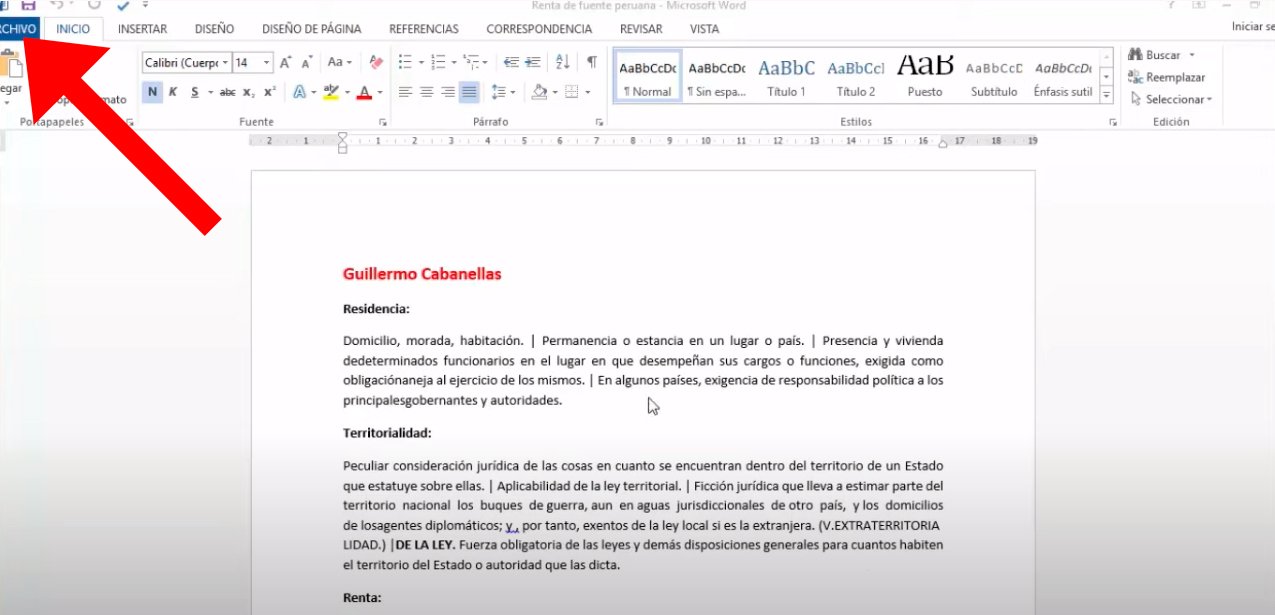
Now in said drop-down menu click on the option Export, to start the Word file export process; Do not click on Save or Save As, since they are options to save the file in the Word format itself and will not be used to convert the text to PDF.
The main document export menu window will open. Now select the option Create PDF document in the left center column; once selected click on the button Create PDF document which will appear in the right column.
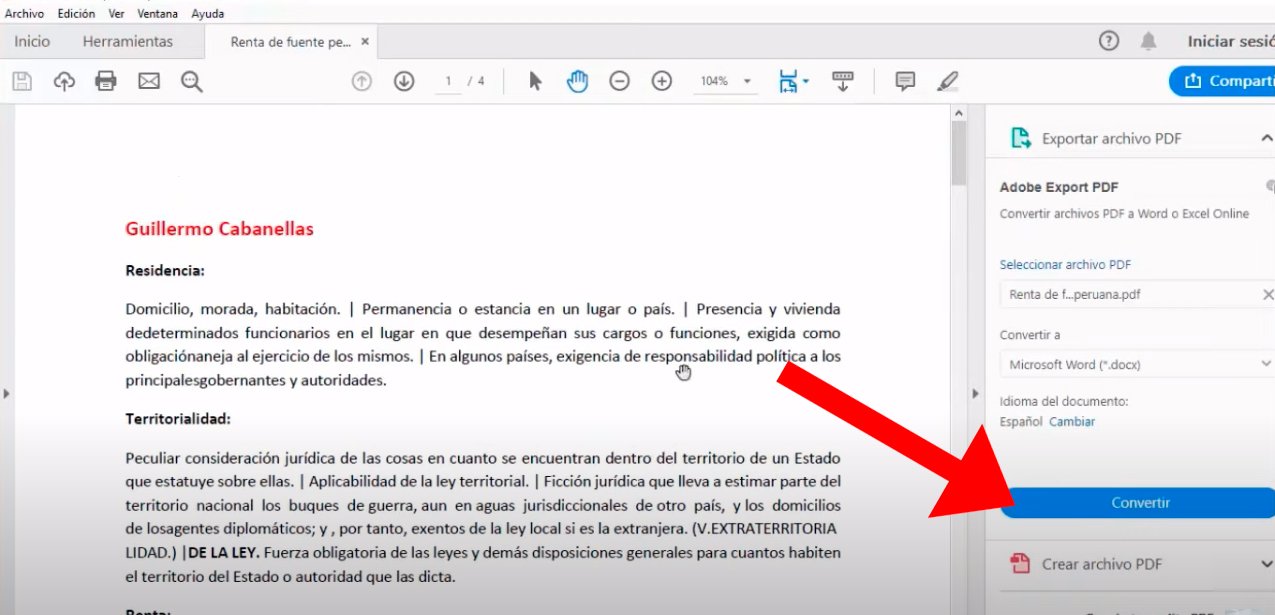
Now a new window will open to save the file as PDF. Write the name of the file and select in which folder or path on your computer you want to save the file and make sure that in the bar Guy the PDF option is selected. Click on the button Post to finish the process and save a PDF with the layout, fonts, images and more of the Word file in PDF format.
How to convert an OpenOffice file to PDF
You can too create a PDF file from an OpenOffice text file, a completely free word processor in the style of Microsoft Office. In reality, the steps to follow are very similar:
The first step is to open the OpenOffice file you want to convert to PDF or create a new one. Once you are on the main screen of the program with the file open, you must click on the option Archive from the top toolbar, to open a drop-down menu with the main program options.

Now in said drop-down menu click on the option Export or directly on the option Export as PDF, to start the OpenOffice file export process; Do not click on Save or Save As, since they are options to save the file in the text format itself and will not be used to convert the text to PDF.
Now a new window will open to save the file as PDF. Write the name of the file and select in which folder or path on your computer you want to save the file and make sure that in the bar Guy the PDF option is selected.

Select the different parameters with which you want to save the PDF document, such as image compression, etc. Click on the button Keep to finish the process and save a PDF with the layout, fonts, images and more of the OpenOffice file in PDF format.
How to convert a Google Drive file to PDF
The last option allows us create a text document from Google Drive and convert it to PDF; Again, the steps to follow are very similar to the previous options:
The first step is to open the Google Drive text file that you want to convert to PDF or create a new one. Once you are on the main screen of the program with the file open, you must click on the option Archive from the top toolbar, to open a drop-down menu with the main program options.
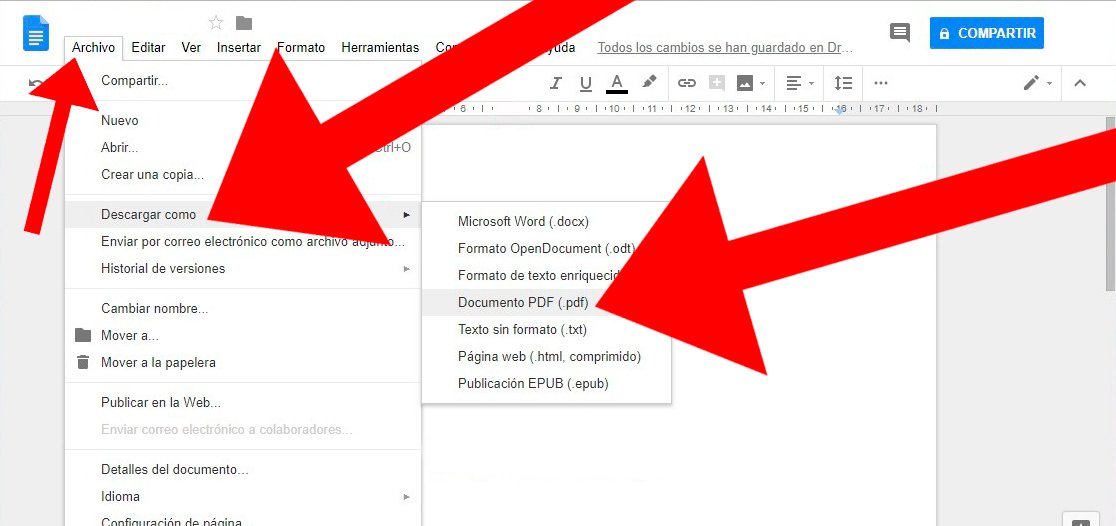
From the available options select Download as to open a second menu to display more options; Now click on the option PDF document which appears in fourth place.
Google Drive will automatically convert the file to PDF and start downloading it to your computer; Once downloaded, you can view the PDF, share it or print it.