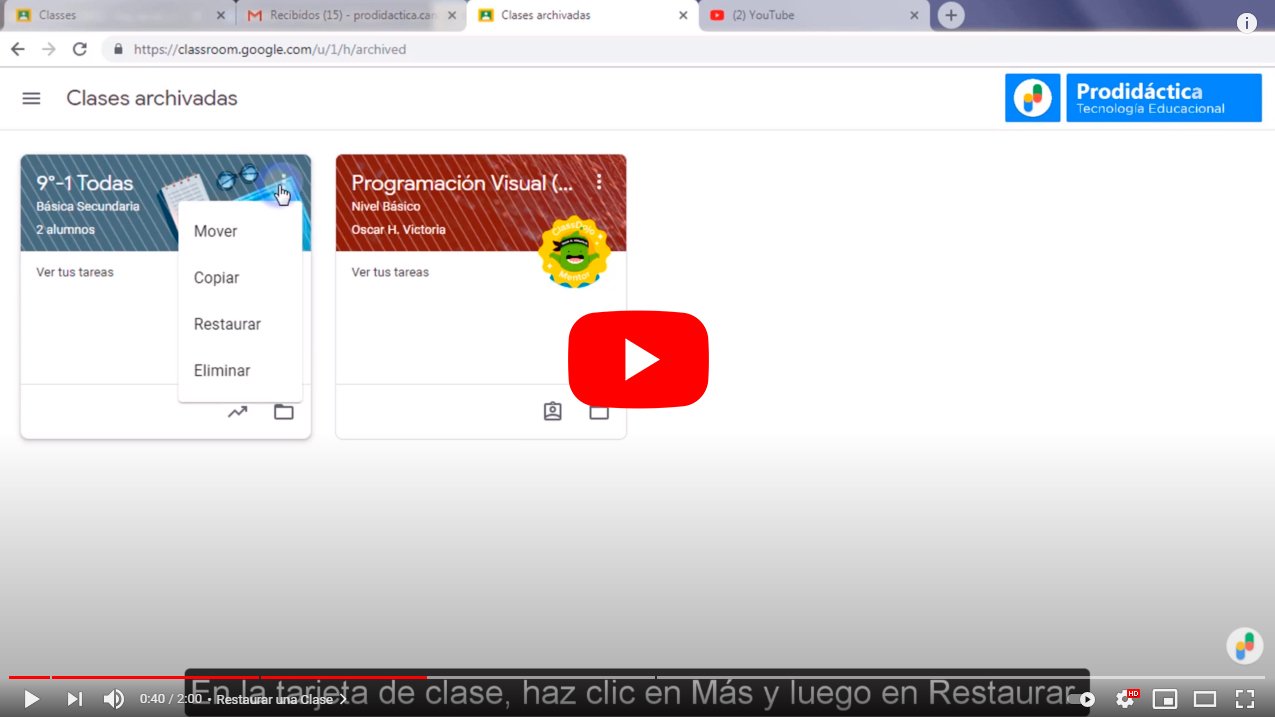Below we teach you how to delete one Classroom class, so you can delete old classes that no longer have any use in your workspace. And by archiving Classroom classes you can use them again later, this being one of the main advantages of this tool; so much so, that you can have classes virtual without students as repository of assignments and ideas of classes. Clasroom is a great learning tool available to teachers, a way to teach virtual classes at the best level in times of confinement. Let's see how to delete classes Google Classroom.
How to delete classes from Google Classroom
Index of contents
Why delete classes from Classroom
Delete or delete classes Google Classroom can be very useful in case you have many classes already open; and the loading of your session may be much slower than normal if you have many classes accumulated in your workspace, since Google Classroom display all classes, both active and archived.
And if you have many open classes, it can be something confusing finding the specific class that you want to use again. For example, if you have several sections of the same subject from past courses, you can get rid of the previous ones and keep only the current course assignment; So, you can delete last year's sections and keep only one so you can use it again as an assignment.

Additionally, when you archive one of your classes, students may continue to have access to these classes, although they will not be able to send or interact with said archived class. If you want to permanently get rid of said class so that no one can have access, you will only have to delete it. Keep reading to know how to delete classes from Google Classroom.
How to delete classes from Classroom
The first step to delete classes from Google Classroom is archive the class itself; To do this you must click on the three ellipsis icon in the upper right corner on the Classroom icon page. Once the menu is displayed, click on the option file.
Once you have filed the class you want to delete in the menu, again click on the three ellipsis icon and choose the option Eliminate. Of course, you can only archive and delete classes one by one, so if you have many classes to delete you will have to spend a lot of time repeating these same steps, one by one.

On the other hand, you can create a listing plugin all Google Classroom classes that are active and archived at a specific time. Make a copy of the spreadsheet template and go to the menu; now access Class List and click on the option List. Once you have completed this step, authorize the command, authorizing yourself so that you can access your own files.
Lastly, do click on the ID of the course you want to delete; on the menu Class List, choose the option Delete class. Confirm that you really want to delete that class and that's it, you will have deleted that class forever through a method to delete several classes at the same time. Think that this process is irreversible, so think twice before deleting classes from Google Classroom.