Day after day, millions of users around the world publish their content through Facebook, one of the social networks More popular, publications which are very often accompanied by Photographs that serve to illustrate the experiences of each one. So much so, that it is very common for Facebook users to store hundreds of photos on their profiles, whether through your own posts, albums, profile photos and more. Therefore, it is natural that many of these users regret having uploaded a certain photograph and want to delete it from their profile forever. Therefore, below we show you how to delete photos from Facebook.
How to delete a photo from Facebook
Although the method to delete any photo from Facebook is similar, you will have to follow different routes depending on whether it is a wall photography, one published a long time ago, in profile or on the cover or that is part of a Photo album. Follow the following steps to delete a photo from Facebook depending on the type of photography.
How to delete a recent photo on Facebook
The first and most obvious step is to access the Official facebook page and enter personal account access data (email and password). Once this is done, if what you want is to delete a photo of a recent post from your Facebook wall, you will have to go to your biography to find said publication; When you find it, click on the photo to show it full screen.
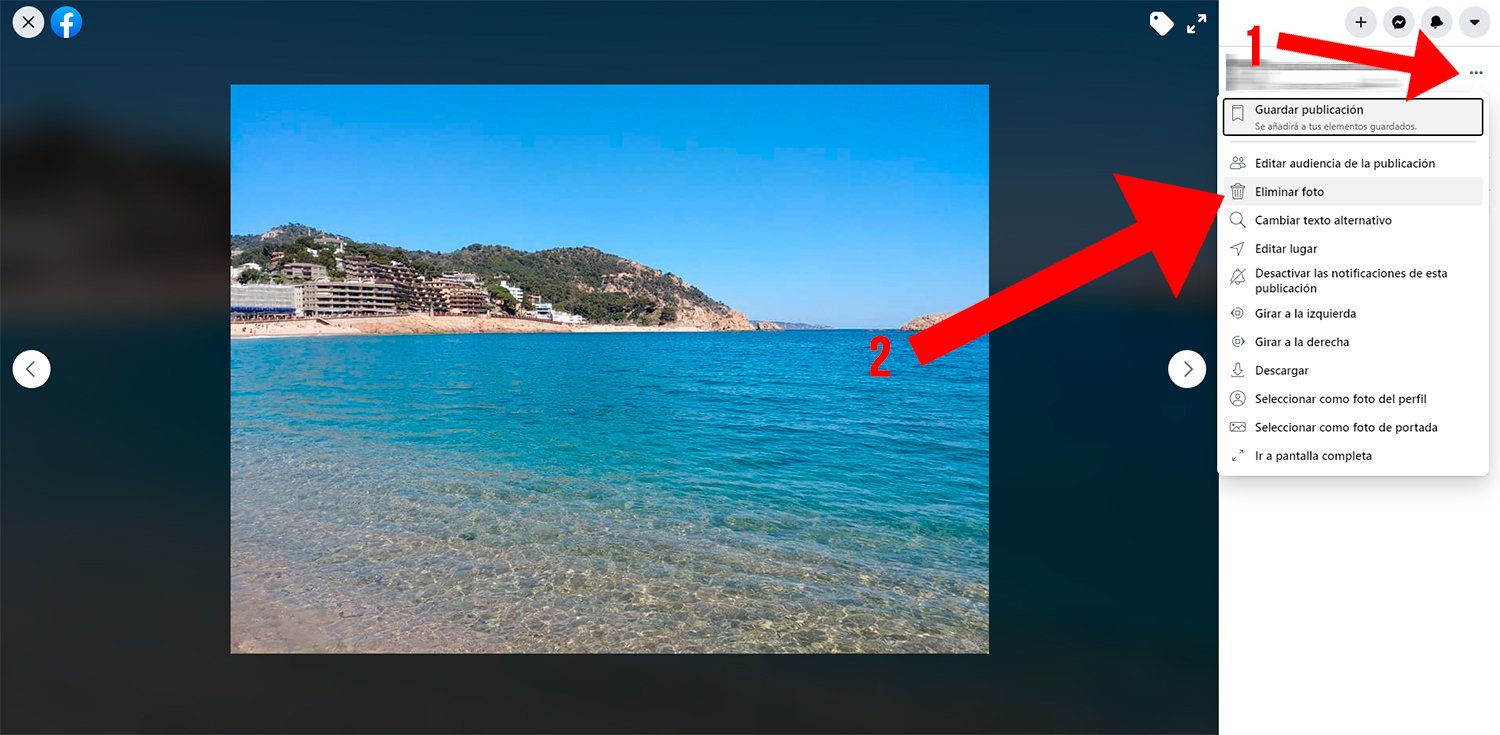
If you hover your mouse over the large size photo, you will see several options appear such as information about the image, label or a icon formed by three ellipses (Options). If you click on said icon, a menu will be displayed with numerous options and in which you must click on the entry Delete picture. Upon confirmation, said photo will be completely deleted from your Facebook profile.
How to delete a long-ago photo on Facebook
On the other hand, if you want delete a photo from a long time ago of your Facebook post wall you will have to follow a slightly different method for greater convenience. In this case, access the section Photos from your Facebook profile and go to the tab Your photos, so that you can see all your photos published in your biography more quickly and grouped in the same window.
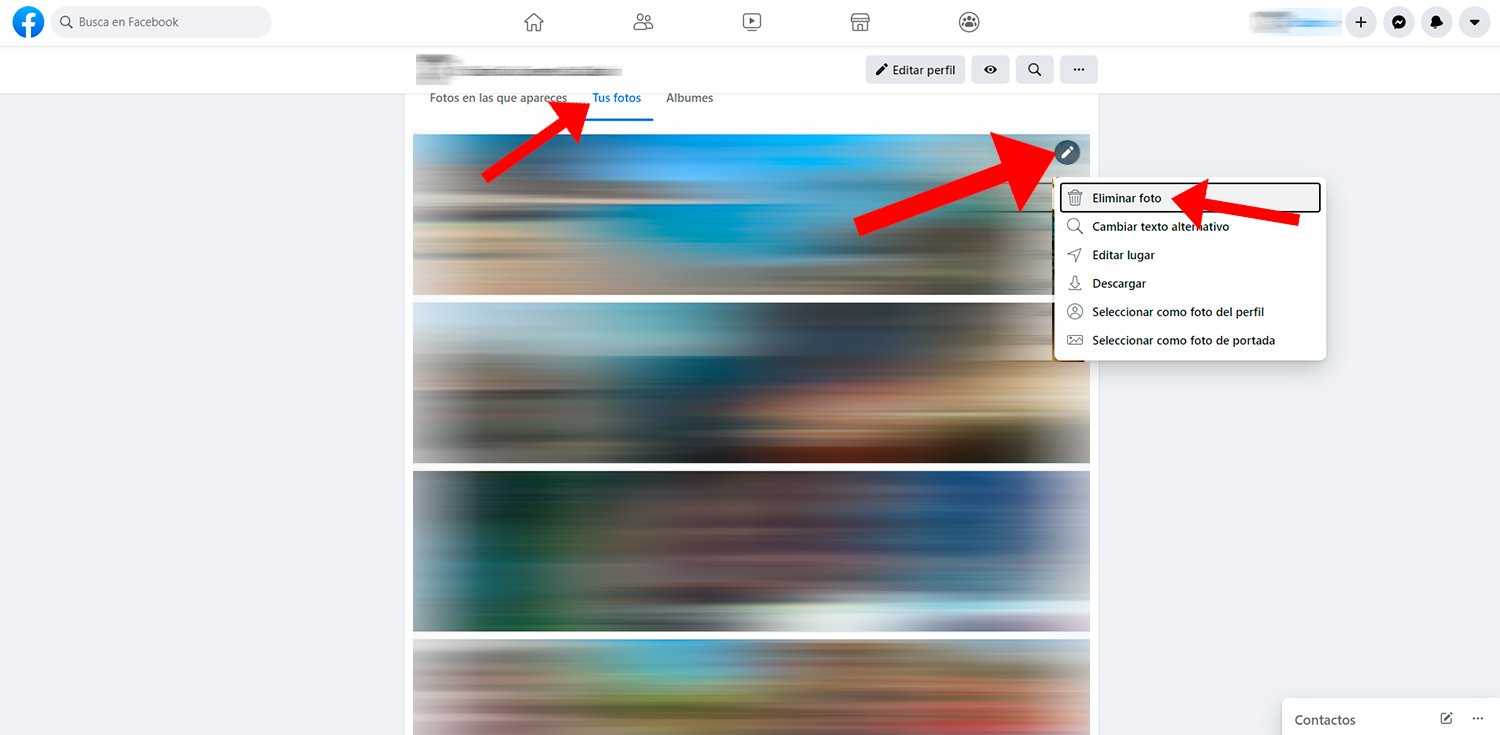
Now you will see all your published photos in the form of a mosaic and with a circular pencil icon in the upper right corner of each of them. Click on the pencil icon of the photo you want to delete and select the option Delete picture, in order to permanently delete said photo.
How to delete a photo from an album on Facebook
Facebook also organizes your photos through albums, grouping photos from the same day, topic or event, in order to find certain photos in an even faster and more direct way. Accessing your Photos from Facebook, you will see a tab called Albums; If you access it, the different photo albums on your profile will be shown. Now you will only have to access a specific album and follow the steps in the previous point, selecting the photos you want to delete and clicking on Delete picture.
How to delete photos in which you appear
Lastly, you can also delete photos in which you appear, that is, in photographs in which you have been tagged. So, in the same section Photos From Facebook you will see a third tab called Photos in which you appear; If you access said group of photographs, all the photos in which you have been tagged will be displayed.

Now some will appear icons with a label instead of a pencil; Click on the icon of the photo you want to stop being tagged and choose the option Delete tag.
