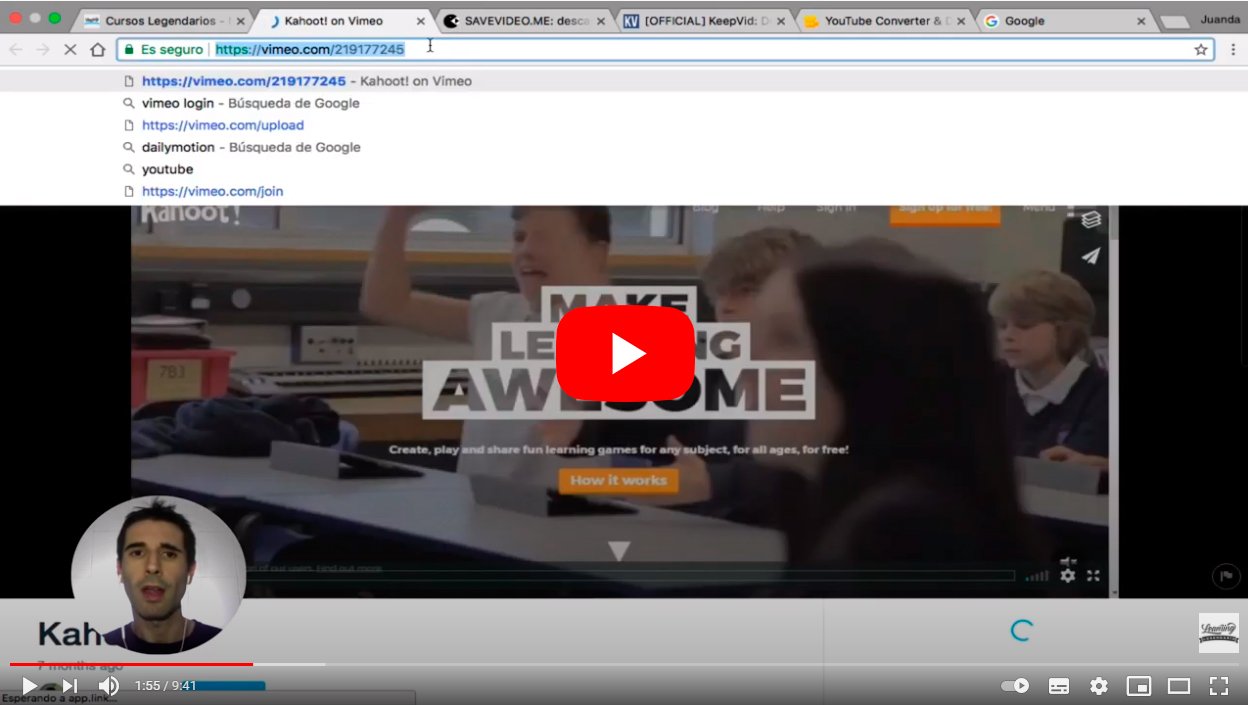Thanks to our tutorial you will learn how to download videos from Vimeo on your computer to save and view them even without an internet connection. And the video platform Vimeo It is one of the most popular along with Youtube, in which content creators and brands upload their videos, music videos, animations, trailers and much more to share with their followers and fans. Therefore, you will probably want to save many of these videos on your devices so you can see them whenever you want and without the need to have online connection. Therefore, below we show you the best solutions to download Vimeo videos on your computer.
How to download videos from Vimeo
Index of contents
-
How to download videos from Vimeo
-
How to download Vimeo videos by software
-
How to download Vimeo videos via the web
How to download videos from Vimeo
The first and most direct and accessible method is downloading the videos through the Vimeo website itself. And many videos offer the option to download through the player itself, as long as the author of the video allows it as an option. However, most videos do not have the button Discharge, so if you want to download a specific video that does not offer this option, go to the next option that we provide. On the other hand, if the video does offer the option, follow the following steps to start the download:
- Access the video you want to download from Vimeo.
- Look in the video description if the button appears Discharge next to that of Share.
- If the button appears Discharge, press it to start downloading the video.
- Save the video in the folder or path you choose on your computer and you will have the video downloaded.

How to download Vimeo videos by software
There is also a third option to download videos from Vimeo, although in this case it is necessary to use a program or software from third parties; we recommend the program By Click Downloader. Download and install said program through your official website. Once installed, follow the steps below to download any Vimeo video:
- Access the video you want to download from Vimeo.
- Copy your email address or URL from the address bar of the web page by selecting it with the mouse and clicking Ctrl+C or right mouse click to choose the option Copy from the context menu.
- Open the program By Click Downloader
- Press the button Paste Link located in the upper left corner of the program window.
- Follow the on-screen instructions to complete the video clip download.
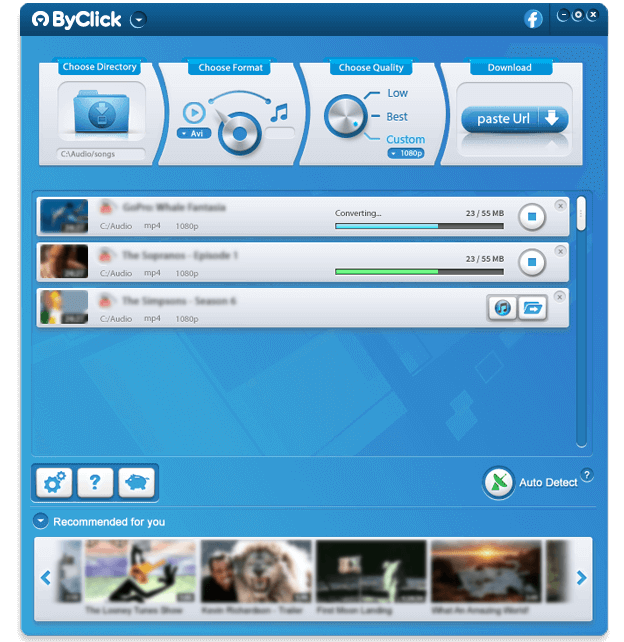
How to download Vimeo videos via the web
Another option is to resort to some website specialized in downloads of multimedia content via URL. Of course, we recommend being careful which web portal you trust to download videos or convert files online, since many present very intrusive ads. Our recommendation is the website KeepDownLoading, a very intuitive and easy-to-use portal. Follow the steps below to download Vimeo videos through this method:
- Access the video you want to download from Vimeo.
- Copy your email address or URL from the address bar of the web page by selecting it with the mouse and clicking Ctrl+C or right mouse click to choose the option Copy from the context menu.
- Access the website KeepDownLoading.
- Paste the email address or URL in the box Enter your URL here.
- Finally, click the button Download to start the conversion.
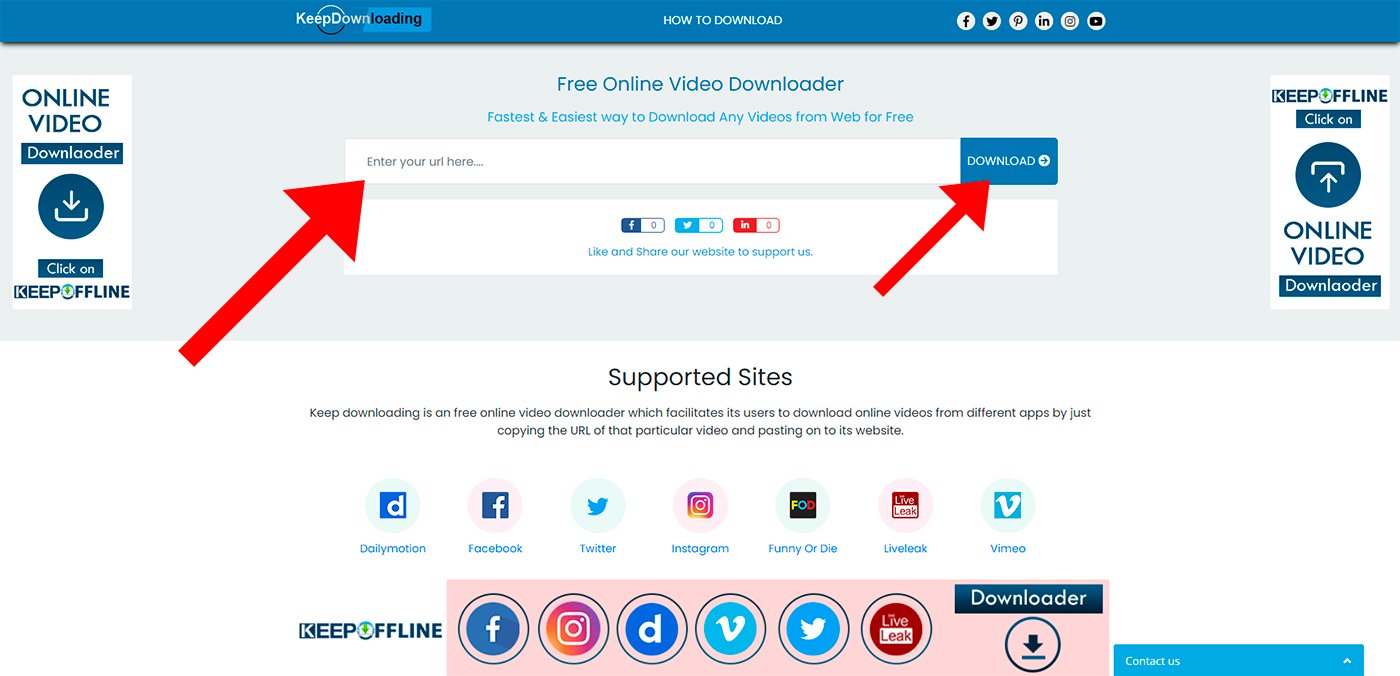
Once the conversion of the original Vimeo video to the KeepDownLoading portal is complete, up to five resolution options, each available through its own button. Choose the resolution you consider; The larger it is, the larger the resulting video file will be. Follow the steps below to complete the download of the video file:
- Right click on the resolution button you choose.
- Choose the option Save Link As from the context menu.
- In the section Filename From the pop-up window choose the location where you want to save the video file.
- Choose Keep to start downloading the video clip.

So you can download your favorite videos from Vimeo through three different options; Choose the one you prefer and save the videos you want from Vimeo to watch them whenever you want, whether or not you have an internet connection.