Normally we all know the password for our WiFi network, either by having it configured on one of our connected devices, by being on the back of the router if we keep the original password or by having it written down on some paper at home, among many other options. But lose password our own WiFi network It is more frequent than we may think, causing a good headache to many users who do not know very well how to recover the password and reconnect to your WiFi network. Therefore, below we offer you a guide with up to four possible solutions to know the router password if we have lost or forgotten it.
How to know the password of my WiFi network
And we can find ourselves in a multitude of unfortunate situations, from a damaged label on the back of the router with the network information to not being able to physically access the router itself due to its situation, among many others. Therefore, below we offer you a guide with up to four possible solutions to know the router password if we have lost or forgotten it.
Check the router settings
The first solution to find out the password of our WiFi network is to enter the configuration of the router itself. To do this, it is essential to be connected to said network, either by WiFi or through an Ethernet cable. Once we are connected it will only be necessary write in the address bar from our usual internet browser one of the following addresses:
- 192.168.1.1
- 192.168.1.0
- 192.168.0.1
By pressing Enter A login will appear where we will have to write admin both username and password; Both the username and the password can vary between different companies, although these two are the most common. Once we have accessed the router we will enter a general welcome screen from where we can consult a large amount of data and configure numerous aspects of it.
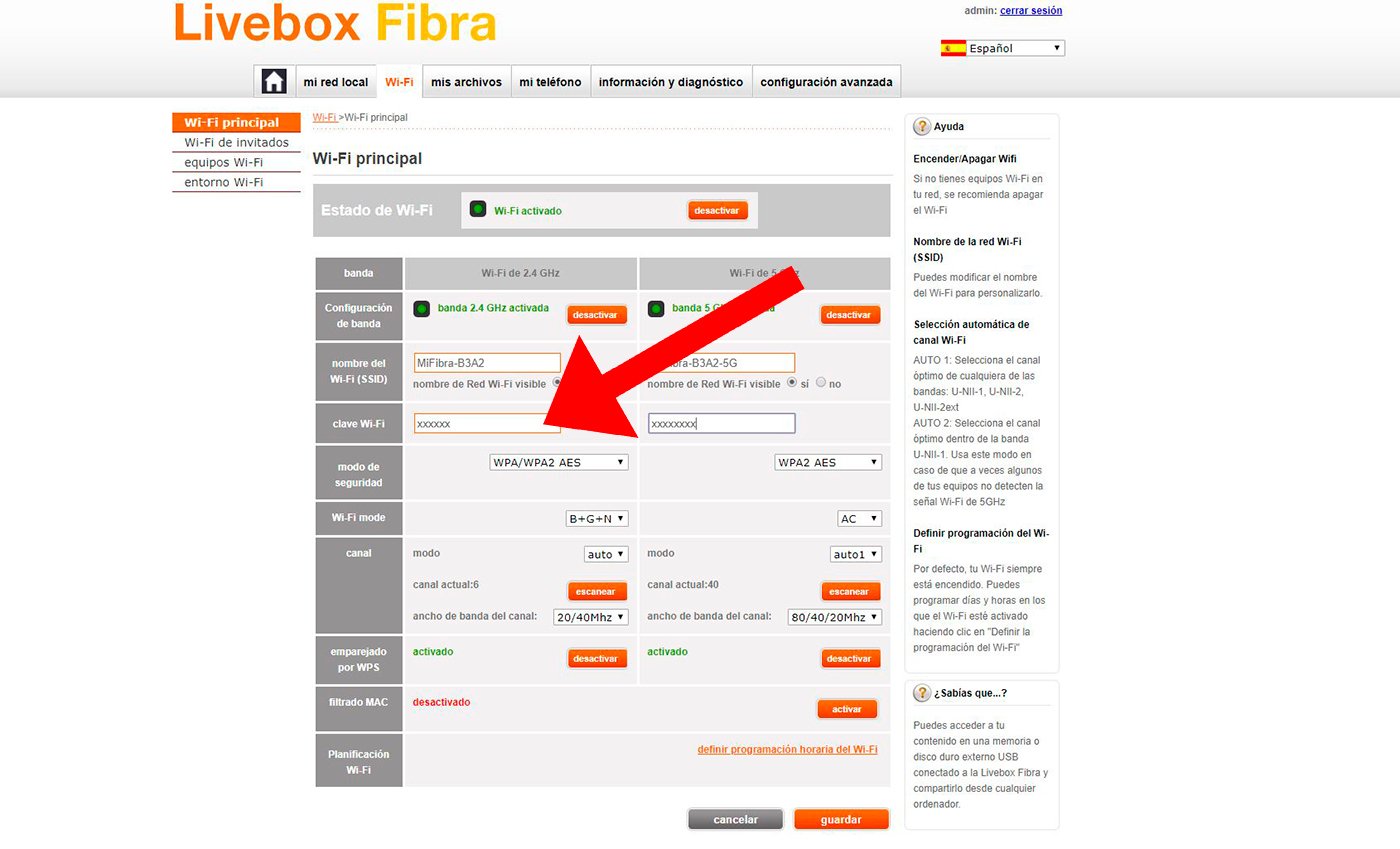
Now we will just have to look for the tab Advanced configuration either Security (it will vary depending on the manufacturer) and access the section Password either Password. Here we can see the current password, although we can also change it for a new one if we want.
Check the password saved on a computer
If we have a computer connected to our WiFi network we can access the password in a fairly simple way, through the Network Configuration of the PC or Mac operating system.
Thus, in Windows PC we must go to control Panel and access the section Network and Internet; Now we just have to click on Network and Sharing Center so that the network to which we are connected appears. If we click on it we will access the properties of said network. To view the password we just have to click on Wireless properties and then in Security. To view the password now we will only have to click on Network security key and Show characters so that the password of the WiFi network to which we are connected appears on the screen.
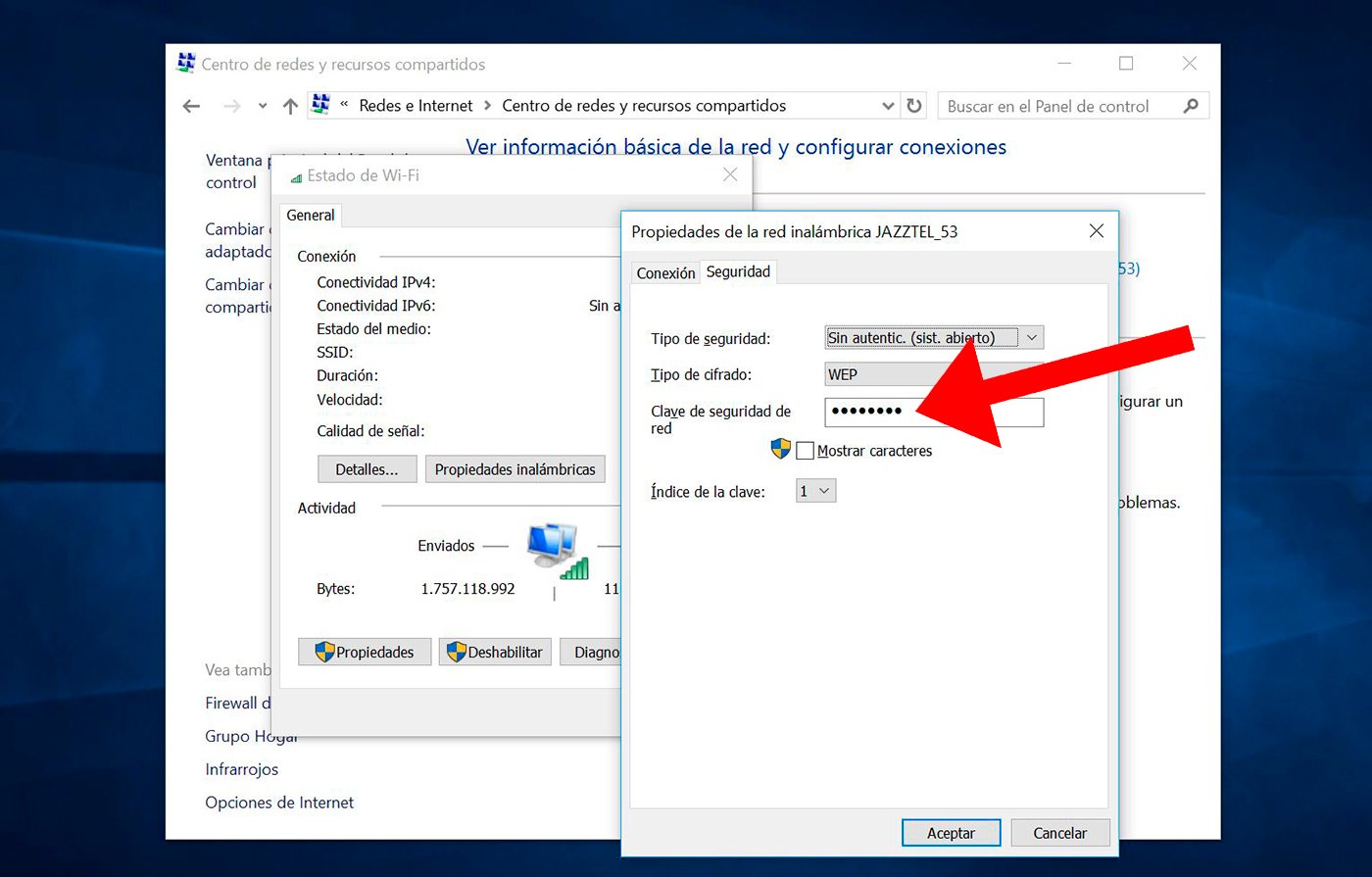
On Mac it is much simpler, since we only have to go to the Mac keychain and enter the WiFi network name to which we are connected; When it appears on the screen, we just have to click on it to show the password for said WiFi network.
Check the settings of a WiFi printer
Another valid option to find out the password of our WiFi network is through a wirelessly connected printer to the same network, that is, via WiFi. And although the route to see the password is different depending on the manufacturer, it is usually quite similar in all cases.

For example, in the case of printers H.P., the most common, we just have to access the printer settings through the software HP Print Scan Doctor, supplied with the printer itself. Thus, and through the options Wireless info We can view the network to which the printer is connected and see the password just below the SSID.
Check your mobile settings
If we have a Android smartphone connected to the WiFi network of which we want to know the password, we will not be able to view the password directly, but we can share the connection with another device capable of reading QR codes.
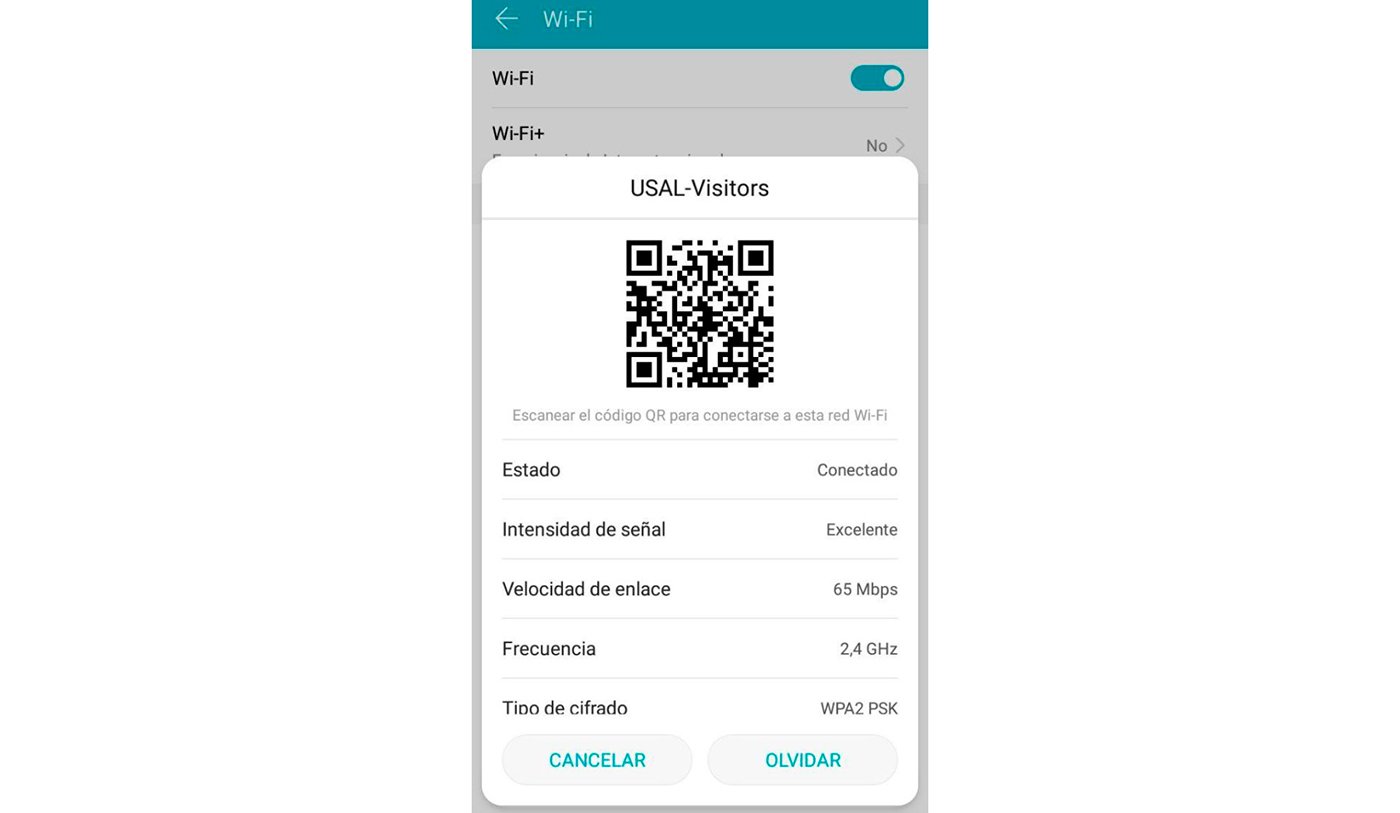
Depending on the manufacturer and the Android customization layer, the route to share the WiFi network through a QR code is through Settings – Wireless connections to view available connections; Now we just have to click on the network and the option Share to generate a QR code that we can read with another compatible device. It is not the perfect solution but it is the closest thing through a mobile phone.
Contact Customer Service
If none of the previous options have worked for you, we can always contact the service provider company of the internet through the number of Customer Support supplied with the router. The most common thing is that a technician helps us over the phone so that we can follow the corresponding steps; If we couldn't reach a solution either, a technician would come to our home to reset the router password and provide it to us. And remember not to lose your password again!

