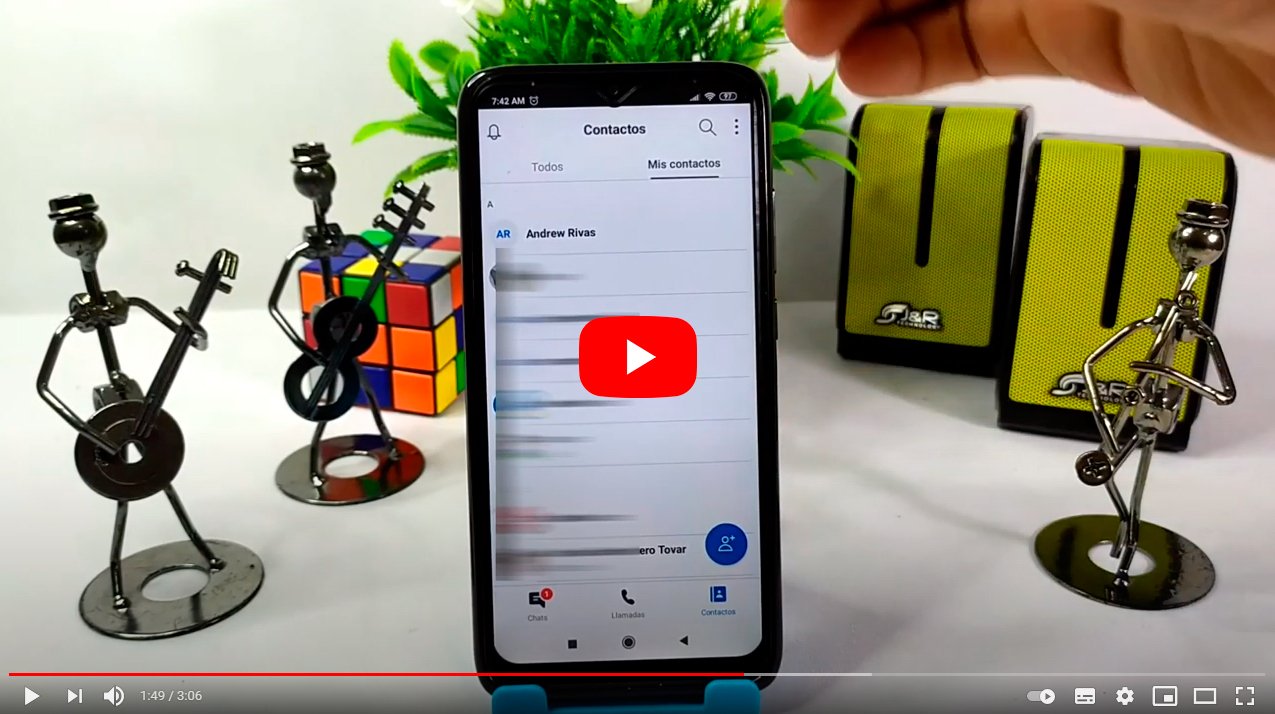Let's see how to make a skype call. And it is that skype It is one of the most popular applications to make video calls between people through the internet; And beyond apps and programs like WhatsApp, Messenger, FaceTime, Hangouts and others, skype It has become one of the most requested tools and that more users use for their video calls. For this reason, and thanks to our complete tutorial, you will discover all the secrets of video calls and group video chats with the instant messaging app of Microsoft. Let's see how to make a call skype, either between two users or in a group with several people, only with voice or also with video.
How to make a Skype call
Index of contents
skype It is along with other apps like WhatsApp, Hangouts either Messenger, one of the most popular instant messaging applications in the world and that year after year receives news and updates to stay up to date with the latest news in online communication. Fully available free both in PC like in iOS and Android devices, allows us to communicate with family, friends and co-workers through our personal profile with text messages, voice calls and video calls, either between just two people or more through the group video calls. Below we explain all the secrets about how to use and make a call of any type through Skype for PC and mobiles.
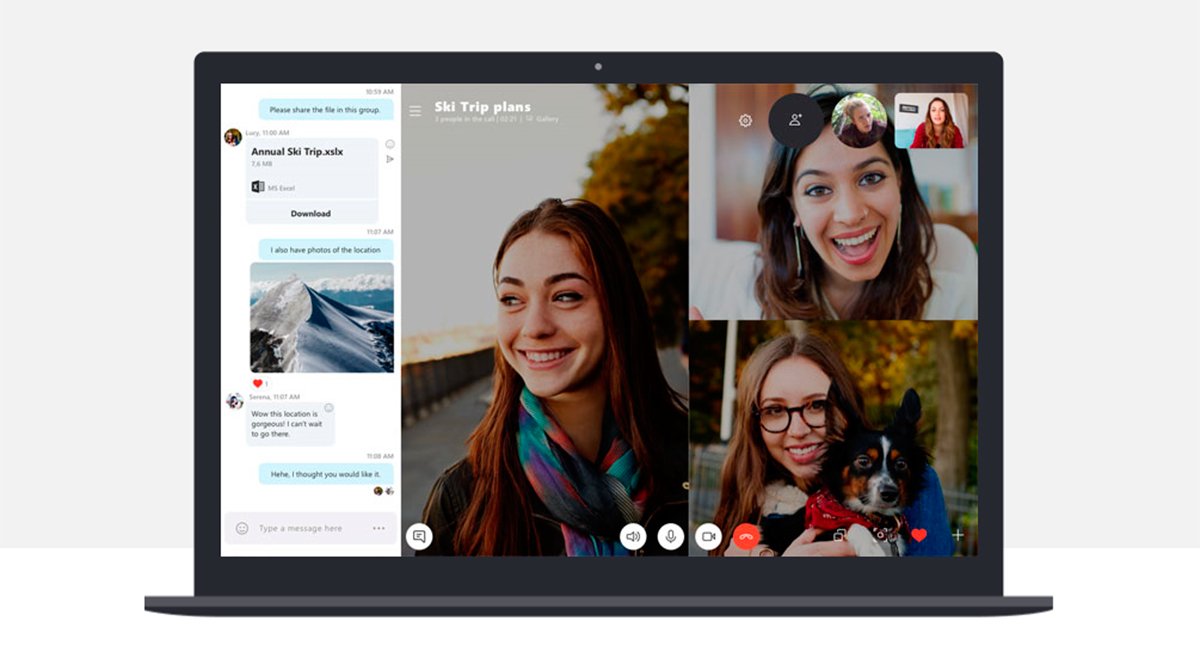
Steps to make a Skype call
The first step is to have Skype installed on your device, be it PC, Mac, iOS and Android mobiles and tablets or consoles, among others.
Through the following link you will discover all the secrets to download and install Skype on your favorite device. Once you have downloaded the Skype application, follow the following steps to start making calls and video calls.
- With Skype already installed, access Skype and log in with your own user account skype or of Outlook; If you do not have an account, you can always create one through the option Create Account from the main window of the app.
- Before making any call or video call it is essential to have some contacts on your Skype; In the case of Skype, we can search for users through their own contact finder in order to contact them directly through an invitation.
- To search for users on Skype you just have to access the app search located at the top of the contact list, type the name or email of the user you want to add and click on it magnifying glass icon or the key Enter; After a few moments the matching results will appear.
- If the person you want to add appears, choose Add and wait for the contact's response; When they accept your invitation, you will be able to write text messages or make voice and video calls.
- When the user accepts your invitation, their profile will appear in the left column for contacts and chats.
- Now you can start making calls and video calls with your added users; To do this, you just have to click on one of the contacts on the left to open a chat window on the right side of the Skype window.
- With a chat window open, three icons will appear at the top right of the screen: the camera icon is to start a video call, the phone icon is to start a voice call and the icon with a “+” It is to add other users and start a group chat.
- When starting a call you will have several options such as turn video on and off through the camera icon, activate and deactivate the microphone from the PC or mobile phone through the microphone icon and access to other options such as add more users through the three dots icon.
- Another very interesting option for Skype video calls is the possibility of share screen with the other user so that they can see our screen, a very useful tool in work video conferences or in remote assistance; To activate this option, click on the three dots icon and choose Share screen.
- To create chat groups with more than two users, select a contact from your list, create a group through the icon Create group and add other users to the chat; Click on the call or video call icon and wait for the rest of the users to respond.

Now you know all the steps to make video calls and Skype calls, so that you can communicate with family, friends and coworkers in all kinds of conversations, either only through voice as if you were calling on the phone or also with video for videoconferences, available both in Skype for PC like in the official Skype app for mobile phones iOS and Android.