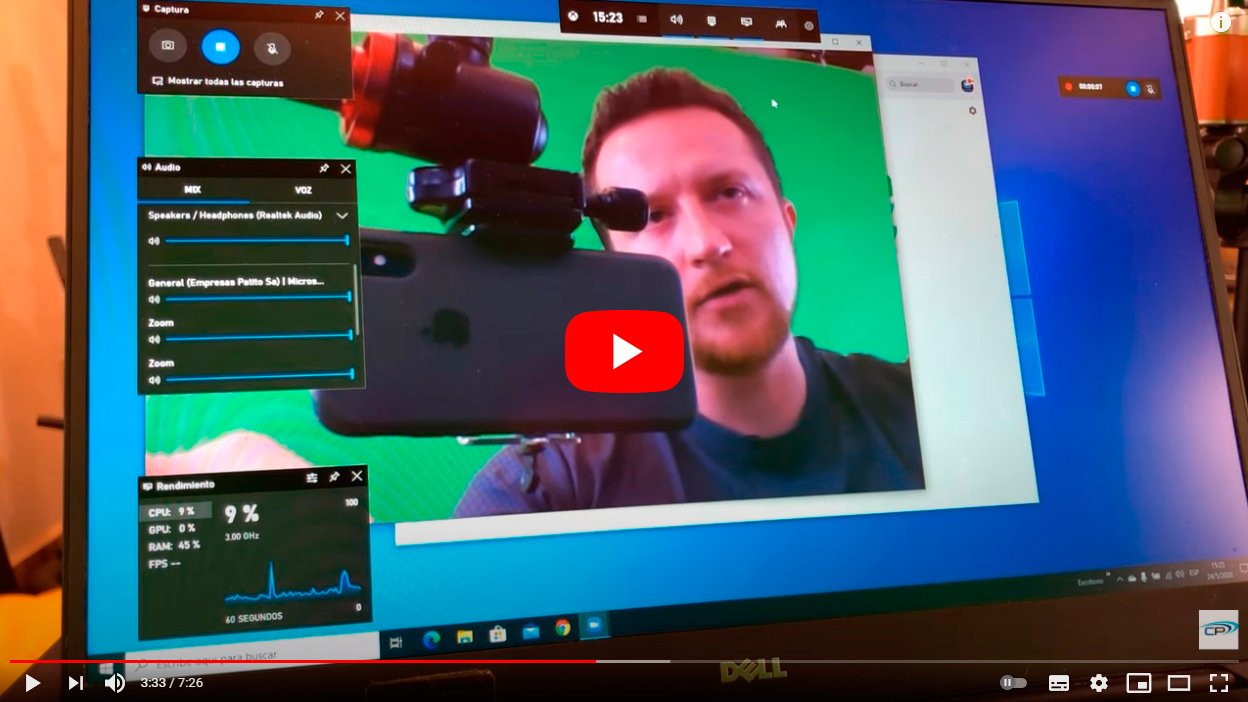Below we teach you how to record video calls with Zoom, skype, Google Meet and Microsoft Teams, four of the most popular applications for making video calls, both personally and professionally. And increasingly, virtual meetings or talks are now part of our daily lives, a tool that allows two or more people to meet from a distance. via audio and video, with the possibility of working remotely or having family and friends a little closer. And it is always possible that an interlocutor wants record a video call to save it as a souvenir or because it is important at a work or personal level, for example. For this reason, and thanks to our tutorial, you will know as record a video call through apps like Zoom, skype, Google Meet or Microsoft Teams, both in its PC and mobiles.
How to record video calls on Zoom, Skype and more
Index of contents
- How to record video calls on Zoom
- How to record video calls on Skype
- How to record video calls on Google Meet
- How to record video calls in Microsoft Teams
Thus, and despite the fact that the majority of internet users were already accustomed to video calling applications such as skype (we may all have used it at some point, even sporadically), it has been since 2020, with the global pandemic, when many people have been forced to resort to their remote communication possibilities. That is why many people now need to be advanced users of this type of tools, in order to enjoy the better work and personal relationships in virtual format.
Thus, while there are many applications for making video calls, the most popular and recommended are Zoom, skype either Teams, very focused on getting the most out of video calls. But,it is possible to record video calls to see them later even without an internet connection?
How to record video calls
Let's see how to record video calls through the most popular applications; Follow the following steps in each case:
How to record video calls on Zoom
Zoom It has become one of the most famous and popular video calling apps of 2020 thanks to its free access and accessible features. And in addition, Zoom allows you to record video calls through its own options, without depending on third-party apps. Of course, to enable video call recording in Zoom you must have an account Zoom Basic (free or paid) and client version Zoom 2.0 or higher; will also be necessary enable local recording. Follow the steps below to enable the video call recording tool in Zoom:
- To activate the Zoom recording tool you have to log in to the official website from Zoom.
- Then click account settings.
- Now click on the tab Recording.
- In section Local recording you have to verify that the option is enabled; If not, click to enable it.
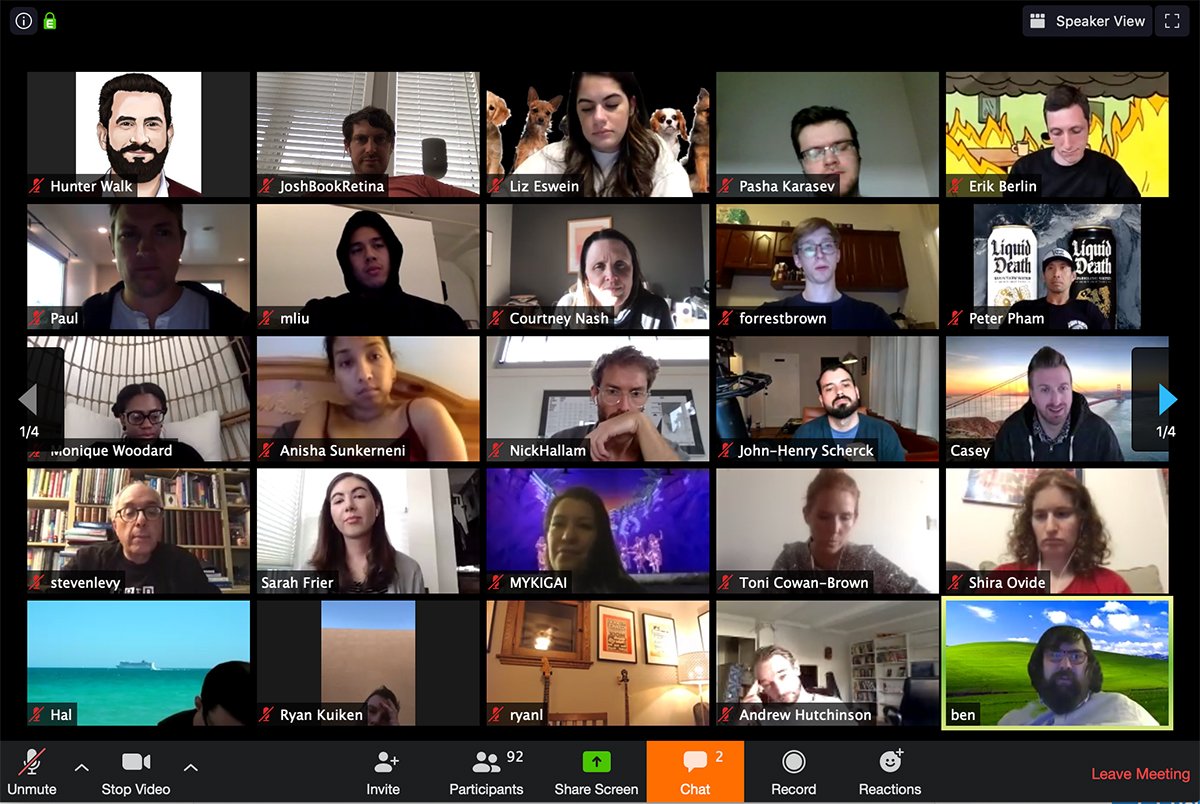
Now you can record video calls; follow the following steps:
- Start a video call as host.
- Click on it record video call icon in the options bar.
- All participants will be notified that the video call recording has started through an icon in the upper left corner of the video call window; In turn, the participants menu indicates who has started recording the video call.
- When the video call recording is finished, the message will appear You have a recording that needs to be converted before viewing it; Zoom's own software will perform the conversion. When finished, it will automatically open in the folder where the video file is saved.
The resulting video file will be in format .MP$; In the case that only audio is recorded, the file will be in format .m4a. The file size will be proportional to the duration of the recorded video call.
How to record video calls on Skype
In the case of skype, it's even simpler; Again, and thanks to the app's options, you will be able to record video calls without depending on any third-party app and without having to activate any option in its menus. Of course, when you start recording a video call, the rest of the participants will be notified that the audio and video are being recorded; In addition, when the video call ends, the recording also stops automatically. Follow the steps below to record a Skype video call:
- Start a video call as host.
- During the video call, click on the three dots icon to open more options.
- If you are using the desktop version of skype (PC), click on Start recording; If you use the Skype mobile app (iOS or Android), simply click on the recording icon.
- A notice will be displayed to inform participants that the video call recording has started.
- Once the recording is finished, it will be shared in the chat and will be available for 30 days so that participants can download it if they want.
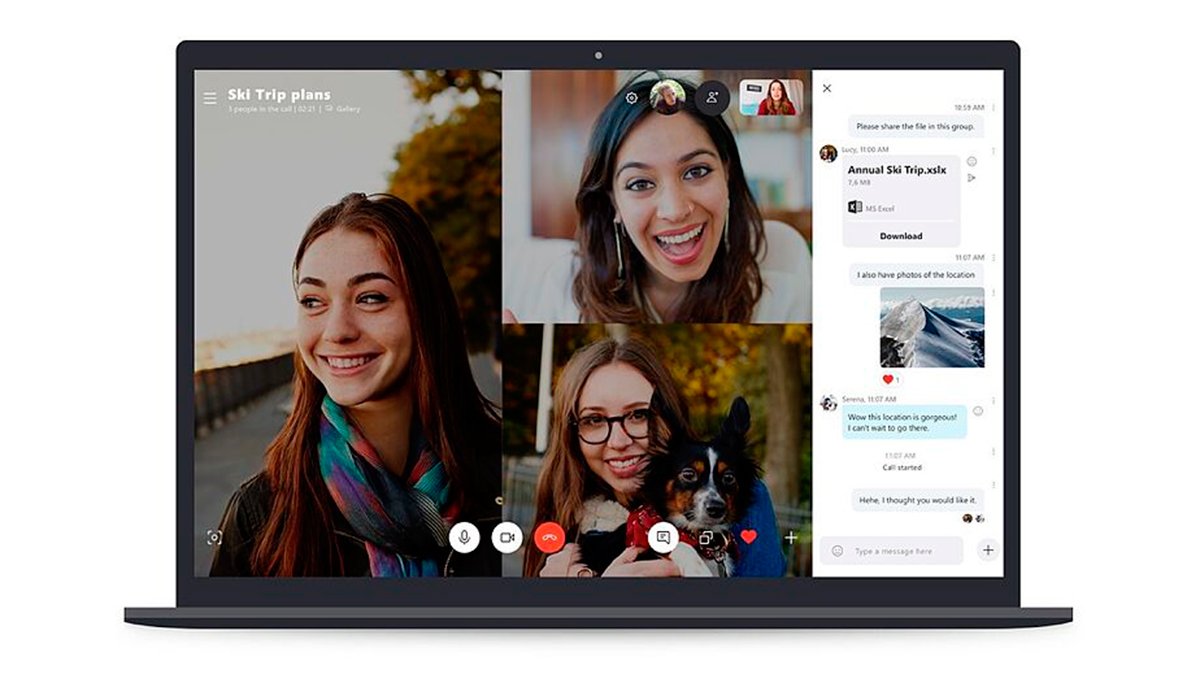
If you want to save the video call, you just have to enter the chat and click More options and Download the file. Select the save path and the file will be saved as .MP4 video.
How to record video calls on Google Meet
Google Meet It also allows you to record video calls through the application's own options, as long as you have any of the following editions:
- G Suite for educational centers
- Essentials
- business
- Enterprise
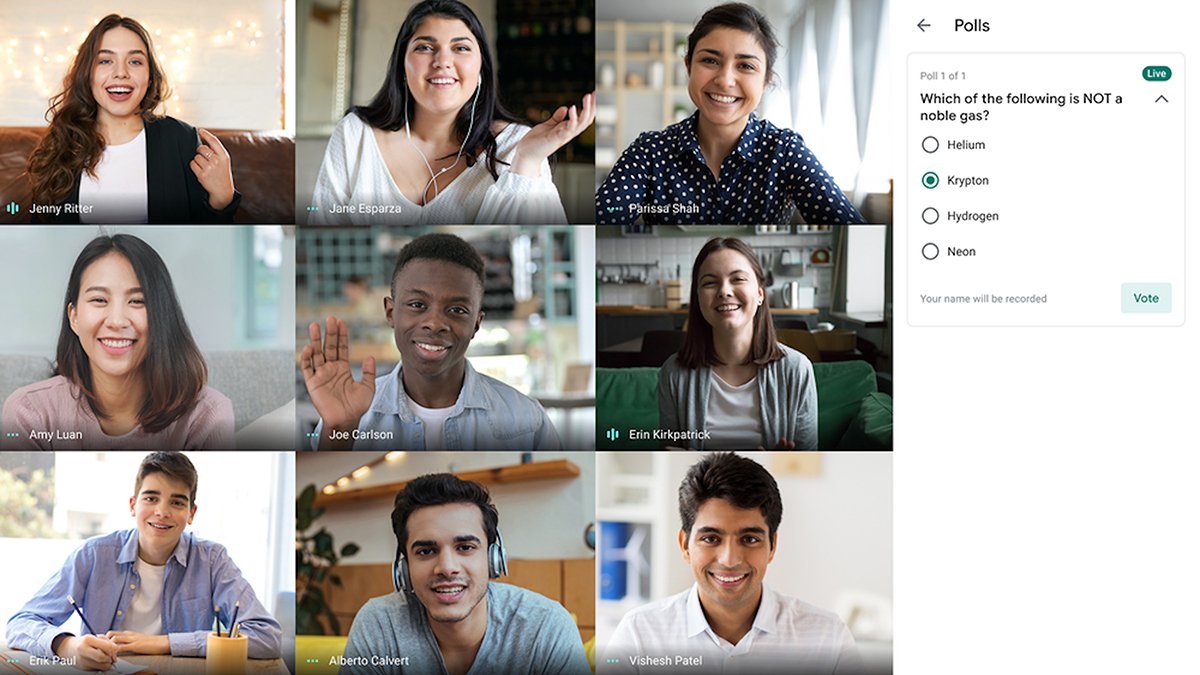
To record a video call on Google Meet you must be the video call host, belong to the same organization than the host or be a teacher and have logged in Google Workspace. Follow the steps below to record a video call on Google Meet:
- Go to Google Meet and access or start a video call.
- Click on Further and click Record the meeting.
- When you start recording, the rest of the participants will receive the notification.
- If you want to stop recording the video call, tap Further and click Stop recording.
- The video file will be saved to the recordings folder when it has been processed.
How to record video calls in Microsoft Teams
Lastly, the application of Microsoft video calls also allows you to record them natively, although in this case only the image of the video call and not shared screens or meeting notes. On this occasion, to start or stop a video call you must have a license office 365 And be organizer of the meeting or same organization than the host. Follow the steps below to record a video call Microsoft Teams:
- Enter the app and access or start a video call.
- To start recording a video call, go to the meeting controls and click on the icon More options.
- Now click on Start recording in the new menu.
- All participants will receive a notification of the start of the recording through the meeting chat.
- To stop recording, access the meeting controls again and tap More options.
- Now click on Stop recording in the new menu.
- The app will process the video file and automatically save to OneDrive.
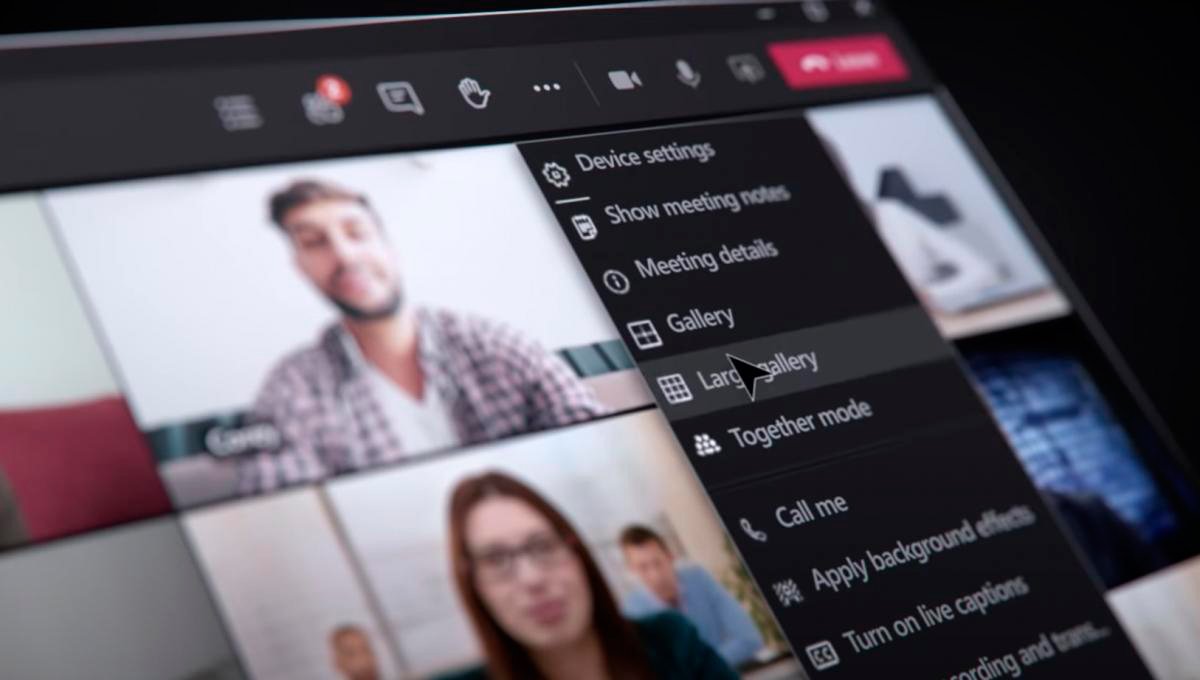
Now you know the main methods to record your video calls and thus have a video clip with your video call that you can see even without an internet connection.