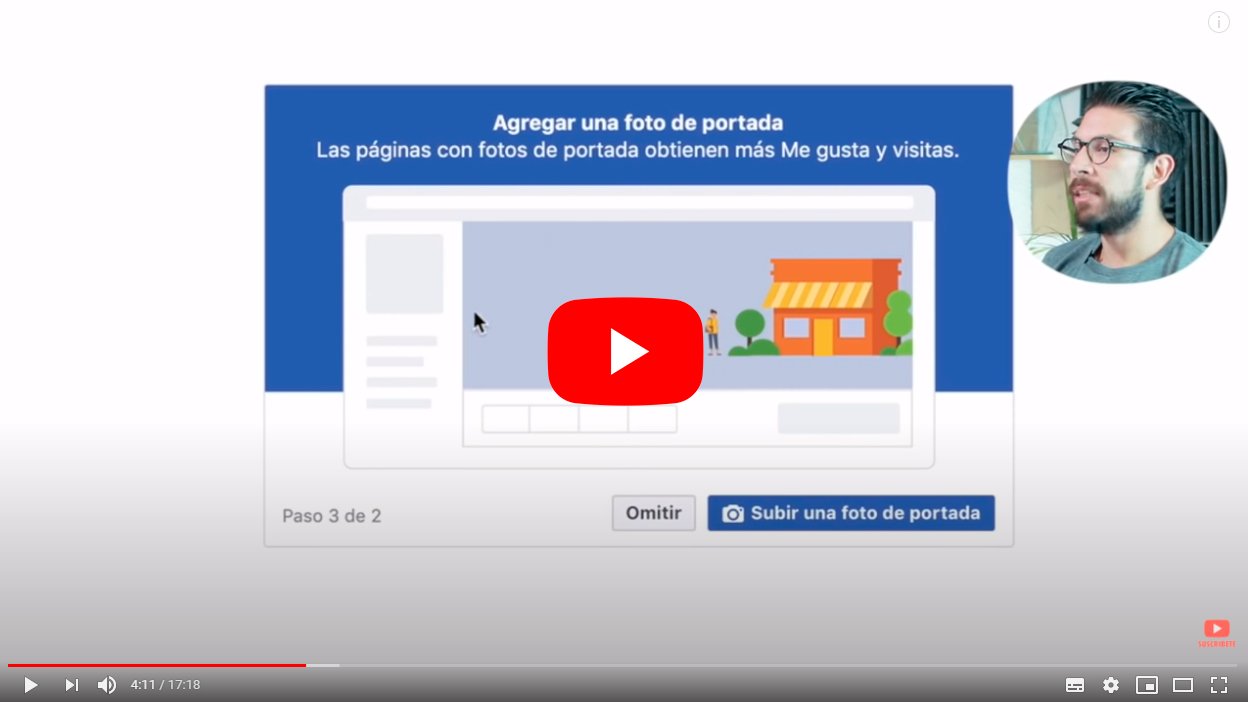Below we teach you how to register in Facebook to create an account step by step; and in order to use Facebook, it is necessary to register and create an account or user profile in order to access all its options and start sharing your statuses, photos, videos, comments and more and to communicate with your family, friends and acquaintances through so popular social network. Therefore, thanks to our tutorial you will learn how to create a Facebook account through your internet browser on PC, step by step, in a very similar way to signing up for Facebook in mobiles and tablets with official app.
Index of contents
- How to register on Facebook
- How to confirm your new Facebook account
- First steps with your new Facebook account
- How to upload a Facebook profile photo
- How to log out of Facebook
How to register on Facebook
Register on Facebook It is very simple, but you have to follow a few steps until you start using the social network with your own user profile; follow the next steps To open a Facebook account:
The first step is to access your usual internet browser and enter the Official facebook page; once inside you will see the home page of Facebook in Spanish. Accept cookies if necessary.
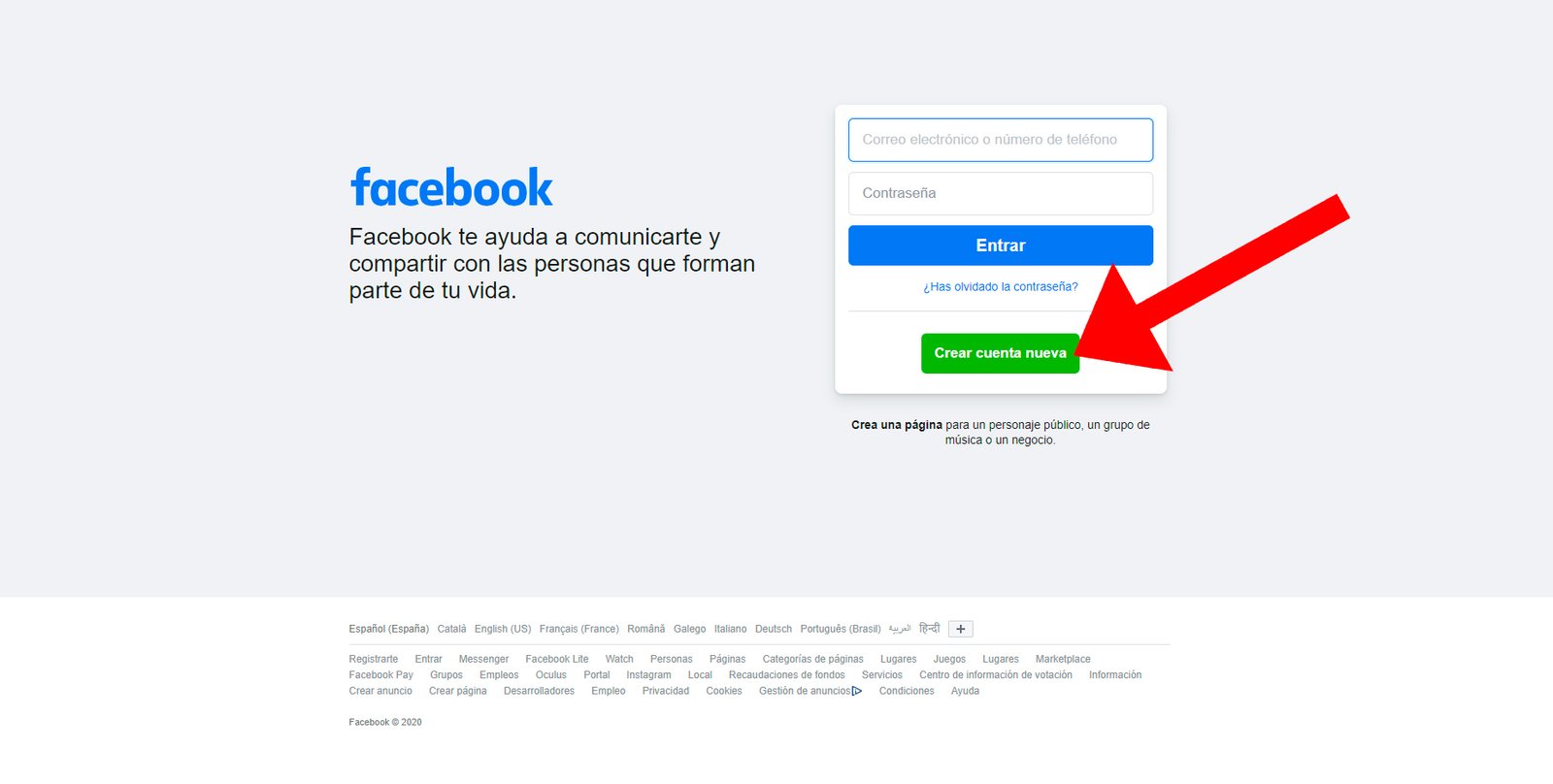
Click on the green icon Create an account to start filling in the personal information necessary for registration, which are:
- Name
- Surnames
- Mobile number or email
- new password
- Date of birth: day, month and year
- Gender: women, men or customized
Once you have completed all the required fields, you just have to click on the green icon Register to continue with the process.
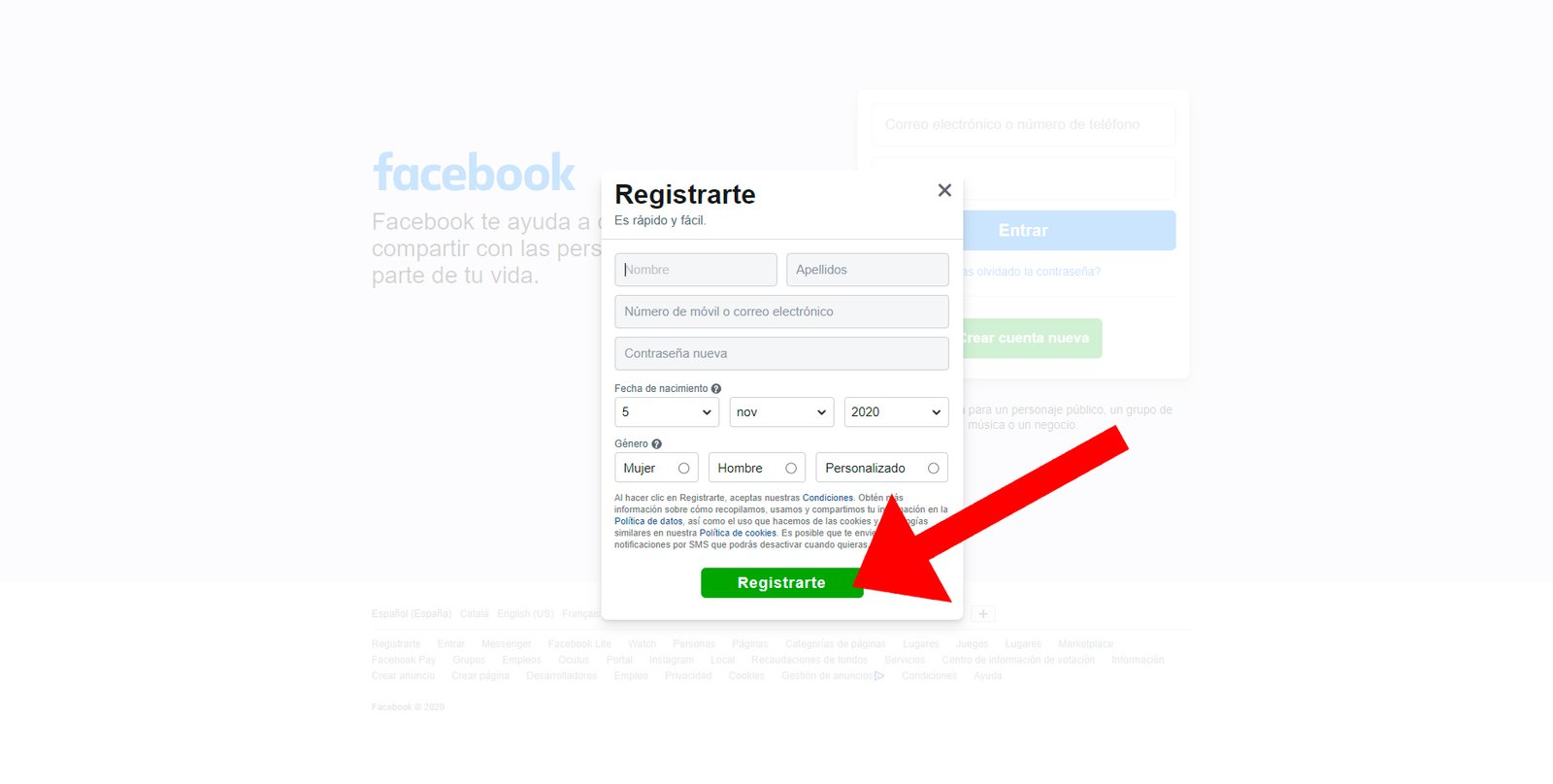
How to confirm your new Facebook account
After a few moments you will access a confirmation page in which you must enter a confirmation code. If you have created your new Facebook account based on a email, you will receive an email with said code; access your email, copy the code and paste it in the indicated field to confirm your new Facebook account. On the other hand, if you have created your new Facebook account based on your mobile number, you will receive an SMS With the code; copy the code and paste it in the indicated field to confirm your new Facebook account.
First steps with your new Faceook account
After confirming your new Facebook account you will be able to access it; then it will be time to start uploading personal content, such as your profile and header photographs, Just to start. Furthermore, if you always intend to log in from the same computer, it is advisable to activate the login system. direct access without password for greater comfort.
Now you can upload your profile photo; Choose one image that represents you well, whether personal or otherwise, since it will be the image that other Facebook users will see when interacting with you or adding you as a friend.
How to upload a Facebook profile photo
It's time to personalize your personal Facebook account; Therefore, the first step is upload a profile picture. To do this, click on the space designated for the profile photo on your main Facebook page to open a window in which you can select the image you want to upload as your profile image. Please note that this image will appear next to your name and surname and will help Facebook users identify you more easily. When you have selected the photo and edited its position, zoom, frame or effect that you want to give, click on Keep.
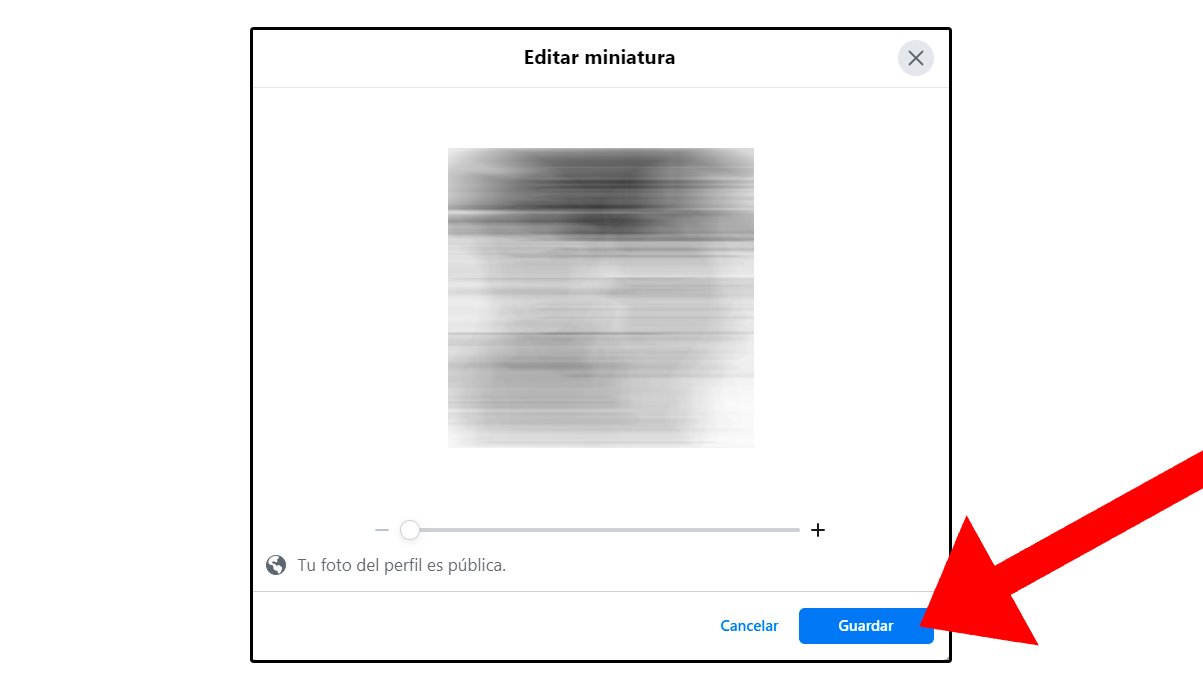
Do the same with the header image of your Facebook profile, the large top image that will serve to “decorate” your page with an image that you personally like or that represents some aspect of your life. To upload said image, click on the space designated for it and follow the same steps as the profile photo. Click on Keep to end.
How to log out of Facebook
When you have finished creating your Facebook account and have personalized your profile (in addition to adding your first friends or uploading your first photos or statuses), and you want Sign off, you will only have to click on the circular icon with a down arrow located in the upper right corner of the screen to display the main Facebook menu and click Go out. This will close your session and ensure that no one else can access your account without the password; Always log out of public computers or that are not common.
To access Facebook again you will only have to enter the official website from Facebook and enter your account data (email or mobile and password). Remember that with the automatic access It will not be necessary to enter your data for greater convenience.