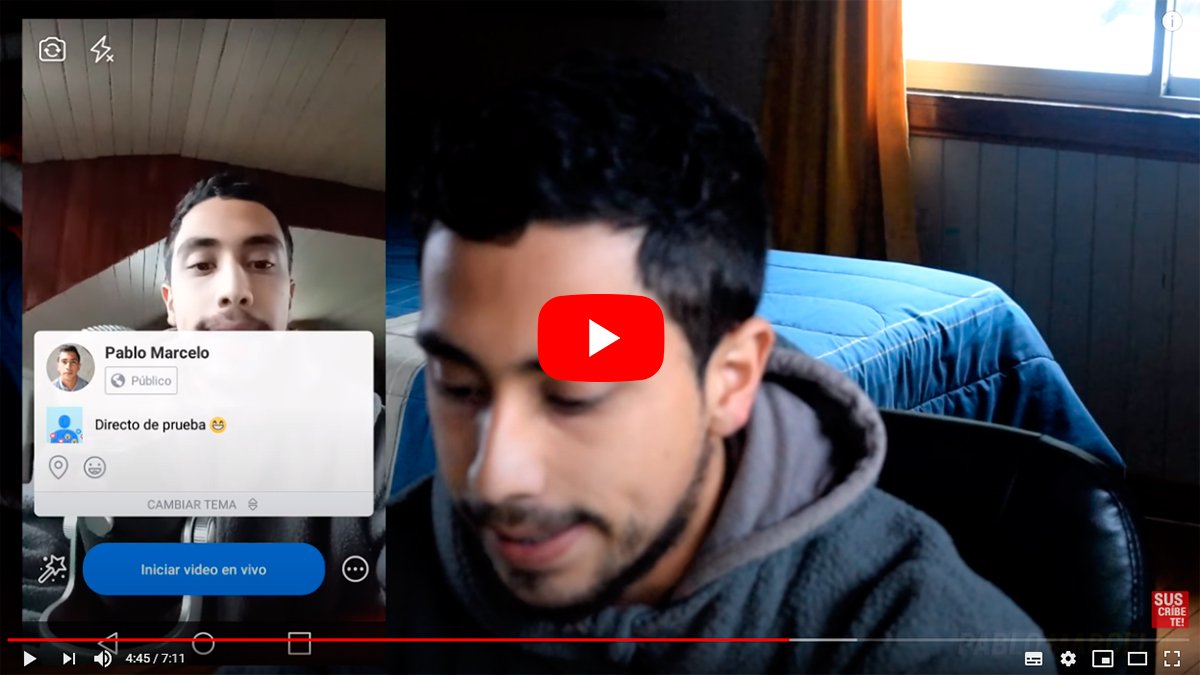Below we will teach you everything you need to know about the live videos of Facebook, from watching any streaming that is being broadcast to creating your own live broadcasts thanks to Facebook Live, the live tool of the popular social network. And live broadcasts have become a phenomenon on social networks and more and more applications are appearing that allow both broadcast in a few simple steps either enjoy any live video that is being broadcast from any corner of the world, all within reach of a few steps. Don't miss our guide on how to watch a live FacebookIn addition to learning to make your own streams in a few steps.
How to watch a live video on Facebook
Index of contents
- What is streaming?
- What is Facebook Live?
- How to use Facebook Live?
- How to watch live videos from Facebook Live?
Thanks to our guide on live broadcasts related to Facebook, you will learn everything you need to know about Facebook Live (Live Videos) and start broadcasting your own live shows in a simple and direct way.
What is streaming?
Streaming is the word in English that defines the possibility of watch a video over the internet without having to download it, that is, only through the transmission of data, in this case, video and audio to give rise to a live broadcast. To do this, it is necessary to have a good internet connection, either through Wifi or mobile data in the case of touch devices (smartphones or tablets) or laptops, in order to enjoy a broadcast without interruptions and good image and sound quality.
What is Facebook Live?
Facebook Live is the new tool introduced by Facebook for the live video broadcast, as well as the possibility of watching live videos from other people broadcasting from anywhere in the world. Thus, and only through a mobile phone or a computer, it is possible to connect with any live video and see what content any other user offers, such as events of interest of any type (sports, social, work, leisure, etc.) and react to said content with I like or leaving comments.
How to use Facebook Live?
To get the full potential out of Facebook Live and offer quality broadcasts, it is advisable to use a mobile or tablet with camera, since it is much more comfortable and manageable than, for example, a laptop. To access Facebook Live and start broadcasting you just have to click on the icon Live next to a video camera in red, just below the box to share your status What are you thinking?
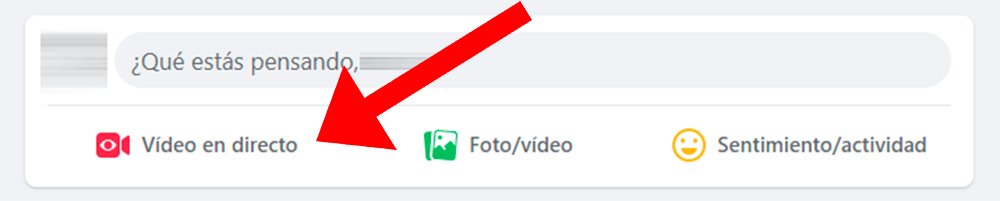
By accessing this icon, the device's camera will be activated and you will be able to access the following options:
- Privacy | Select who you want to be able to view your live broadcast. By default, the Public option appears, so any other Facebook user can see your live video. Although it is also possible to restrict access through the Friends options (only available for your Facebook friends), Just me or More, where you can choose what type of audience you want to target.
- Qualification | Write the title you want to give to your live broadcast; We recommend eye-catching titles that have to do with the content you broadcast.
- Change the camera | This option allows you to switch between the rear camera and the front camera of your device, if they have them.
- Convey | When you press this button, the live broadcast will start; Depending on the privacy chosen, your friends will receive notification of your live broadcast start.
But there are even more options to configure the live broadcast through different shortcut icons scattered around the screen:
- In the upper left corner of the screen is the icon for edit the image, to apply different filters to the live broadcast; So much so, that we can add different color filters, as well as add drawings to the live broadcast.
- In the upper right corner is the icon for switch between rear camera and front camera Instantly.
- In the lower left corner is the icon + to invite a Facebook friend to watch the broadcast, an interesting option so that only certain users see your live stream.
- Right next to the person-shaped icon we have the option to write comments, in order to interact with other users who write comments on your live broadcast.
- At the bottom there is the option to end broadcast live. When you finish a live broadcast, you will have the option to delete it or publish it on your Facebook profile; If you publish it, any user will be able to access it to view it, depending on the privacy you have configured.

Remember that during the broadcast you will be able to see which users are watching, their reactions (such as I like, I love floating across the screen) and comments that they leave at the bottom of the screen.
How to watch live videos from Facebook Live?
In addition to making your own streams, you can also enjoy a wide selection of live shows Shared by many other Facebook users around the world, streams available through Facebook Live.
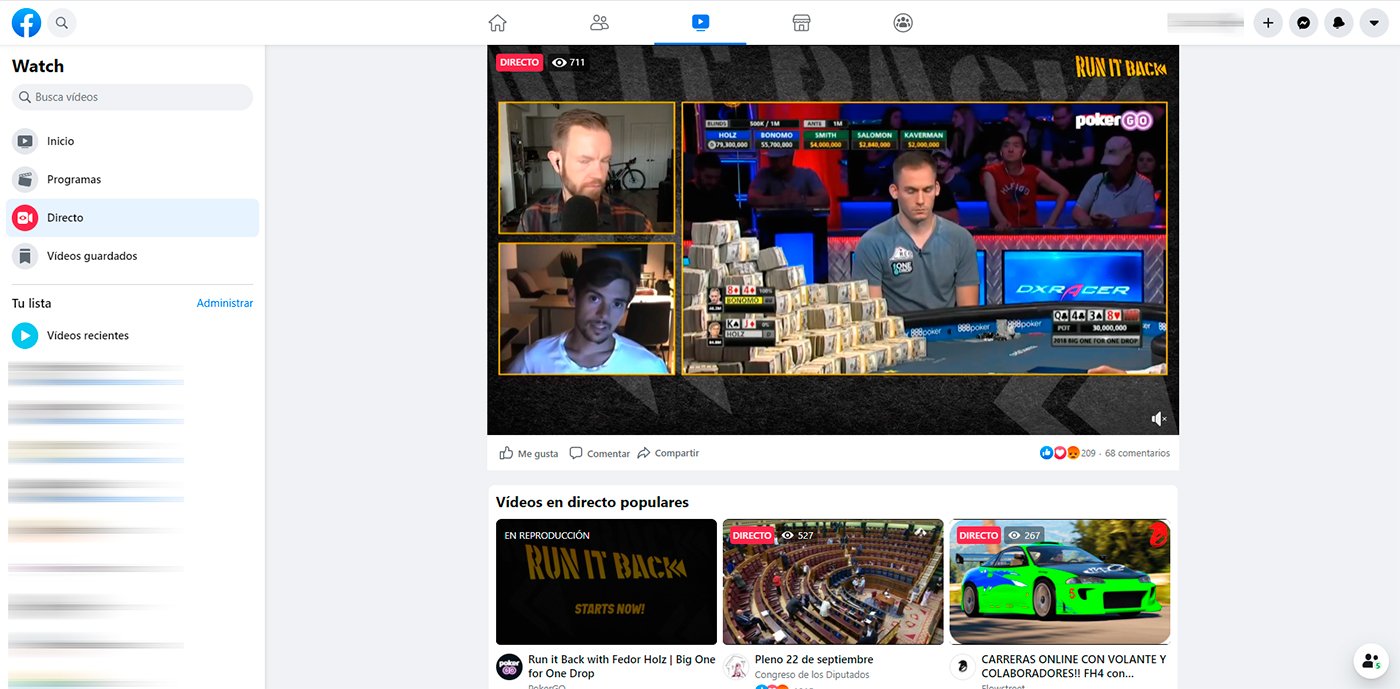
Facebook Live is accessed through the side column on the left of the screen, in the applications section under the name Live video; By clicking you will access a selection of live streams related to your tastes and friends, as well as other streamings that Facebook may consider of interest to you. If you want to access any of these videos you just have to click on the broadcast and start enjoying your favorite live shows.