Let's see like share Youtube videos at a specific time, in order to avoid watching the entire video if we are only interested in an exact minute. And YouTube is the platform for streaming videos most popular in the world, with millions of users who enter daily around the world to enjoy all kinds of contents. Videos that on many occasions we only play, but on other occasions we want share with family and friends. In this case, we may want to share only a specific part of a video in an exact minute; Therefore, below we will tell you how to split a video Youtube at a specific time.
YouTube: share a video in exactly one minute
Index of contents
- Share a video at an exact moment on your computer
- Share a video at an exact moment on your mobile
- Share a video at an exact moment with YouTubeTime
- Share a video that starts and ends at a specific time
- Share a video that starts and ends at a specific time with YouTube Start and End Time
There are several forms of share a YouTube video in exactly one minute, both from your computer or PC and from your mobile. Let's see how to do it in each case.
Share a video at an exact moment on your computer
The most direct method is to access YouTube through the Internet browser on your computer or PC, search and play the video you want to share and when you reach the moment you want to share it, pause it. Now you must click on the option Share and, within the pop-up window, you will see the box Start in. Check this option to add a mark to the video URL that will indicate that the video starts playing at that moment.
It is also possible to write the exact minute and second where you want the video to start playing when sharing it with other people, by writing in the field next to the box Start in.
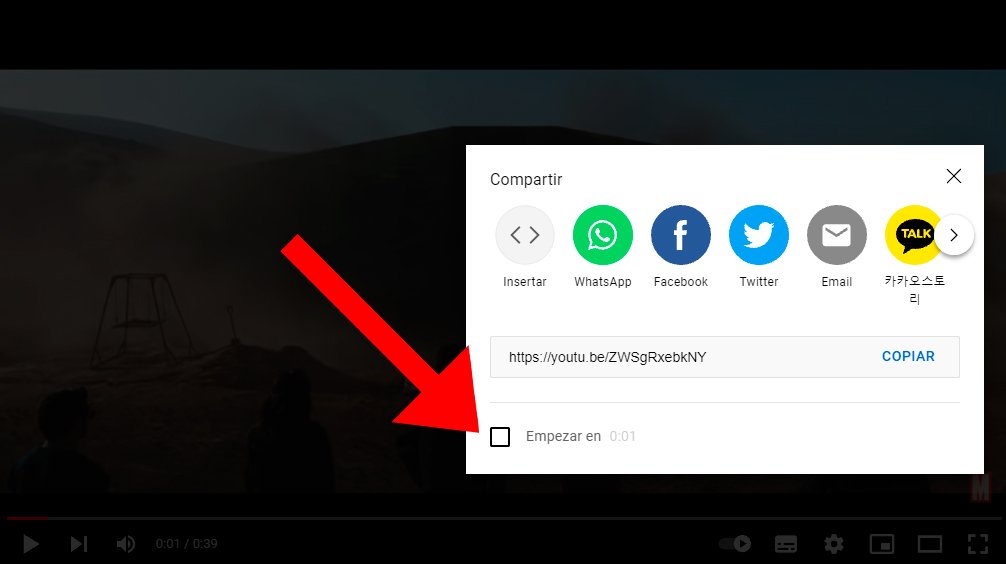
In the resulting URL of the video to share, the question mark next to t=X, where X represents the number of seconds the video has to skip to start playing when sharing it. For example, if you want to share a YouTube video that starts playing at 1 minute and 10 seconds, you will have to click on the option Share, copy the URL provided by YouTube and add ?t=70 to the video URL.
Thanks to this trick, the video will start playing from second 70, that is, from minute and 10 seconds; Likewise, it is also possible to indicate the minute and second in which you want the video to start playing through ?t=XmYs.
Another option is to stop the video at the exact moment you want to share it, right click on the video and select the option Share video URL from current minute. This will copy the URL to the computer's clipboard.

Share a video at an exact moment on your mobile
You can also share a YouTube video at an exact moment from the iOS or Android mobile or tablet. To do this, access the YouTube app on your mobile device, search for and access the video you want to share, pause it at the exact moment you want to share it and click on the option Share and Copy link to copy the URL to the clipboard.
Now, you can share it through different applications such as WhatsApp; To do this, access the chat in which you want to share the YouTube video at an exact moment, paste the link in the chat text box and before clicking on the button Send, you will have to add the parameter manually as described in the previous section, such as ?t=1m10s.
On the other hand, you can also share a YouTube video from your mobile with an automatic custom playback start.no need to add anything to the URL before sharing it. Follow the steps below through the Google Chrome mobile browser:
- Access Google Chrome and enter YouTube.
- Click on it three dots menu icon located in the lower right corner of the screen.
- Scroll all the way down and tap Request computer space to view the site as if you were doing it from your computer or PC.
- Start playing the video and pause it when you reach the moment you want to share the video.
- Click on Share below the video window.
- The box will appear Start in; activate it.
- Choose the minute and second in which you want playback to start when sharing it.
- Click on the link Copy to have the full URL on the clipboard.
- You can also obtain the embed code in this window to share it directly in other apps such as Facebook, WhatsApp, Twitter, email and more.
In the case of devices iOS with Safari, the process is the same, although in the menu Settings – Safari you will see the option Request desktop version which you will have to activate to watch YouTube as if you were on your computer with Chrome.
Share a video at an exact moment with YouTubeTime
Beyond the manual ways of sharing a YouTube video at an exact moment, there are also other methods through online services that can make things a lot easier for us. Services like YouTubeTime, a Web page through which to generate the link of a YouTube video that start playing at a specific time. Follow the steps below:
- Access YouTube and the video you want to share.
- Copy the video URL.
- Now go to the official website of YouTubeTime.
- In the first field paste the address of the link you copied from YouTube.
- In the second field, indicate the minute and second in which you want the video to begin playing.
- Finally, click on Get Link.
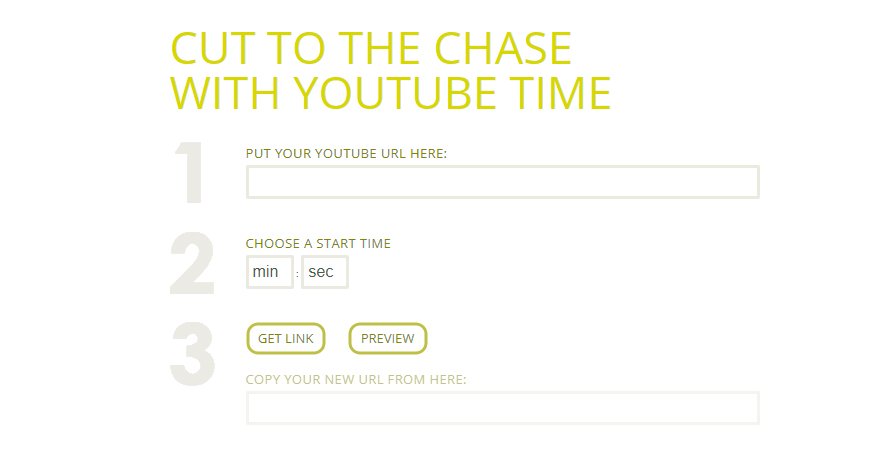
You will see that in the third field a new URL appears which is the one you will have to share and in which the video will start playing from the minute and second indicated.
Share a video that starts and ends at a specific time
You can also share a video that start and end playback at a specific time. To do this, all you have to do is modify the url of the video before sharing it. Follow the steps below:
- Access YouTube and the video you want to share.
- Copy the video URL.
- Now replace watch?v= by embed/ and then add the parameters start and end to indicate when you want the video to start and end.
The Resulting URL It can be like the following example:
-
Original URL: https://www.youtube.com/watch?v=ZWSgRxebkNY
-
Modified URL: https://www.youtube.com/embed/ZWSgRxebkNY?start=45&end=70
With this new url You indicate that the video starts playing at second 45 and ends playing at minute 1 and 10 seconds.
Share a video that starts and ends at a specific time with YouTube Start and End Time
As in the previous case, beyond modifying the URL of a video so that it starts and ends at specific times, you can count on the help of a online service that does the work for you, as is the case with YouTube Start and End Time, a Web page which generates a new URL with the start and end of the playback that the user indicates. Follow the steps below:
- Access YouTube and the video you want to share.
- Copy the video URL.
- Access the website YouTube Start and End Time.
- Copy link the video in the field Youtube Link.
- Indicate the minute and second in which you want playback to start.
- Indicate the minute and second at which you want playback to stop.
- Now click on Submit to generate a new URL in the field Copy Link to Share/embed.
- Click on Copy link to copy the new link to the clipboard.

Now you can share this new URL through other social media apps or instant messaging.

