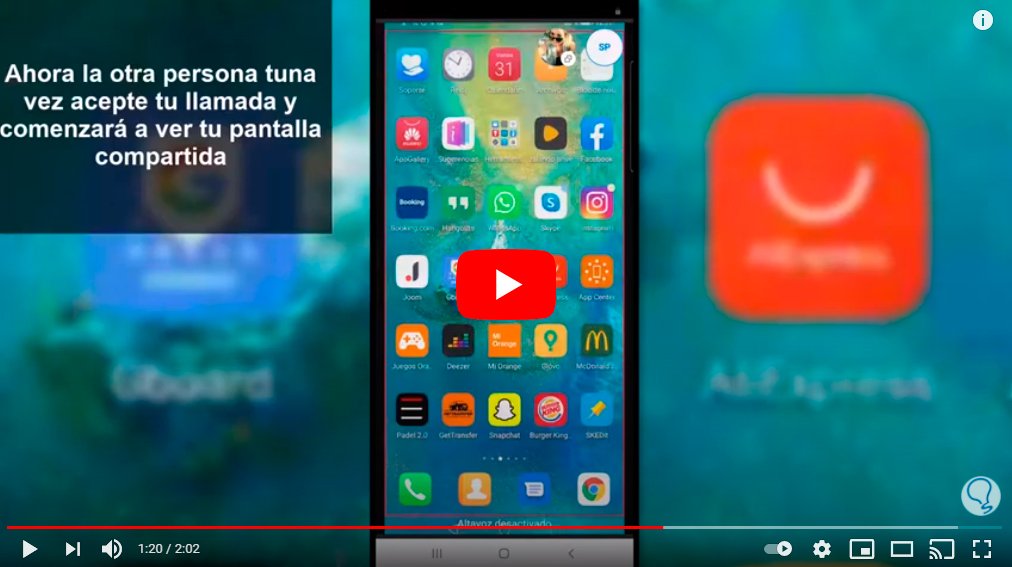Below we teach you how to share screen on skype, The popular Messenger Service snapshot, calls and video calls of Microsoft and that is gaining more and more users. And in the current times of social distancing, the communication applications Direct communication between people has become a great priority for everyone, both for professional matters and for leisure matters. And one of the most useful tools of skype is the possibility of share screen in order to facilitate the explanations that we can give on specific topics. For this reason, and thanks to our guide, you will know how to share screen on skype both in PC like in mobiles iOS and Android.
How to share screen on Skype
Index of contents
How to share screen in Skype on PC
Whether to use Skype on Windows 10 PC you must follow the following steps to share screen:
- Start a chat with one of your Skype contacts through the phone icon located in the upper right corner of the screen.
- With the panel Recent chats hidden, a icon with a double square of shared screen in the hidden toolbar; Click on said icon.
- In the event that the panel Recent chats remains open during the call, tap on the three dots icon known as More options in the hidden toolbar.
- Select the option Share screen from the pop-up menu.
- The screen of Share screen It will replace the normal video call screen.
- Click on the button Start sharing.
- You will launch the screen sharing tool; You will know because a will appear red frame around the boundaries of the shared screen.
- If you want to stop sharing screen, click on the dual screen icon and select the option Stop sharing in the pop-up menu.
- If the panel Recent chats remains open during the call, press on the three dots icon known as More options and select the option Stop sharing from the pop-up menu.
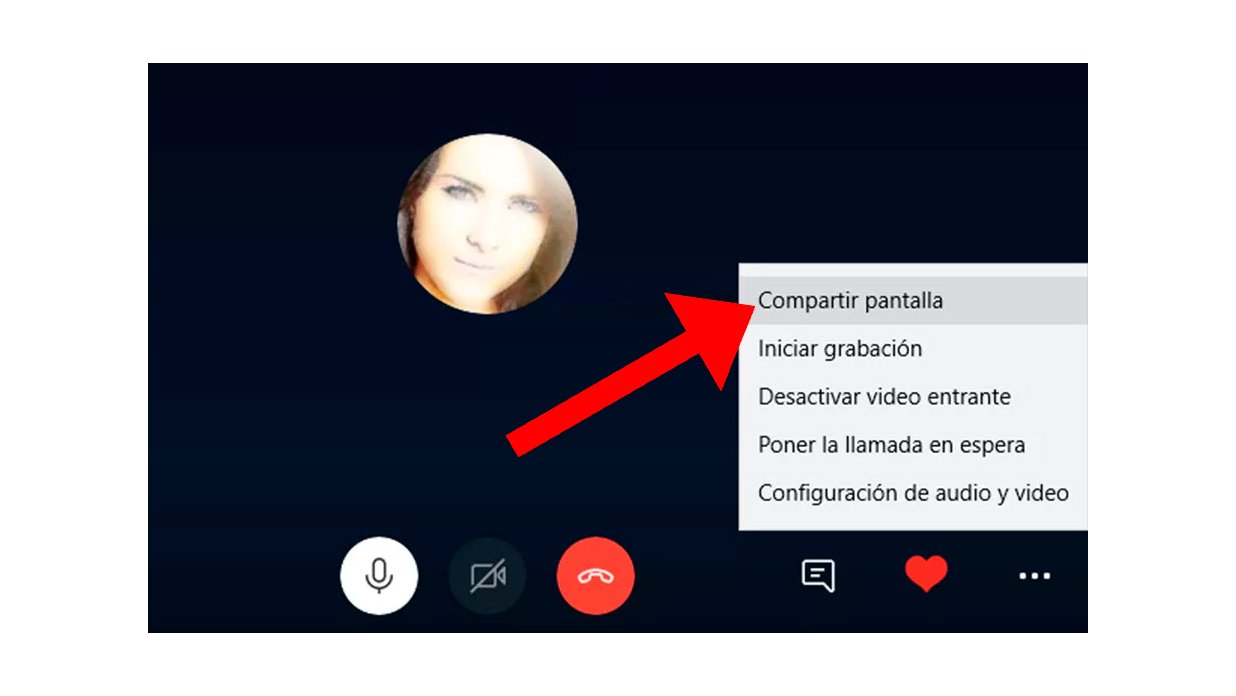
How to share screen in Skype on mobile
In case you use Skype with your iOS (iPhone) or Android mobile, follow the steps below to share your mobile device screen.
- Start a chat with one of your Skype contacts through the phone icon located in the upper right corner of the screen.
- With the video call in progress, touch the screen to show the three dots icon located in the lower right corner of the screen; Click on said icon to show another hidden menu.
- Now click on the icon Share screen located in the lower right corner of the screen.
- On the new screen, click on the Skype list and then on the button Start transmission.
- If you want to stop the screen sharing tool, click on Stop transmission.
This way you will know how to use a tool as useful as screen sharing via Skype, either in the version of PC Windows 10 or in the version of iOS (iPhone) and Android mobiles.