Trick 1: Download YouTube videos to your computer
If you fear that you will be left without Internet for a day and desperately need to watch the video of Yellow Chick – Pintadita Hen 1 – OFFICIAL You need to know that you can download any YouTube video by simply adding “ss” between “www.” and “youtube” from the video URL.
Another option is to go to keepvid. Entering the URL of the YouTube video will present you with download options in different resolutions and qualities. It has advantages such as you can also download videos from Facebook, Instagram, Vine, Flickr or Dailymotion for free.
Trick 2: Print a YouTube video
How you read it. If you want to make a storyboard of any YouTube video and then print it as if it were a comic, there is a tool (in English) that allows you to summarize any video by scene and then save it as a PDF or print it.

The steps to follow when entering the tool are as follows:
- Drag the green “Print YouTube Video” button to your browser bookmarks bar.
- Go to the page of the YouTube video you want to get the storyboard from.
- Press the “Print YouTube Video” button in your bookmarks bar.
Trick 3: Edit your videos on YouTube
If you have a user account on YouTube or Google and upload your videos to their service, you can edit them to create movies without the need for any additional program.
The system allows you to cut them, mix them, join them and also includes free-to-use clipart images under a Creative Commons license, as well as an extensive music bank to accompany your creations with a good soundtrack completely free of charge.
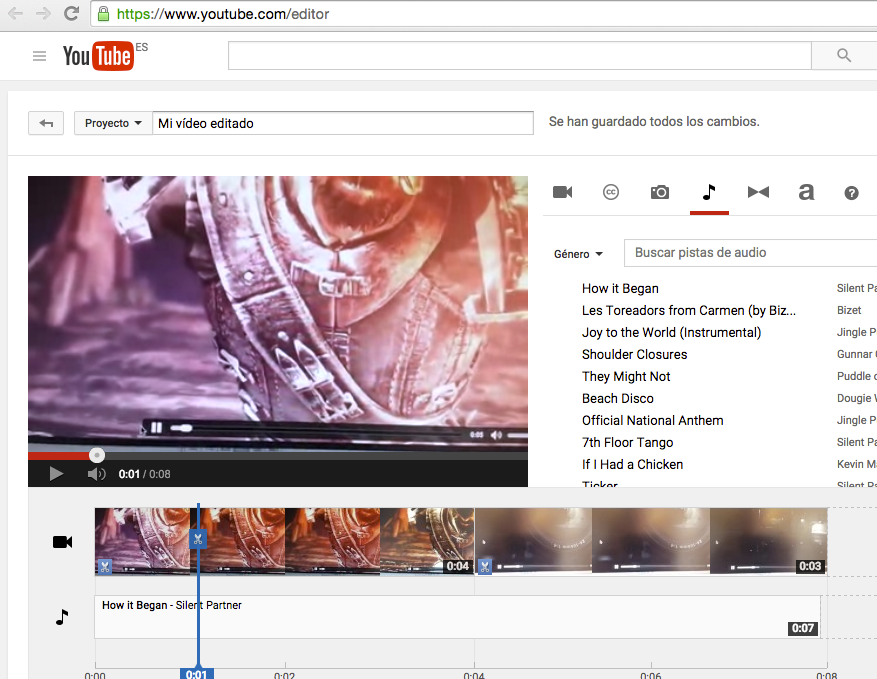
Trick 4: 360º videos with motion sensor
You will need Google's Chrome browser to enjoy the experience of watching immersive videos recorded with 360-degree technology. These spectacular videos allow you to see the scene from any angle, being able to move the point of view in all directions as if it were your own head. Simply click with the mouse on the video, it becomes a hand, and direct it in the direction you want to look.
The experience becomes more interesting if transferred to a mobile phone. You have to use the YouTube APP and select a video suitable for VR (Virtual Reality). The phone's motion sensor is used to direct the camera where you want to look.

Additionally, you can purchase Google Cardboard virtual reality glasses called Cardboard and live the most complete and economical experience on the market. In the YouTube application you must select the VR viewer icon and the image will automatically be divided into two, one for each eye, and when you insert the phone into the viewer the scene becomes three-dimensional and immersive.
There are thousands of videos here recorded in 360 degrees.
Trick 5: Watch videos in UHD
Ultra High Definition, UHD, or 4K televisions have little content to watch at such high resolution. DTT has not yet reached this new quality standard. One way to access 4K videos is YouTube. Since 2015 there are also videos with even higher definition: 8K
Here is a good selection which is increasingly increasing.
Trick 6: Sing Karaoke with YouTube
You will need the Chrome browser to access 8 million songs ready to liven up parties at home with friends. You just need to install the application for Chrome Musixmatch and you can choose practically any music video with subtitles to sing about.
Trick 7: Control playback from the keyboard
If you watch YouTube from the couch with a wireless keyboard, these shortcuts will be more useful than trying to control playback with the mouse.
- K play or pause
- J. go 10 seconds back
- l advance 10 seconds
- M mute the sound
- Number 0 return to the beginning of the video
- Numbers 1 to 9 go to the percentage point (from 10% to 90%) of the video
- + increase text size
- – reduce font size
Trick 8: Parental protection for YouTube
Scroll to the bottom of any YouTube page and click on the “Restricted mode: No” drop-down menu. In the selector that appears, click “Yes” and then “Save.”

In the mobile version the same option appears in the upper right menu. Expand it and under “Settings > General” “Restricted Mode” appears.
In this way the little ones in the house will be protected from content that they should not access.
From an Android or iOS mobile download the application YouTube Kids which offers videos suitable for minors so that they can enjoy their favorite cartoons with the confidence that they will not access any inappropriate content.
Trick 9: Use the power of the force
There are a lot of “Easter Eggs” hidden among YouTube pages, these are the funniest:
Seeks "Use the force Luke” (Use the Force Luke) the typical Star Wars phrase and you will be able to move the videos all over the screen with your mind, well, with the mouse actually.
Seeks "do the Harlem Shake” and you will have one of the craziest and funniest results. We won't tell you, it's better that you see it.
Search for “dog meme”, a popular meme about dogs, and the result appears with multicolored text and Comic Sans typography with the absurd look that the Internet had in its beginnings.
Trick 10: Create an animated GIF image
In the web gifyoutube convert YouTube videos into animated GIF images. To make your life easier, all you have to do is search for the video you want to convert to GIF on YouTube. Once you have it, add Gif to the browser URL, after “www.” and “youtube.com”. Hit Enter or Go in the browser and you will be redirected to the website where you can choose the duration of the GIF, select the sequence you want, etc.

