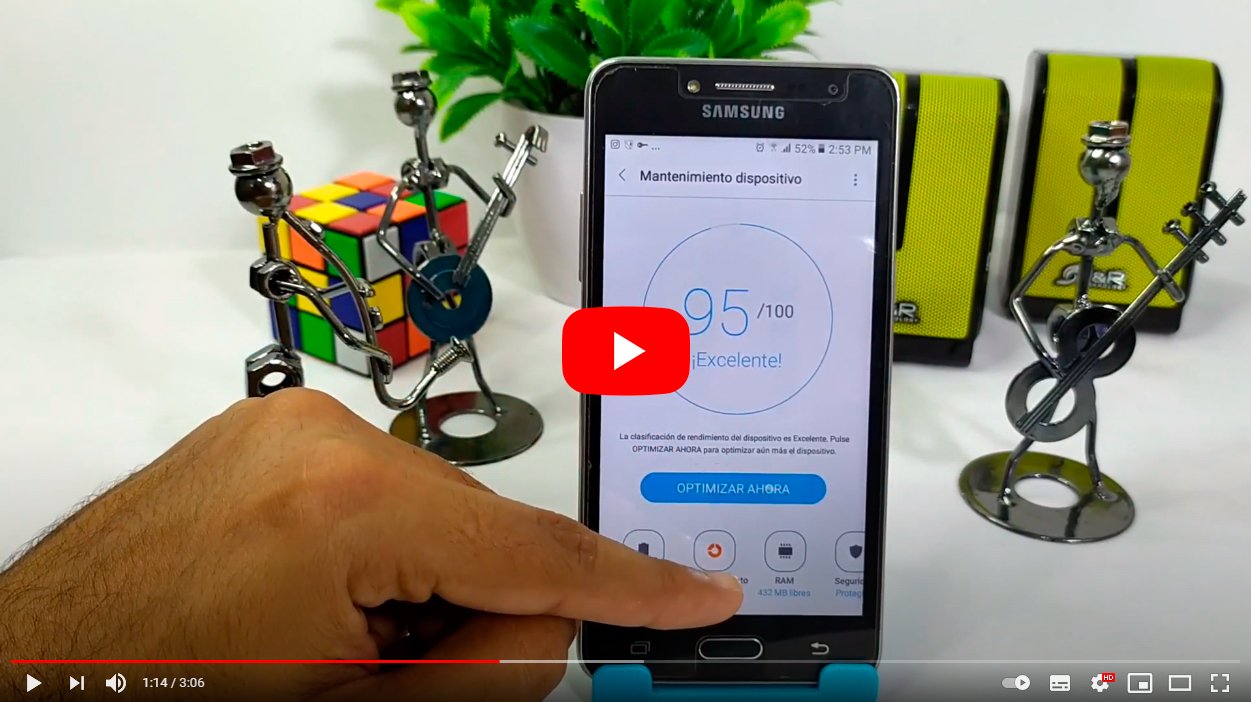Below we teach you how to clear cache Android and what benefits you get by doing it. And when you install an application on your Android terminal, with the passage of time it will occupy more and more storage space of your device thanks to the Temporary files that is generated with its use and that are saved automatically. These temporary files represent the mobile cache and they basically serve to apps start faster so as not to have to generate new data every time they start again. That is why if you do not delete the cache memory of your mobile Android, over time it can take up a good part of the storage space, especially on mobile phones with little space or with almost all of its storage already occupied. Therefore, we teach you how to free your cache memory mobile to get rid of all those residual files and control the storage space of your terminal.
How to clear the cache memory of your Android mobile
Index of contents
- What benefits do you get from clearing the cache?
- How to clear the cache of an app
- How to clear the cache of all apps
- How to clear cache on Android 8.0 or lower
What benefits do you get from clearing the cache?
The main benefit of clearing the mobile cache memory is recover that storage space of the terminal that were occupied by the temporary files of the applications and the system itself. However, there is no danger of delete user data or important system files, since only temporary files created by the apps are deleted and are recreated when you use them again.
Therefore, we recommend clear the mobile cache from time to time, since there are many apps that take up a significant amount of internal memory space, they are their temporary files, such as Facebook, instagram, either Chrome, among other.
How to clear the cache of an app
Follow the steps below to delete the app cache in particular:
- Accede to Settings of the Android mobile.
- Now click on Storage.
- Access now Other apps.
You can also access from Settings – Apps and notifications.
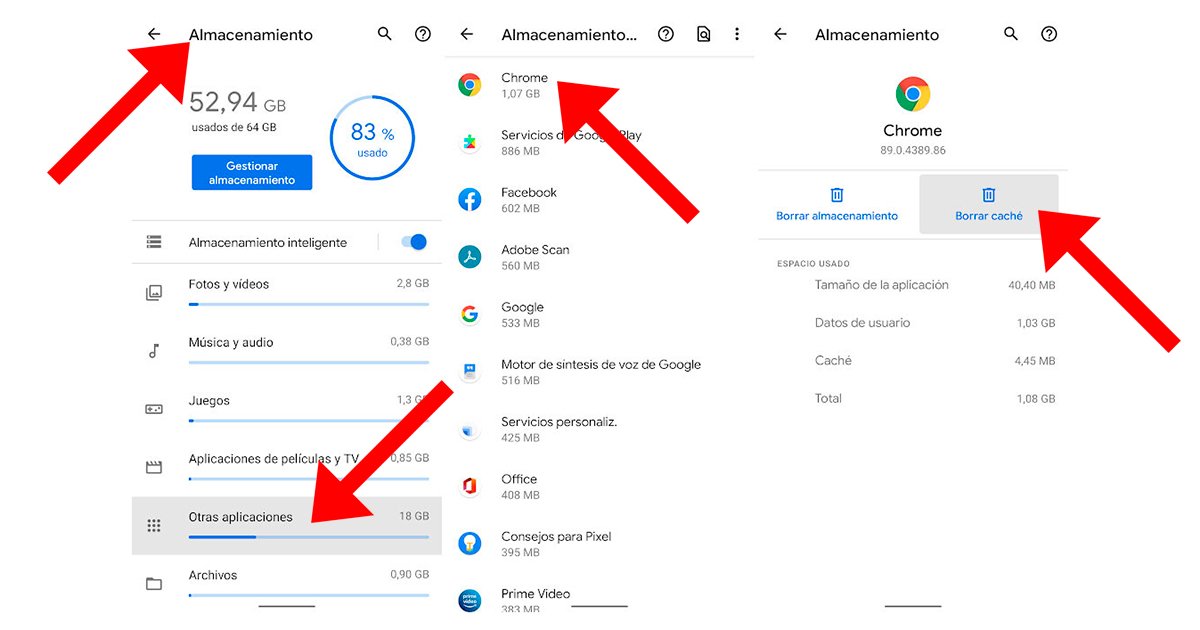
Now you can select an application and in the section Storage and cache click on the button Clear cache in order to delete your temporary files. Of course, this method is useful if you want to clear the cache of a specific application, although it is not advisable to go one by one, as it would be quite a heavy task. If you want to clear the general cache of the mobile, jump to next section.
- Important | Do not click on the option Clear storage, since this will delete the data and updates as if the app were newly installed.
How to clear the cache of all apps
Even though Android removed the option to delete the cache of all apps starting Android 9.0, there is another alternative to do the same task through the official application Files, available natively on some mobile phones.
If you do not have Files installed natively, you just have to access Google Play and download the official Google app completely free of charge. Follow the steps below to delete terminal cache with Files:
- Open the app Files.
- Click on the option Cleaning in Junk files to delete the temporary files of the apps installed on your mobile; confirm with the option Delete.
- At the end of the deletion we will be informed of how many MB or GB have been freed from the mobile's internal storage.

Of course, this process will not completely delete the cache of all the apps, but it will delete those temporary files that have not been used for a long time, in order to avoid deleting temporary files of common apps. If you want to clear the cache of an app that you use regularly, you will have to do it manually with the steps of previous section.
How to clear cache on Android 8.0 or lower
Finally, let's see how to delete the temporary files from Android 8.0 or earlier, so that you can free up space on older mobile phones, something essential if we take into account the storage space contained in older Android terminals. Follow the steps below to clear cache on Android 8.0 or earlier:
- Accede to Settings of your Android mobile.
- Click on Storage.
- Now access Cached data.
- Finally, click on Accept.
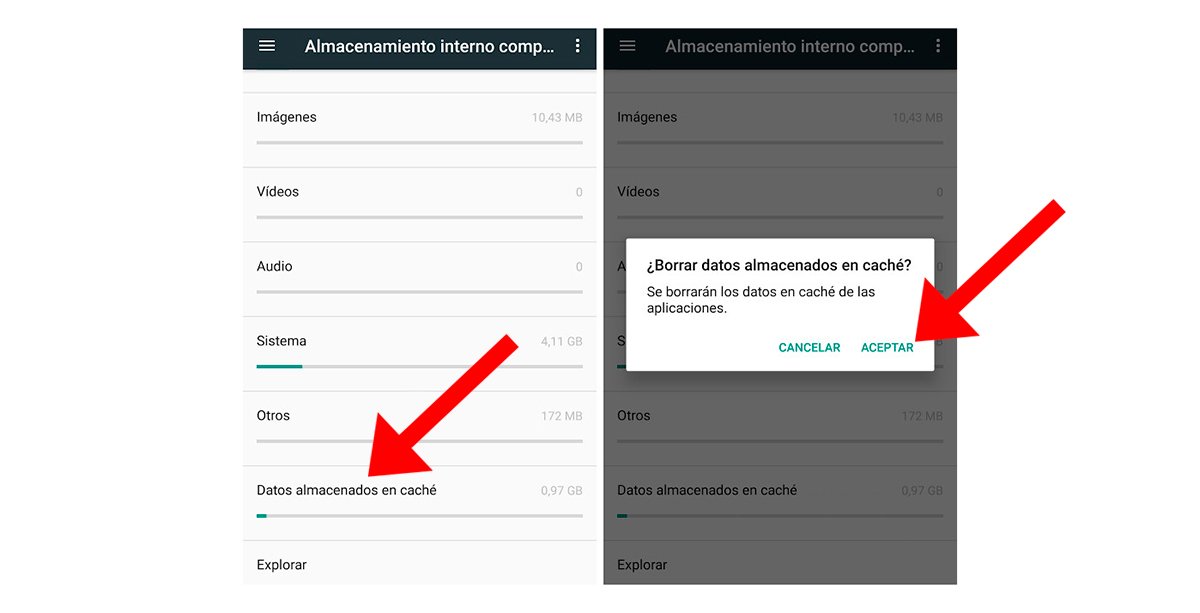
This option does eliminate the cache memory of all mobile apps, so it will not be necessary to have any other app like Files.
Now you know what is cache memory of apps on Android mobiles and different options to delete it and recover storage space.