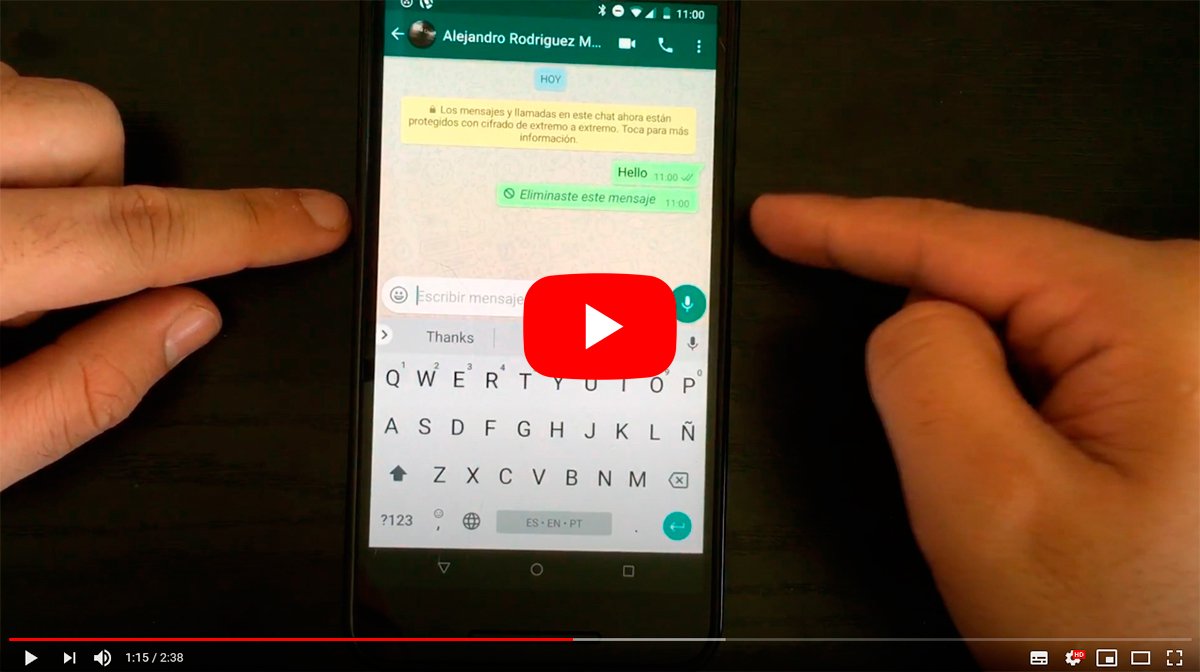Below we will teach you the best tricks to delete WhatsApp messages already sent, both before and after the time limit that the app allows for delete one or more messages for all users of a chat, which is usually one hour. This is a very interesting option for those users who have sent a message by mistake to the wrong person or they simply prefer delete a message to correct it, among many other reasons. Obviously, the effectiveness of deleting a compromised message is determined by whether the receiving user has read it or not; if we are still on time and the message has not been marked with the blue double check, we have one hour to delete a message from a chat without anyone seeing it. Therefore, below we offer you a tutorial to delete messages WhatsApp through the traditional way, plus a trick to do it after the time limit.
Index of contents
- How to delete a WhatsApp message
- How to delete a WhatsApp message after the time limit
- How to delete WhatsApp messages for yourself
How to delete a WhatsApp message
Follow the following steps to delete a message WhatsApp always sent within the time limit To be able to do it, which is one hour:
- Access the WhatsApp app.
- Enter the chat where the message you want to delete is located.
- When you locate the message or messages you want to delete, press and hold on said message; You can select multiple messages at once to delete several messages at once by clicking on them after accessing message selection mode.
- After a few moments the top chat options bar will open.
- Click on the trash icon.
- Choose the option Delete for everyone.
- The selected message or messages will automatically be deleted.
- A message will remain in the chat instead of the deleted one informing that it has been deleted.
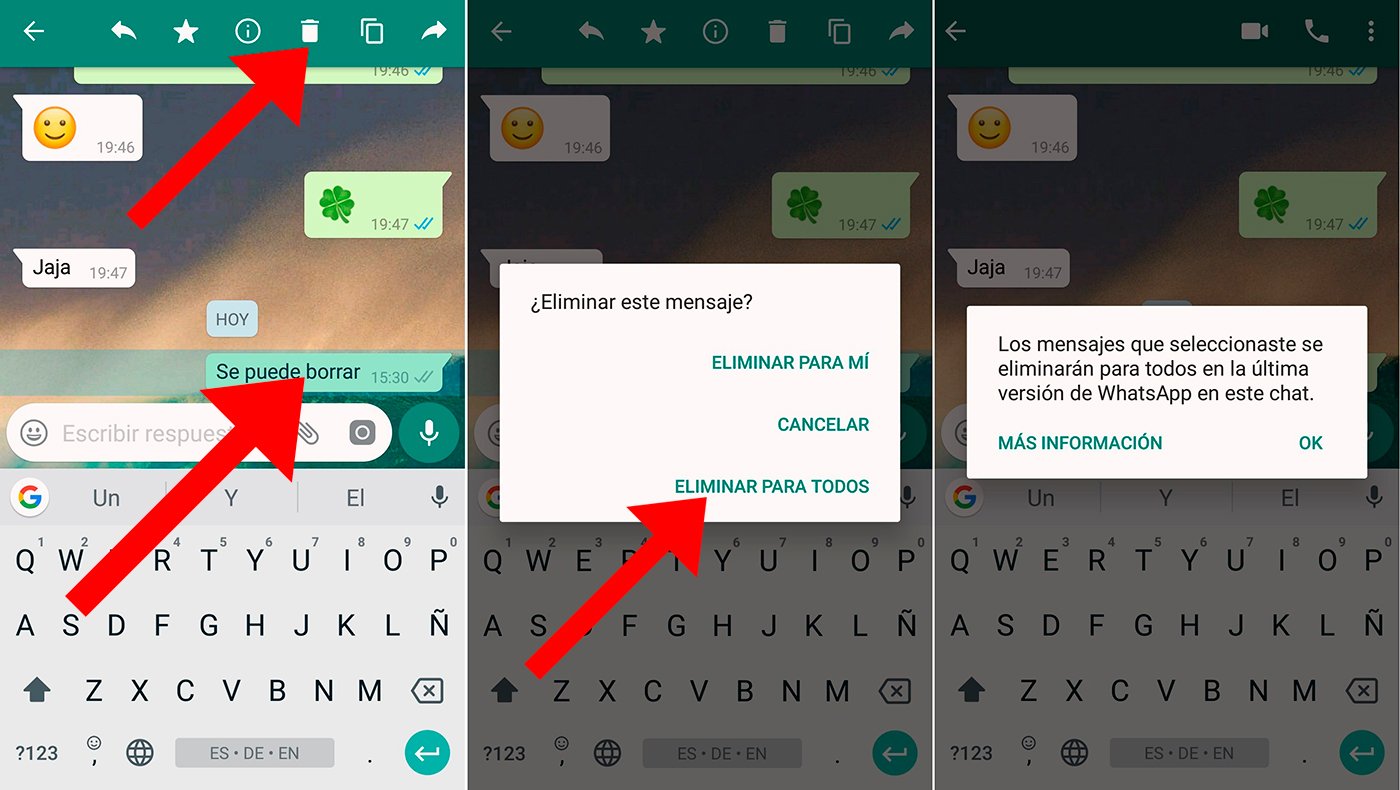
How to delete a WhatsApp message after the time limit
There is, however, a little trick to skip the time limitation when deleting a WhatsApp message; follow the next steps:
- Deactivate the WiFi or mobile data connection or activate airplane mode on your mobile.
- Accede to Settings – Time and date settings and go back in time to a time before sending the message you want to delete.
- Open WhatsApp again.
- Access the chat where the message you want to delete is located.
- Select the message you want to delete by clicking on it and holding down. Select other messages you want to delete to do it all at once.
- Click on the trash icon in the top bar.
- Choose Delete for everyone.
- Activate the WiFi or mobile data connection again or deactivate the airplane mode of your mobile.
- Access again Settings – Time and date settings and reset the current time and date so that the message is deleted on WhatsApp as well.
How to delete WhatsApp messages for yourself
Likewise, it is also possible to delete messages from a WhatsApp chat only for yourself, regardless of whether the recipient sees it or not. This does not affect your recipient's chats, as they will still see the messages on their chats screen. Follow the next steps:
- Open the WhatsApp app.
- Access the chat with the message you want to delete.
- Press and hold the message. You can also select multiple messages and delete them at the same time.
- Click on the trash icon.
- Click on the option Delete for me.