Let's see how to download maps in Google Maps on your mobile to use it even without an Internet connection. And the maps of Google are essential in our journeys, both to search for the better and faster routes to a certain point in your city to plan trips by car or public transport and even to travel abroad. Thus, you will be able to reach your destination in the fastest and most efficient way and without wasting time or even getting lost along the way. Fortunately, Google Maps does not need the Internet to work; Therefore, we tell you how you can use the maps of Google offline on mobile, since you can download them to see them whenever you want. Next, how to download maps Google Maps on mobile.
Google Map: how to download maps to your mobile
Index of contents
-
What are Google Maps offline maps?
-
How to download updated Google Maps
-
How to use Google Maps offline
-
Where downloaded Google Maps are saved
What are Google Maps offline maps?
Google Maps offers a tool called Offline maps which allows us to download maps to the mobile storage and consult them whenever we want, even No internet connection (whether data or Wi-Fi). So much so, that by downloading them to your smartphone you can navigate through them and receive directions without depending on the Internet.
Of course, if you use them offline you will not have traffic information neither alternative routes nor others real-time directions or public transportation. Even so, it is a very useful tool if you go to a place or another country where do not have a mobile data or Wi-Fi connection or there is poor coverage.
How to download updated Google Maps
Having clarified several key aspects of Google Maps offline options, let's see how to download maps on mobile to use them whenever you want, whether you have Internet or not; follow the following steps:
- Accede to Google Maps on your mobile.
- In the search box at the top, type the area whose map you want to download. You can put everything from entire countries to small regions; The larger the size, the more space the map will occupy in the mobile storage.
- Click on the bottom card of the screen with the name of your search.
- Now click on the button Discharge located to the right of the options bar.
- Confirm that you want to download that map by clicking again Discharge.
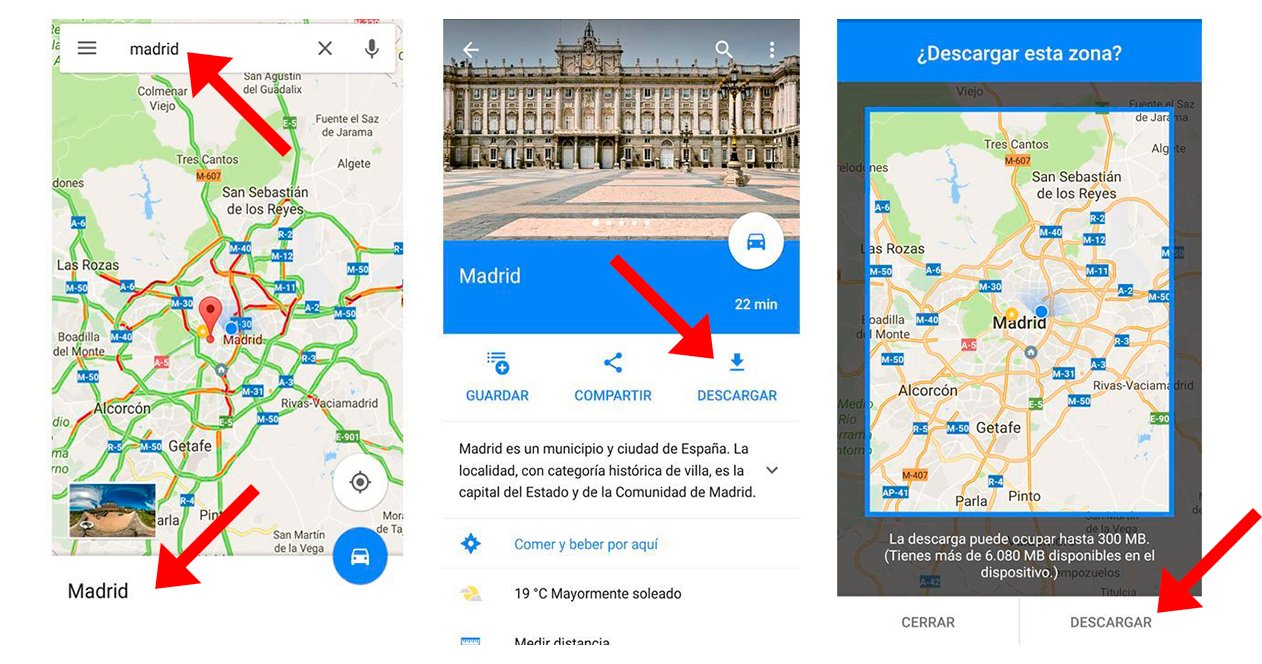
So you can easily download maps you want from Google Maps.
How to use Google Maps offline
When you have downloaded the map to your mobile, it is time to learn how to use it offline, since as we say, many of its functionalities are blocked not having Internet. Additionally, when the app does not detect a connection or is very slow, it will use the downloaded maps to offer the information as quickly as possible.
Of course, as we previously warned, when using Google Maps offline, the app will not offer directions to go by bike or car. public transport and does not offer information about the current traffic. Additionally, it is recommended to activate the function Wi-Fi only in the Google Maps settings, in order to use the downloaded maps and not waste mobile data and save battery when you are only with mobile data.

Lastly, we also recommend activate automatic updates of offline maps before they expire; This way you can forget about having to do it manually. To do this, go to Settings – Offline Map Settings and enable the option for when you are connected to a Wi-Fi network.
Where downloaded Google Maps are saved
The maps you download from Google Maps are stored in the section Offline maps. In Offline maps You can update maps manually, change their name, delete them and download new maps. Follow the steps below to manage maps downloaded from Google Maps:
- Accede to Google Maps and click on your profile picture in the upper right corner of the screen.
- Choose Offline maps.
- Click on it three point button to the right of a downloaded map to open its options: Update, See, Rename and Eliminate.
- Click on the option you want.
Now you know everything about how to download maps from Google Maps and how to use and manage them.

