Our cell phones or smartphones have become a fundamental tool in our daily lives, whether for work and business tasks or leisure purposes, such as taking photos or capturing videos, consult our social networks, surfing the Internet or talk to our family or friends through instant messaging apps like WhatsApp, among many other benefits. But they are also devices that we can lose or forget easily and, above all, one of the favorite targets of thieves, especially in busy or tourist areas. And one of the most affected brands is none other than Samsung, since its market penetration is really high with millions of smartphones of the most varied ranges all over the world; Luckily we have its native application Find My Mobile to find our lost or stolen mobile. Therefore, we offer you a guide to using the Samsung app to find our mobile device, compatible with a wide range of brand smartphones such as Galaxy S5, S6, S7, J1, J3, J5, J7, A3, A5 and many others.
How to find our lost or stolen Samsung smartphone
The first thing we must do is create our own Samsung Mobile account, which will allow us to keep our mobile updated day by day with maximum security and with the guarantee that we will be able to find our terminal in case of losing it or suffering theft. And thanks to the Find my Mobile app we can locate our mobile even if it is turned off or if the SIM card has been removed, since Samsung's GPS works independently of the internet connection and always in the background. For Activate and use Find my Mobile from Samsung follow the next steps:
- Go to Settings – Lock screen/Security – Find my Mobile.
- The first time you use the service you must Add account through the corresponding option.
- We can create a Find my Mobile account with Create with Google ID or Create account.
- It is best to use your own Google account to have everything focused on a single account.
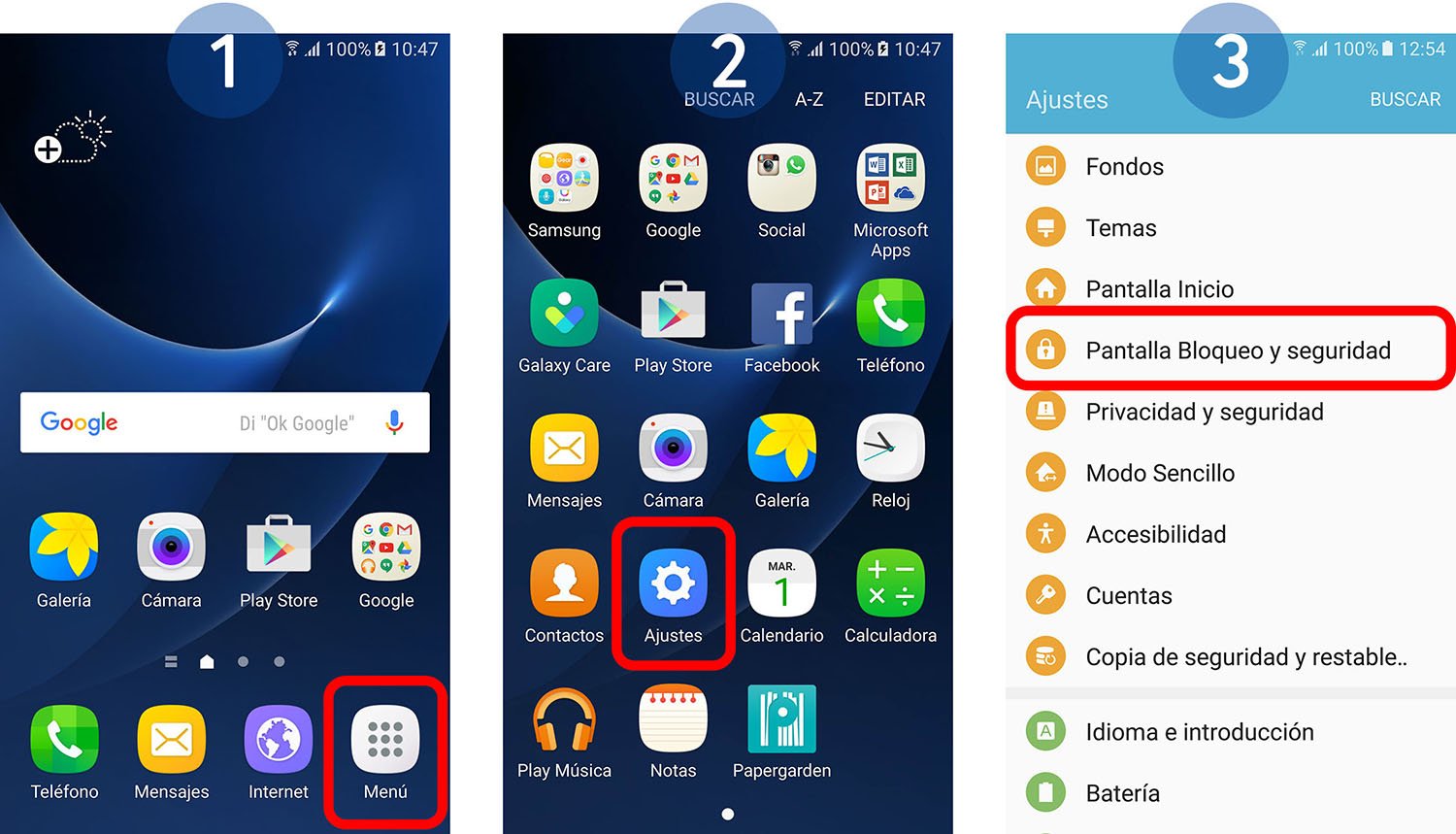
Now you only need to make the following settings to be able to track your lost or stolen mobile.
Google location service
Through this option we can locate our terminal using geolocation coordinates if it has been lost or stolen; It is very important to activate this option.
Reactivation lock
Another option that is very important to be activated, since will ask for a code to the person who may have stolen our terminal to use it; Without that code (which only we will know) it will be impossible to use that smartphone.
Remote controls
Finally, it is essential to have the option activated Remote controls from our mobile phone, which will allow us to control our terminal remotely through our Samsung account.
How to locate our lost or stolen smartphone
If unfortunately we find ourselves in this situation, and if we have activated the options of the Samsung Find my Mobile app, we can now proceed to search of our lost or stolen smartphone. To do this, we must access the following internet address.
https://findmymobile.samsung.com/
If we already have our account activated, we will only have to click on the icon Log in. Automatically, the system will locate our terminal through a map in the purest style Google Maps, with the exact location of its position using coordinates. Additionally, we can activate the option Call my device so that our terminal starts ringing at full volume so that we can locate it in person, even if it is silent.
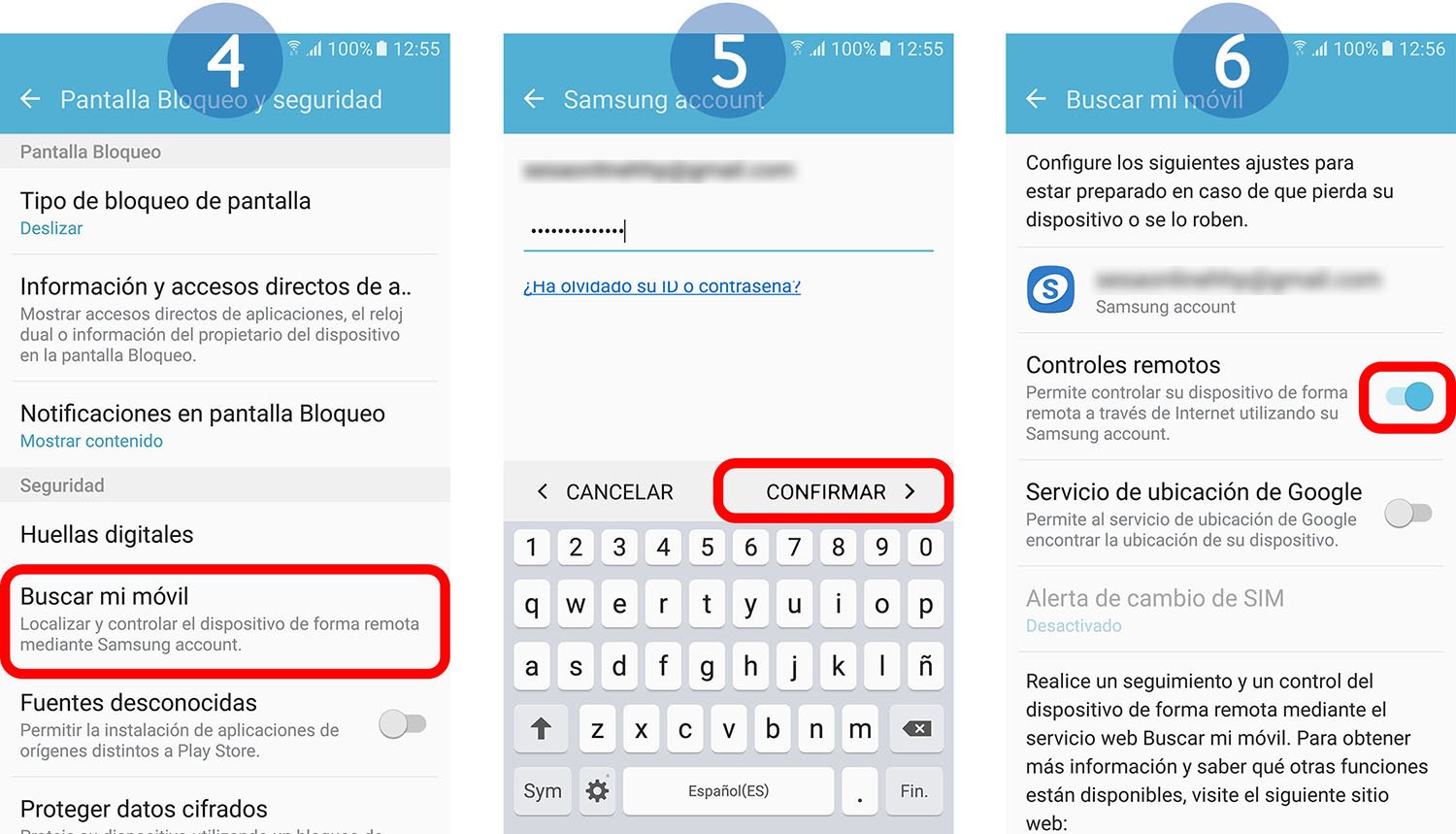
We leave you with the complete list of Samsung terminals compatible with Find my Mobile:
- Samsung Galaxy i75002
- Samsung Galaxy Spica
- Samsung Galaxy Portal
- Samsung Galaxy S
- Samsung Captivate
- Samsung Vibrant6
- Samsung Fascinate
- Samsung Epic 4G
- Samsung Mesmerize
- Samsung Galaxy 3
- Samsung Galaxy Apollo
- Samsung Galaxy 5
- Samsung Galaxy Europe
- Samsung Galaxy 55013
- Samsung Galaxy U14
- Samsung Galaxy 551
- Samsung Galaxy K14
- Samsung Galaxy Ace
- Samsung Galaxy Cooper
- Samsung Galaxy Fit
- Samsung Galaxy SL
- Samsung Galaxy Gio
- Samsung Galaxy Mini
- Samsung Galaxy Next
- Samsung Galaxy Pop
- Samsung Galaxy Prevail
- Samsung Galaxy Pro22
- Samsung Galaxy Neo23
- Samsung Galaxy S II
- Samsung Galaxy SII SkyRocket
- Samsung Captivate Glide
- Samsung Exhibit 4G27
- Samsung Galaxy Z28
- Samsung Galaxy S Plus
- Samsung Galaxy R
- Samsung Galaxy W
- Samsung Exhibit II 4G
- Samsung Galaxy M
- Samsung Galaxy Y
- Samsung Galaxy Precedent
- Samsung Galaxy XCover
- Samsung Stratosphere
- Samsung Galaxy Nexus
- Samsung Galaxy Y Pro
- Samsung Galaxy Y Pro Duos
- Samsung Galaxy Ace Plus
- Samsung Galaxy Ace
- Samsung Galaxy Mini
- Samsung Galaxy AND DUOS
- Samsung Galaxy Beam
- Samsung Galaxy Pocket
- Samsung Galaxy S Advance
- Samsung Galaxy S III
- Samsung Galaxy Appeal
- Samsung Galaxy Stellar
- Samsung Galaxy S Duos
- Samsung Galaxy Victory 4G LTE
- Samsung Galaxy Reverb
- Samsung Galaxy Rush
- Samsung Galaxy Express
- Samsung Galaxy Rugby Pro
- Samsung Galaxy Music
- Samsung Galaxy S III Mini
- Samsung Galaxy Fame
- Samsung Galaxy Young
- Samsung Galaxy s4
- Samsung Galaxy Trend
- Samsung Galaxy Core
- Samsung Galaxy S5
- Samsung Galaxy Core 2
- Samsung Galaxy Alpha
- Samsung Galaxy A3
- Samsung Galaxy A5
- Samsung Galaxy A7
- Samsung Galaxy V
- Samsung Galaxy Ace Style
- Samsung Galaxy Grand Prime
- Samsung Galaxy Core Prime
- Samsung Galaxy S5 Mini
- Samsung Galaxy S6
- Samsung Galaxy S6 Edge
- Samsung Galaxy J7
- Samsung Galaxy J1
- Samsung Galaxy J3
- Samsung Galaxy J5
- Samsung Galaxy E5
- Samsung Galaxy S7
- Samsung Galaxy S7 Edge
