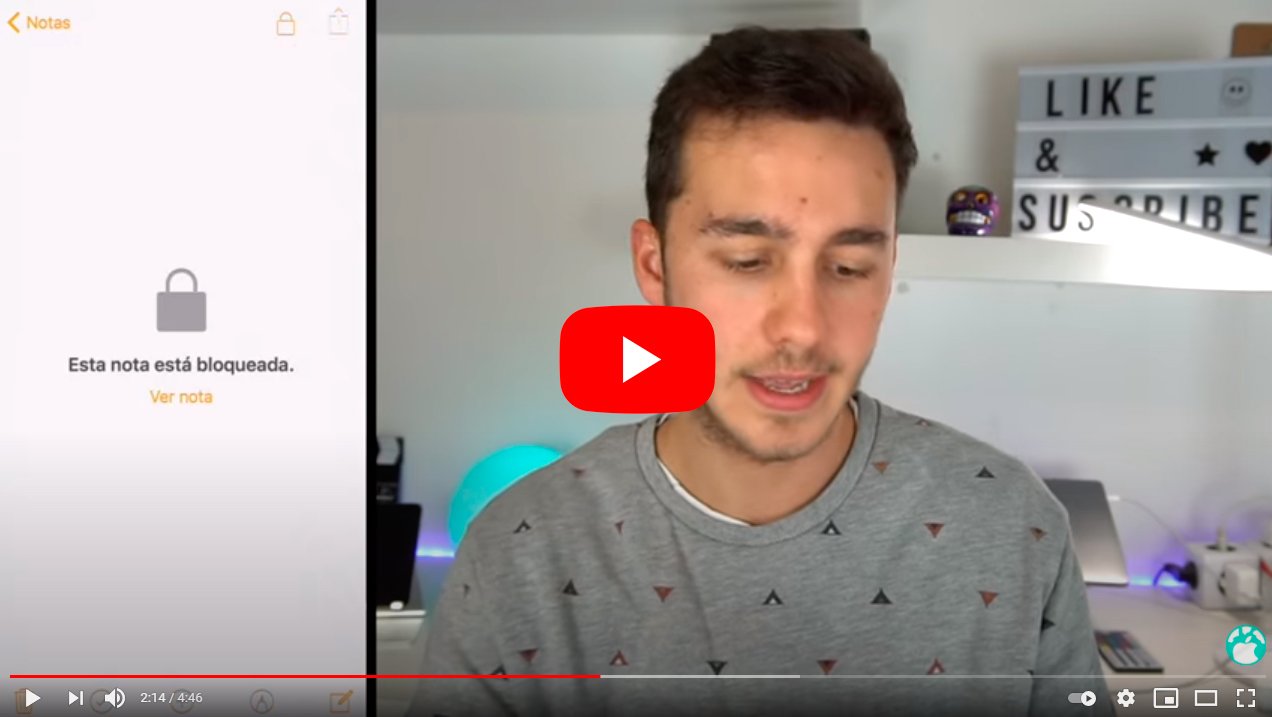Below we teach you how to hide your photos in iPhone and even protect them with a password. And for whatever reason, you may have ever wondered how hide or hide photographs and images saved on your iPhone so that no one can see them and that curious people cannot access files that you do not want anyone else to see. Luckily, there are several methods to hide photos on your smartphone of Manzana and thanks to our tutorial you will learn how to do it step by step. Do not miss how to hide photos and images in iPhone.
How to hide photos on iPhone
Index of contents
- How to hide photos on iPhone
- How to show photos on iPhone
- How to find hidden albums on iPhone
- How to hide photos on iPhone with password
- How to hide photos on iPhone with other apps
How to hide photos on iPhone
Thanks to iOS 14, can hide photos and videos in a direct and comfortable way through a few simple steps. Follow the steps below to hide photos and videos on iPhone:
- Open the application Photos of the iPhone.
- Select the photo or video you want to hide.
- Click on the button Share.
- Now click on the option Disguise.
- Finally, confirm that you want to hide the photo or video.
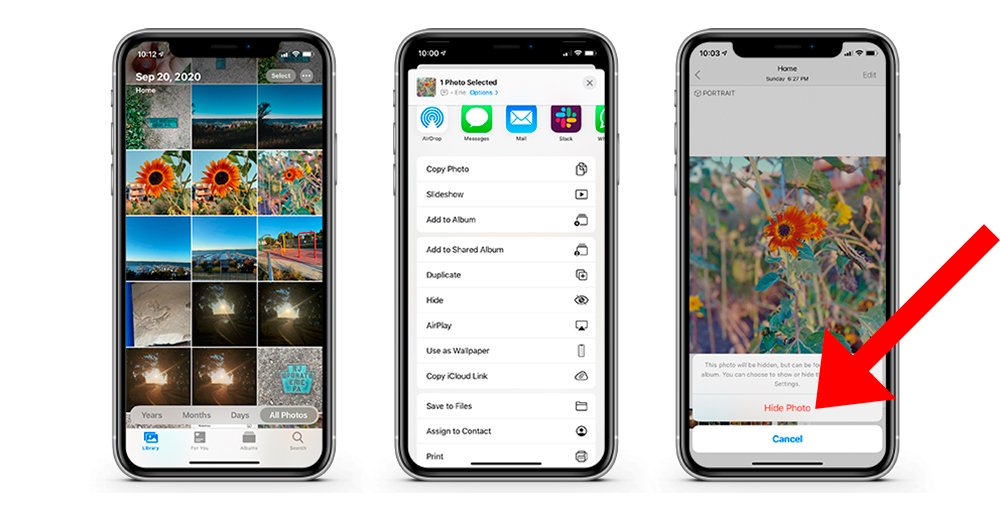
How to show photos on iPhone
If after hiding a photo or video on iPhone you want to make said file visible again, you can always reverse the action and show hidden photos and videos again. Follow the steps below to show hidden photos and videos on iPhone:
- Open the application Photos of the iPhone.
- Scroll down and tap Hidden in Utilities.
- Tap the photo or video you want to show.
- Click on the button Share.
- Finally, click on Show.
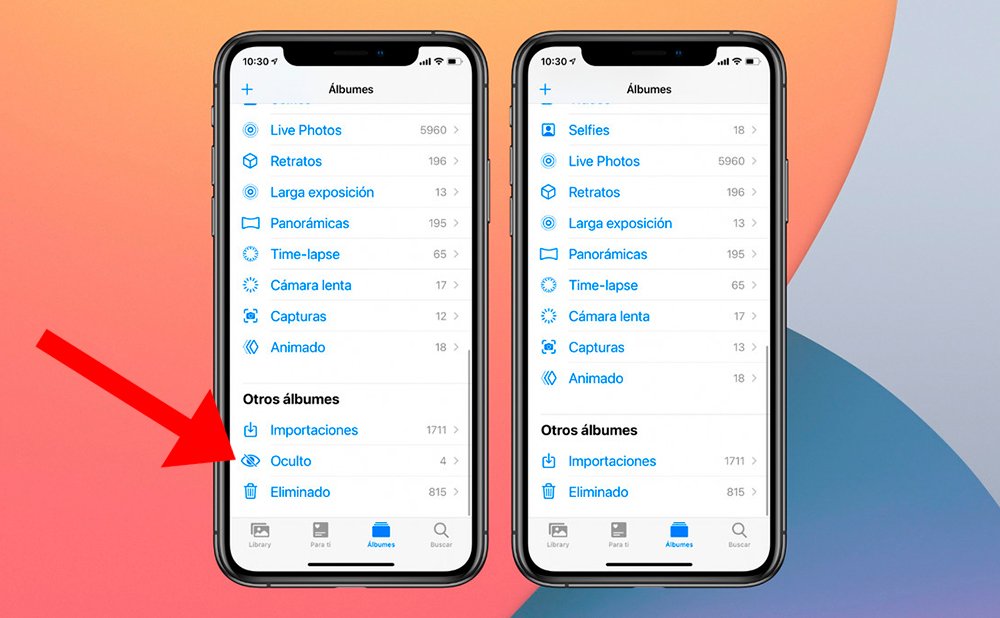
How to find hidden albums on iPhone
Hidden albums on iPhone are on by default, but can be deactivate. When deactivating an album in status Hidden, photos or videos inside will not be shown in the application Photos. If you want to search for the Hidden album, follow the steps below:
- Open the application Photos of the iPhone.
- Scroll down and tap Hidden in Utilities.
- If you want to deactivate the hidden album, go to Setting.
- Now click on Photos.
- Scroll down and turn off the album Hidden.
How to hide photos on iPhone with password
There are also other methods to hide photos on iPhone, such as using the application Grades of iPhone, with which to hide photos and protect them even with password. Follow the steps below to hide photos with the Notes app:
- Open the application Photos of the iPhone.
- Access the photos you want to hide and click on the button Share.
- Now click on the option Add to Notes selecting a new one or another that we want.
- When you send them to Grades, access this application and slide the note to the left to display the options.
- Click on it padlock to create a password.
- Now you can delete the photos to hide from the application Photos.
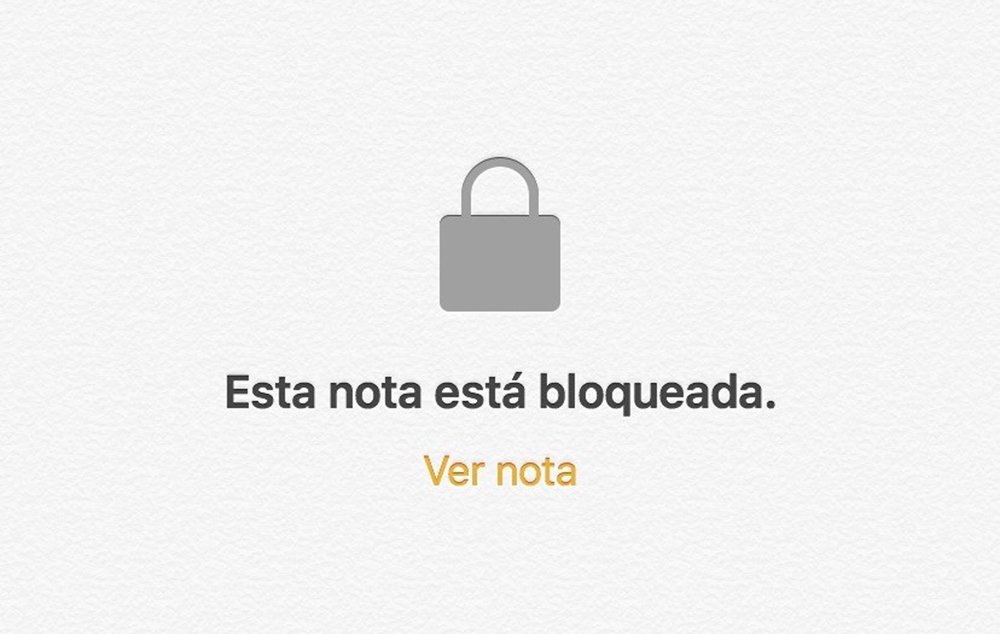
From this moment on, the photos you have selected in the app Grades will be protected through a password and no one can see them unless they know the password. You can also access these photos with the same password through iPad or Mac with the same account or Apple ID.
How to hide photos on iPhone with other apps
If you want to hide iPhone photos via third party applications, we recommend doing it through cloud storage apps instead of resorting to specific file hiding applications that can be more annoying than usual due to advertising and other types of setbacks. Therefore, it is possible to upload photos to Dropbox either Readdle Documents and protect your access with a password. Follow the steps below:
- If you want to hide images with Dropbox, you just have to discharge the app from the App Store and install it.
- Once you have logged in, access the Options of the app.
- In general activate the Password Lock to set a password.
- If your iPhone has Touch ID either Face ID, you can use one of the two protection systems.
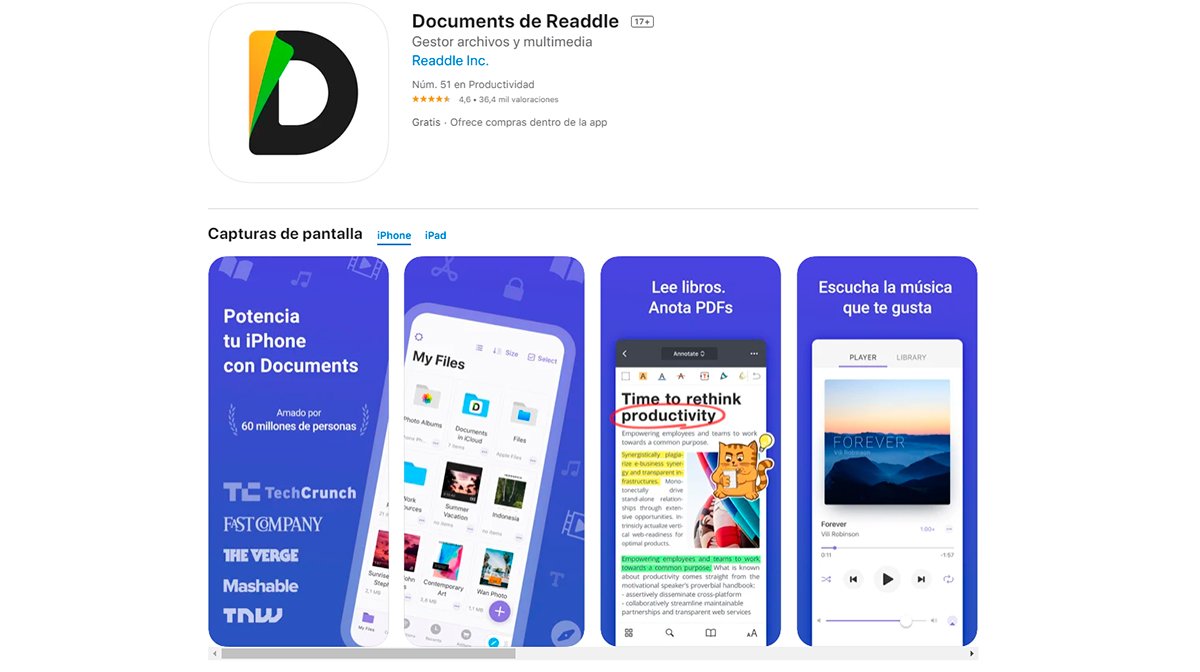
- On the other hand, if you want to use Readdle Documents, you just have to discharge the app from the App Store and install it.
- Once you have logged in, access the Settings of the app.
- Now activate the Blocking to set a password.
- If your iPhone has Touch ID either Face ID, you can use one of the two protection systems.
Once you have completed one of the two tutorials, you will only have to upload photos to locked folder to hide them on your iPhone; In this way, the photos will be password protected, only accessible from your iPhone.