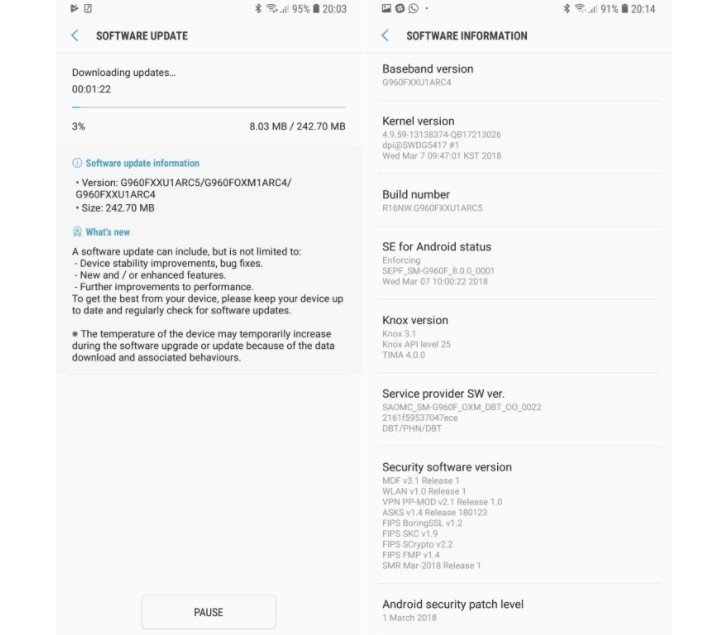From the launch than expected Samsung Galaxy S9, many users reported Bluetooth connectivity issues of your new smartphone. The reasons can be very varied, from a hardware error with the Bluetooth unit itself to possible software incompatibilities, although most of the time we will not know what exactly is happening until we try several possible solutions. So, what can we do if the Bluetooth connection on our Galaxy S9 doesn't work as it should? Next We offer you a guide with up to 8 possible solutions that we can try before contacting the technical service from Samsung, the last possible solution to an error that we cannot solve. Follow our advice if you Samsung Galaxy S9 or Galaxy S9 Plus presents connectivity problems via Bluetooth.
How to fix Bluetooth errors on Samsung Galaxy S9

Restart your smartphone
The first thing we must test is the restart our Galaxy S9 in case we encounter an error, such as Bluetooth failures. And a simple restart can fix many things such as incompatibilities, system errors or certain failures or performance drops in the terminal itself. To do this we just have to Press and hold the power button for a few moments to open the pop-up menu with shutdown options and press the Restart icon.
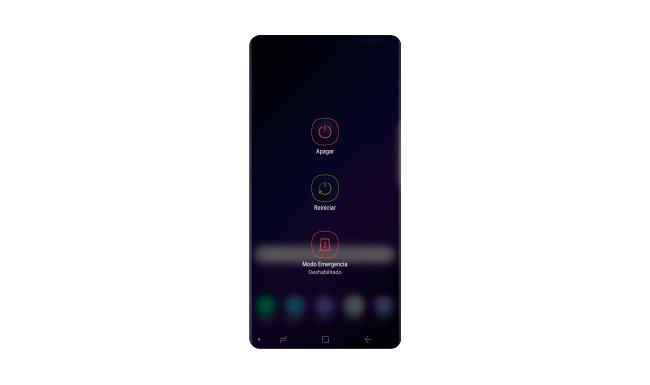
Check the Bluetooth icon
Connection via Bluetooth It can be deactivated without us realizing it and it may be the reason why it does not work at that moment due to a simple deactivation error. And on some occasions it may be deactivated automatically depending on the applications we are using or have used recently. Therefore, a simple look at the Bluetooth quick access icon or via Settings It will inform us if the connection is activated or not.
![]()
Unpair all connected devices
It could also be the case that it was the device itself connected (or several of them) via Bluetooth that was causing the connectivity error. It is not very common, but it is possible. Therefore, the next step would be disconnect all connected devices and start connecting them one by one to find out if it is one of them that is causing the connectivity error.

Check Wi-Fi connection and Airplane Mode
Sometimes connection errors may appear if we have both Wi-Fi and Bluetooth activated; In case of error, it is advisable to test the Bluetooth connectivity with the Wi-Fi connection turned off and see if it is solved. In the case of Airplane Mode, if we have it activated no type of connection will work, so we must make sure it is really turned off.
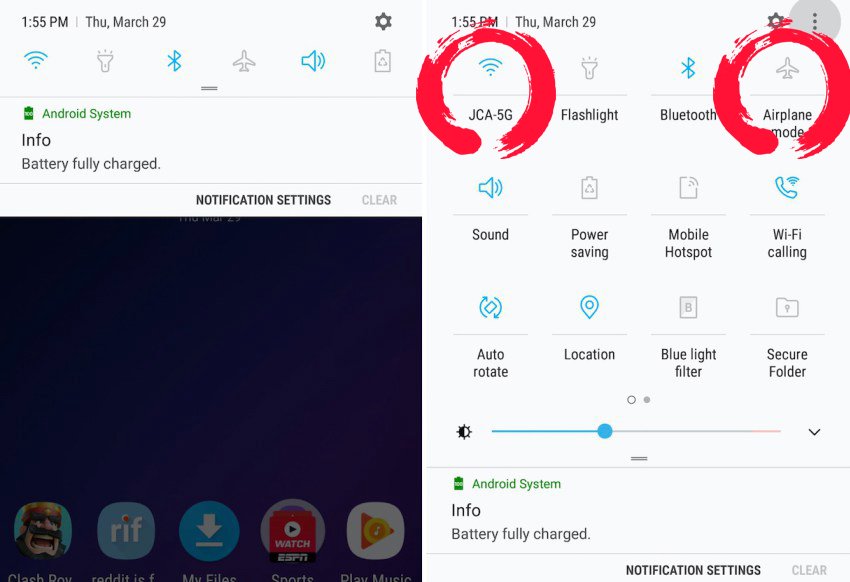
Factory reset
We arrive at the most complex solutions that need some attention. And if none of the previous solutions have been useful to us, we can try factory reset galaxy s9, which will force us to configure the entire terminal again. Follow the next steps:
- Swipe down from the top of the screen.
- Press the Settings icon.
- Press General Administration.
- Press Reset.
- Press Factory Reset.
- Press Reset.
- Press Delete all.
Now we must wait a few moments while the terminal restores the default configuration. We will only have to follow the instructions on the screen to use the mobile normally again.
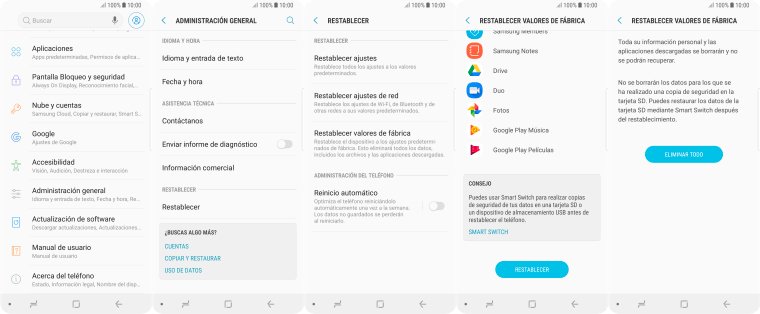
Clear Bluetooth cache
There is a possibility that old Bluetooth caches may block our Bluetooth connection. Thus, It is advisable to clear the cache if the problems persist. To do this, follow the following steps:
- Access Settings on your Galaxy S9.
- Access the Applications section.
- Press the three dots menu icon at the top.
- Select Show system apps.
- Go to Bluetooth and tap Clear Cache.
We can also choose to clear the cache from the Recovery menu from our Galaxy S9; To access said system menu, follow the following steps:
- Press the Volume Up and Bixby keys next to the power button at the same time.
- When the Android logo appears, release all the buttons and wait a few moments.
- The Galaxy S9 Recovery menu will appear.
- Look for the Wipe cache partition entry and press Yes.
- Wait for the process to finish and press Reboot to restart the terminal.
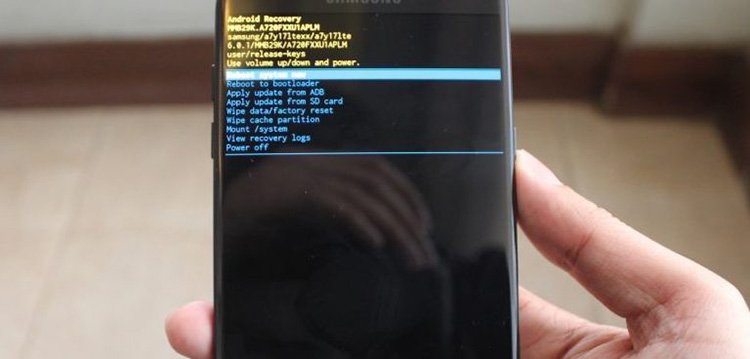
Add Bluetooth to Smart Lock
The tool Smart Lock It allows us to have our terminal unlocked when we connect it via Bluetooth to another device. So, If we have Smart Lock activated when we connect the Galaxy S9 to a music player or to our car, among others, can help solve connectivity problems between both devices. To do this, follow the following steps:
- Access Settings on your Galaxy S9.
- Go to Screen lock & security and search for Smart Lock.
- Tap Add trusted device, select the device, and tap Add.
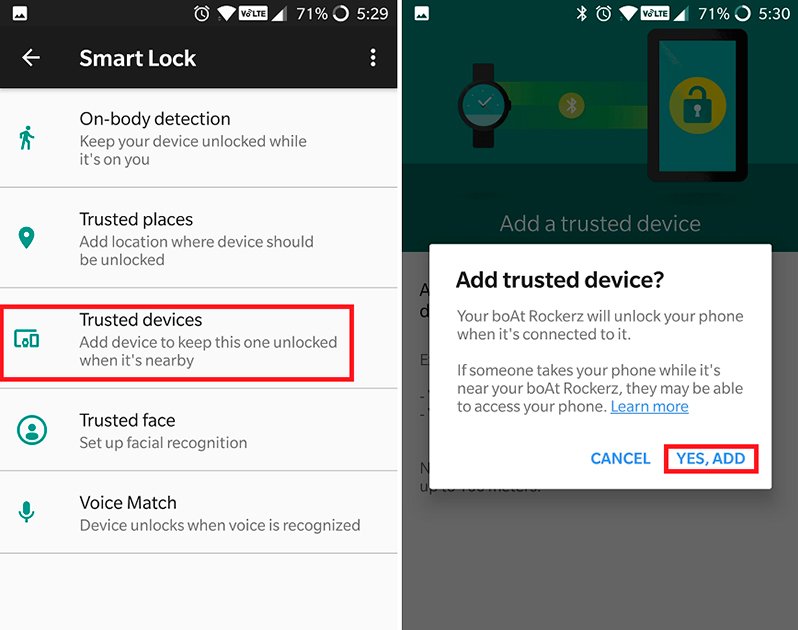
Software update
We cannot rule out at any time that the cause of the Bluetooth connectivity problem is a system software update required of our Galaxy S9. And beyond suffering the odd setback, whether related to the Bluetooth connection or not, it is always advisable to update to the latest version of the operating system of our mobile device to enjoy the maximum guarantees of optimization and security. As a general rule, our terminal will inform us of any updates to Android available automatically, although we can always check if there are any updates through Settings.