Below we teach you how to take screenshots on iPhone 11, the smartphone Manzana which presents a very different design from previous Apple models. And with the absence of physical Home button of iPhone models from previous years, the way to interact with the apple mobile it's totally different. So much so, that many new users of the latest iPhone models wonder how to do basic actions like light, turn off or restart the mobile, in addition to taking screenshots. For this reason, and thanks to our tutorial, you will learn step by step how to take screenshots in iPhone 11.
How to take screenshots on iPhone 11
Index of contents
Thus, today's cell phones are like small computers with which to do a multitude of tasks, both leisure and professional, something that has been enhanced even more in recent years with the full internet connectivity. And one of the most practical tools in our daily life is to take screenshots of internet searches that we can do, a document that has been sent to us, an image that we want to save and then send to another person and many more applications. And thanks to the screenshots We can save a lot of visual information on our mobile to use it later in other circumstances.
Of course, depending on the model and brand of the phone, the action of capturing the screen is carried out as follows: most varied shapes; Therefore, when we have a new terminal, we do not know exactly how to take a screenshot. Therefore, below we detail how to take screenshots on iPhone 11, iPhone 11 Pro or iPhone 11 Pro Max, step by step and in detail.
Screenshot on iPhone 11, iPhone 11 Pro or iPhone 11 Pro Max
Follow the steps below to make screenshots on iPhone 11, iPhone 11 Pro or iPhone 11 Pro Max:
- Press the button on off on the right side of the iPhone 11.
- At the same time press the button raise the volume on the left side of the iPhone 11.
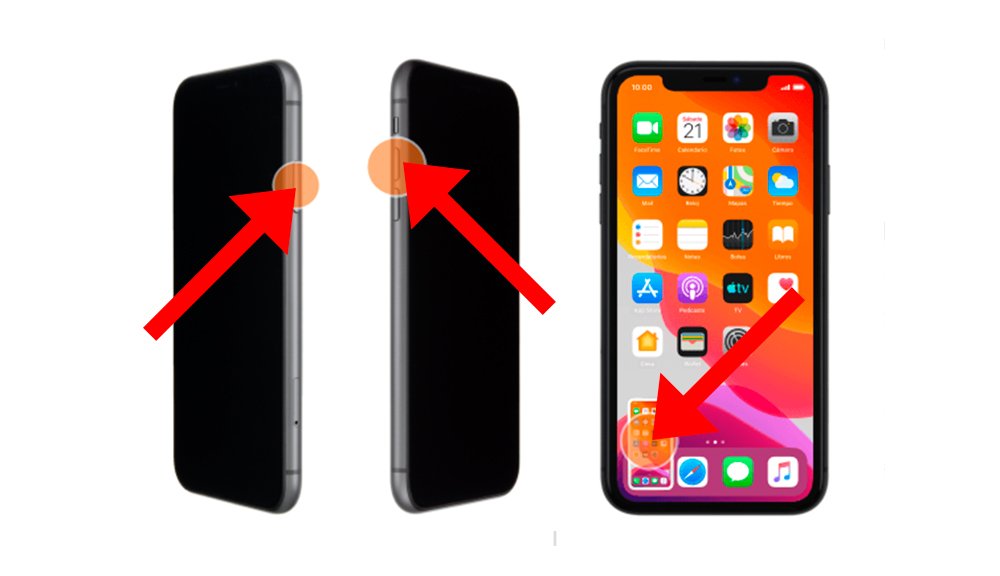
And that's it, that simple. To know if you have taken a screenshot correctly, after taking the capture you will be able to see a photo thumbnail at the bottom of the screen for a few seconds so that it is stored in the iPhone 11 photo gallery.
How to edit the screenshot
If you want to edit the screenshot image at the same time as taking it, you will only have to Click on the screenshot thumbnail when it appears at the bottom of the screen. When you access the image edit you will have several options for cropping, rotating, size, colors, text and more. You can save a copy of the image when you finish editing it.
All screenshots are stored directly in a folder specially created for this by the terminal itself; You will be able to access the screenshots folder through the iPhone 11 image gallery.

