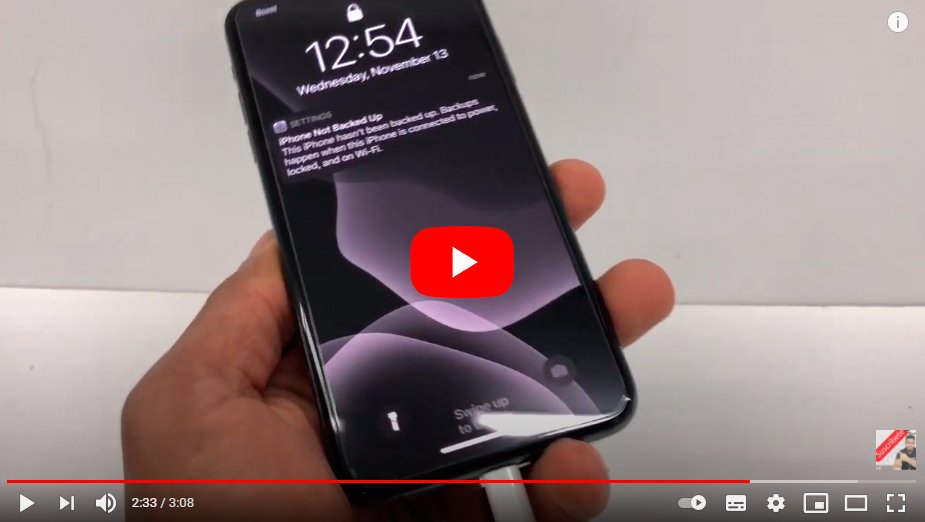Below we teach you how to turn on the iPhone 11, the mobile terminal of Manzana. And if you are a regular iPhone user you will have noticed that its design is slightly different from previous models, with which the way to turn on is also different. Therefore, thanks to our tutorial, you will learn how to turn on the iPhone 11; In addition, we offer you several solutions if the iPhone 11 It does not turn on.
How to turn on iPhone 11
Index of contents
- How to turn on the iPhone 11
- iPhone 11 does not turn on: connect to the mains
- iPhone 11 won't turn on: force restart while charging
- iPhone 11 won't turn on: restore in iTunes
- iPhone 11 won't turn on: restore in DFU mode
How to turn on the iPhone 11
Follow the following steps to turn on iPhone 11; Remember that you must insert your SIM card before anything else:
- Press for a moment right side button of the iPhone 11 until the screen turns on.
- Swipe up from the base of the screen.
- If your SIM card is locked, enter your PIN code.
- Click on Accept.
Remember that you have three chances to correctly enter your PIN code; If you fail all three attempts, the SIM will be locked. To unlock the SIM card you have to enter the PUK code, which you can obtain by calling your operator's Customer Service Center; in the case of fail ten times When you enter the PUK, you will have to request a new SIM from your operator.

iPhone 11 does not turn on: connect to the mains
If the normal method of turning on iPhone 11 doesn't work, there is some kind of problem. In that case, below we detail possible solutions so that you can turn on the iPhone 11 normally. And the first solution is the most obvious, which is none other than connect the mobile to the electrical network to see if the battery is charged or not. Thus, connect the iPhone 11 to the charger and wait a while for it to recharge; It may take about 10 minutes to show signs of life. However, make sure you have a Apple supplied charger.

iPhone 11 won't turn on: force restart while charging
If the iPhone 11 does not turn on when charging, it is likely that the problem is not that it has run out of power; the terminal may display the black screen due to some system error. In that case it is possible to perform a forced restart while the iPhone 11 is connected to the mains via the charger; Performing a forced restart removes applications that may cause system errors. Follow the steps below to perform a force restart while charging:
- Press and quickly release the button Turn up the volume.
- Press and quickly release the button Lower volume.
- Press and hold the side power button until the Apple logo appears and release it.
This method does not delete the saved data from the internal memory of the iPhone 11, so you need to make a backup of your data and files. Wait for the phone to boot and finish loading.
iPhone 11 won't turn on: restore in iTunes
If the previous step has not helped to turn on the iPhone 11, then it is possible that the terminal has some deeper system problem. In this case, it is recommended perform a system restore through iTunes in case you have access to a PC or Mac. To do this, make sure you have the latest version of iTunes installed; Yes, on this occasion it is likely that the data stored in the terminal will be lost, so it is advisable to do a backup before continuing with the process. Follow the steps below to complete a restore iPhone 11 via iTunes:
- Connect your iPhone 11 to a PC or Mac via the lightning cable to the USB port.
- When connected, press and quickly release the power button Turn up the volume.
- Just then press and quickly release the button. Lower volume.
- Then press and hold the side power button while the mobile restarts.
- Don't let go side power button when the Apple logo appears.
- Release the side power button when you see the logo Connect to iTunes on the mobile screen.
- Now head to iTunes to see a message informing you that the connected iOS device is in recovery mode with two options: Update either Restore.
- Select the option Restore to erase iPhone 11 system data and then restore the iOS operating system using iTunes.
- Follow the on-screen instructions through iTunes to complete the iPhone 11 restore.
- Finally, choose between restore a backup with your previous data or configure the iPhone 11 like a new one.
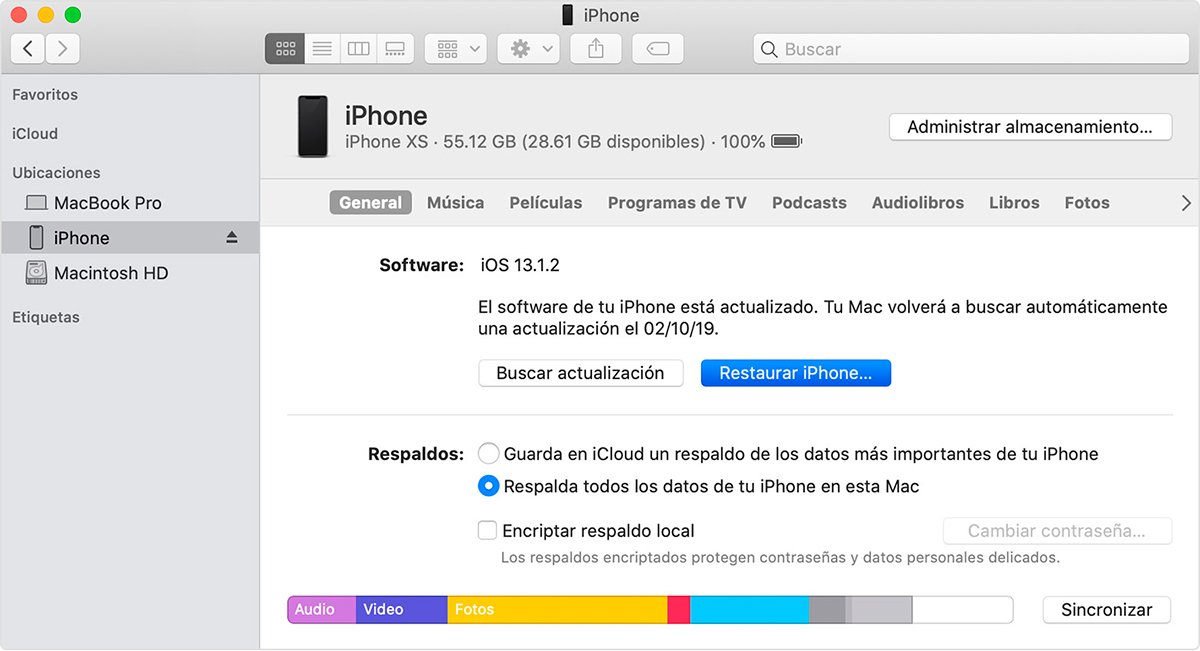
iPhone 11 won't turn on: restore in DFU mode
If the previous sections have not worked, it is time to resort to the deeper restoration option, called DFU either restore device firmware update mode. This type of restoration is capable of solving deep operating system problems that can cause fatal errors in the operation of the iPhone. Follow the steps below to complete an iPhone 11 DFU restore via iTunes:
- Connect your iPhone 11 to a PC or Mac via the lightning cable to the USB port.
- When connected, press and quickly release the power button Turn up the volume.
- Just then press and quickly release the button. Lower volume.
- Then press and hold the side power button until the screen turns black.
- When the iPhone 11 screen turns black, press and hold the power button Lower volume while you continue pressing the side power button.
- After 5 seconds, release the side power button holding down the button Lower volume until the iPhone appears in iTunes.
- Now release the button Lower volume when the iPhone appears in iTunes.
- The iPhone should now enter DFU mode; Now follow the on-screen instructions to restore iPhone 11 in iTunes.
- After performing a DFU mode restore, restart iPhone 11 to exit DFU mode and start the mobile in normal mode.
If at this point your iPhone 11 still does not turn on, it is time to contact the Apple customer service, where you will be informed how to provide the terminal to Apple technicians for repair.