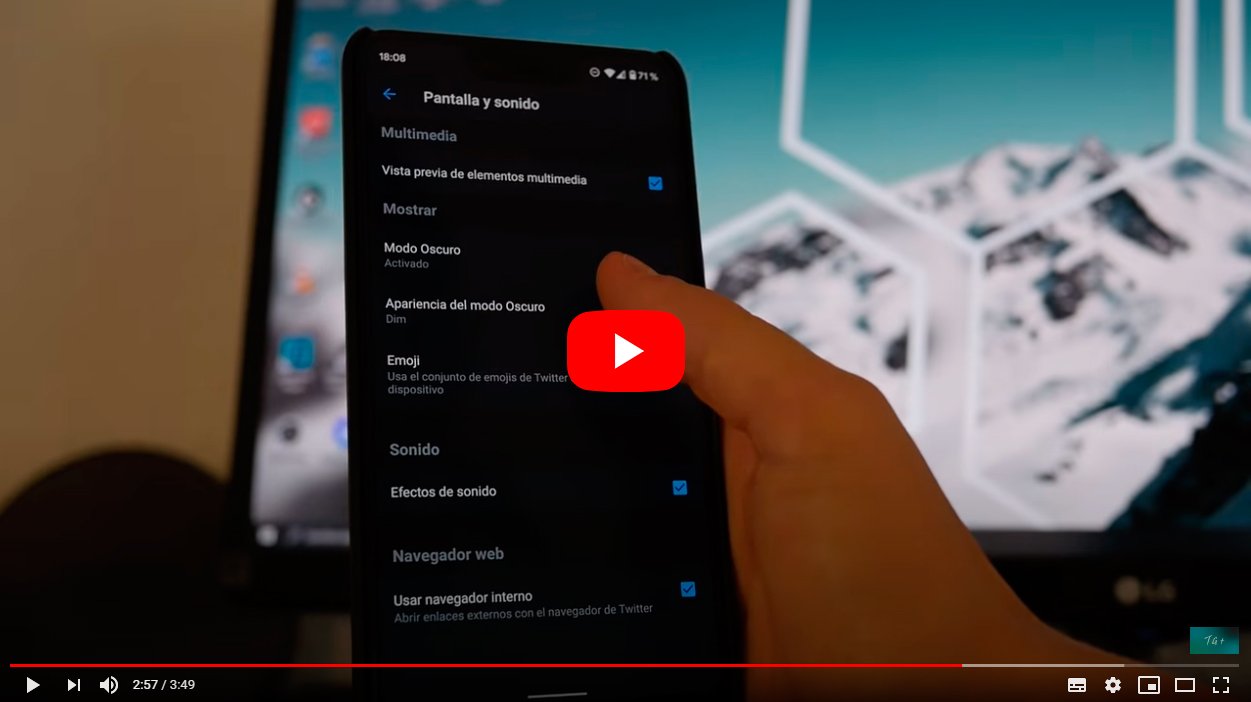Twitter in its version for iOS and Android mobiles A new version of the already classic dark mode, a visual tool that extends into all kinds of apps and that allow you to enjoy a dark screen tone in adverse ambient lighting conditions. So much so, that in this new dark mode Twitter goes one step further in darkening the screen, going from dark tones, yes, but grayish to a new mode completely black, also popularly known as mode Dark night, thus darkening the entire interface in black tones, without any gray palette. Therefore, below we show you how to activate this new dark mode to put Twitter in black.
How to activate Dark Night mode on Twitter iOS/Android
Index of contents
And beyond the benefits of having a completely dark color palette in adverse light conditions (such as in a room without any lighting source or in the middle of the night) to see the screen better and not be bothered by its brightness and lighting, the dark mode is also interesting because of the battery saving what it entails for the mobile terminal, since the battery should not use more energy than necessary to illuminate the screen, especially in large diagonal mobile phones with high resolutions and technology such as OLED and which often have very high levels of brightness. Follow the following steps to activate Dark Night mode on Twitter for both iOS mobiles and Android terminals.
How to turn Twitter black on Android
First of all, make sure you have the latest update of the Twitter app for Android via Google Play.
- Access the Twitter application on your mobile.
- Click on the icon of your profile image to access the main menu of your account.
- Select the Settings and privacy entry.
- Now click on Screen and sound.
- Inside you will see the Show options module and inside Dark Mode.
- The Dark Mode Appearance option will appear below and by pressing you can choose between normal mode or lights out; choose lights out mode.
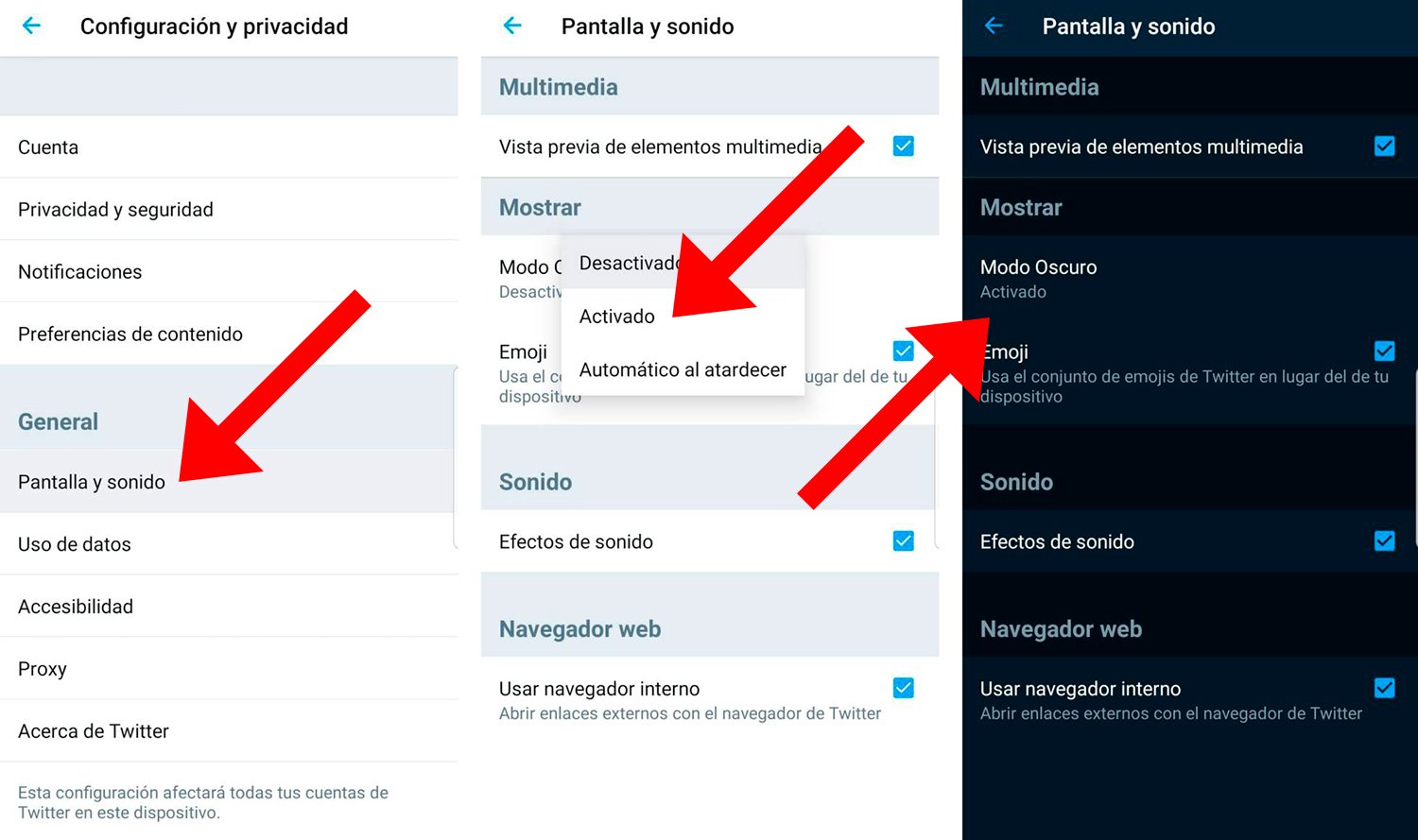
Thus, the grayish tones of the standard dark mode will become completely black.
How to turn Twitter black on iOS
First of all, make sure you have the latest update of the Twitter app for iOS via App Store.
- Access the Twitter application on your mobile.
- Click on the icon of your profile image to access the main menu of your account.
- Select the Settings and privacy entry.
- Now click on Screen and sound.
- Inside you will see the Show options module and inside Dark Mode.
- More options will now appear than on Android, from the standard dark mode or the iOS 13 settings, in addition to Light Night and Dark Night (the latest addition); choose Dark Night mode.
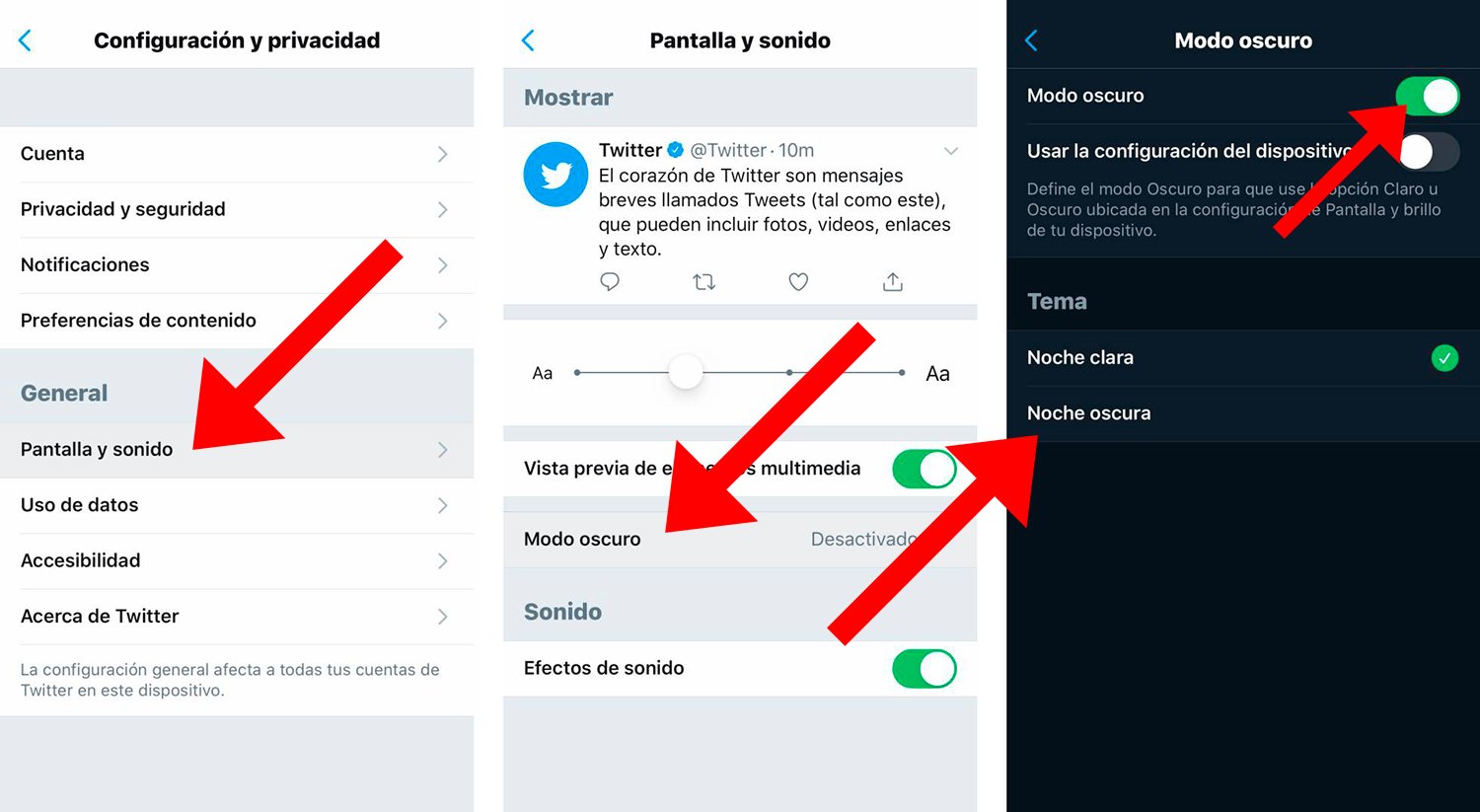
Thus, the grayish tones of the standard dark mode will become completely black.