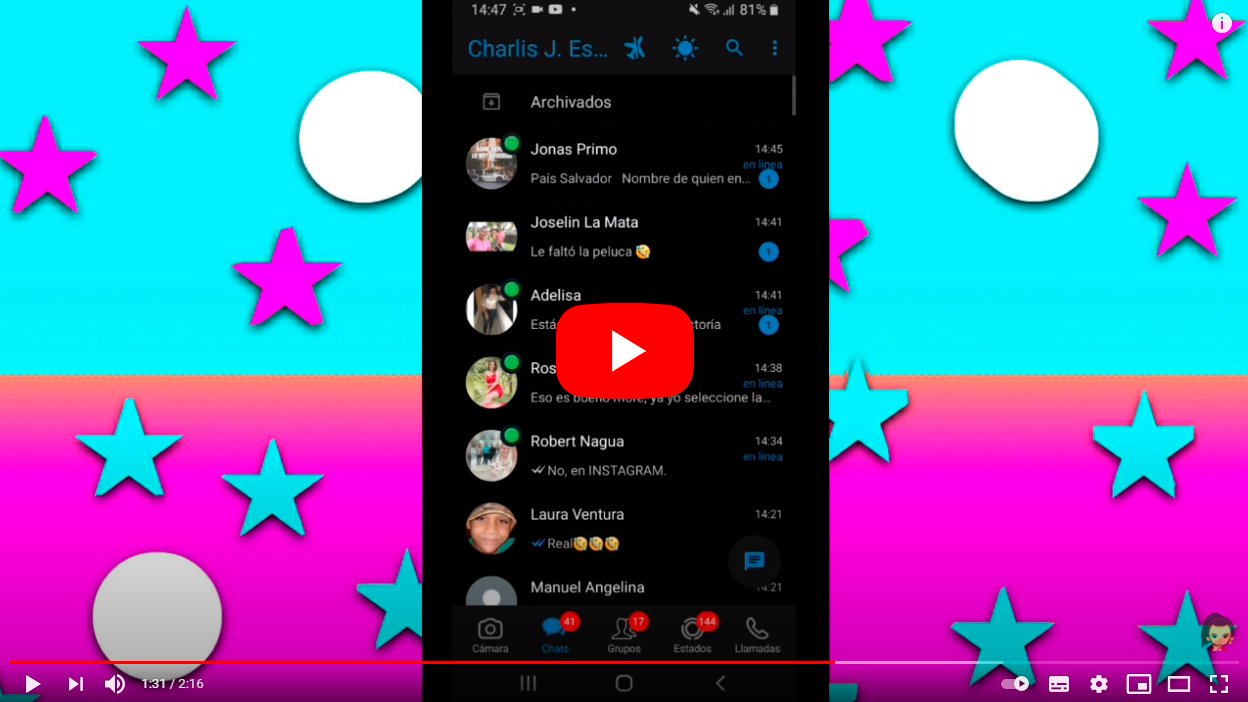Below we teach you how to unarchive a chat on WhatsApp, the option to make an individual or group conversation visible again in such a popular instant messaging app for iOS mobiles and Android. And among the many options of WhatsApp is the possibility of archive or hide conversations entires, in order to better organize your chats or prevent them from being visible from other persons. Of course, this utility does not delete chats or save Backups of them on the mobile's SD card; Furthermore, upon receiving a new message from an archived chat, this will be activated again to be displayed in the general chat list. Therefore, we offer you a complete guide on how to unarchive a chat manually.
How to unarchive WhatsApp conversations
Follow the steps below to unarchive WhatsApp chats both in iOS and Android mobiles as in the desktop version WhatsApp Web.
Index of contents
- How to unarchive chats on iOS (iPhone)
- How to unarchive chats on Android
- How to unarchive chats in WhatsApp Web
How to unarchive chats on iOS (iPhone)
- Go to the tab Archived chats and locate the chat you want to unarchive.
- Swipe left on the individual or group chat you want to unarchive.
- Click on the option Unarchive.

You can also unarchive a chat through contact with whom you share said conversation. Follow the steps below:
- In the tab Chats click on the rectangle Look for.
- Enter the name of the chat or the content of a chat message you want to unarchive.
- Swipe left on the chat you want to unarchive.
- Click on the option Unarchive.
How to unarchive chats on Android
- Access the WhatsApp chats screen and scroll to the end.
- Now click on Archived.
- Locate the individual or group chat that you want to unarchive, click on it and keep pressing on it.
- In the top menu click on the icon Unarchive chat.
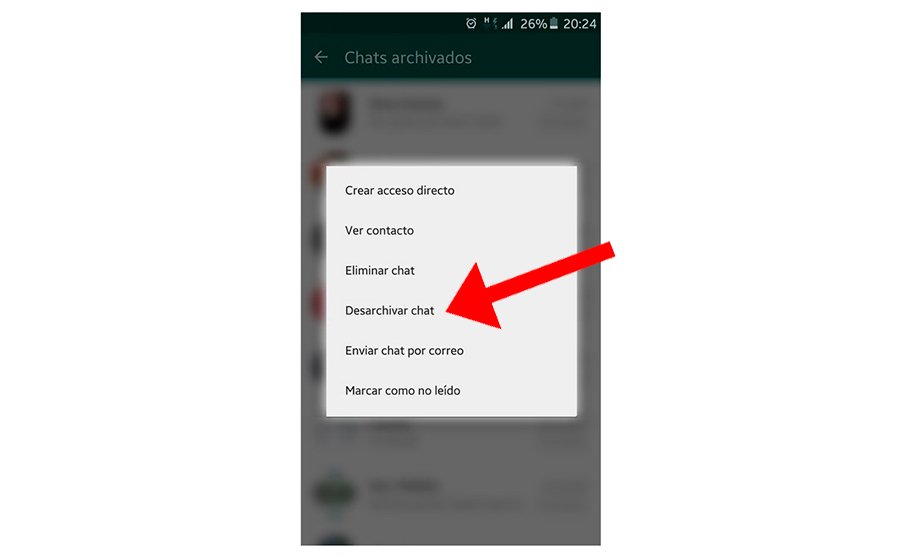
How to unarchive chats in WhatsApp Web
- Find the name of the contact or group title you want to unarchive the chat from.
- Alternatively, you can also click on the option Menu about chat list – Archived.
- Go to the individual or group chat you want to unarchive and click Menu – Unarchive chat.
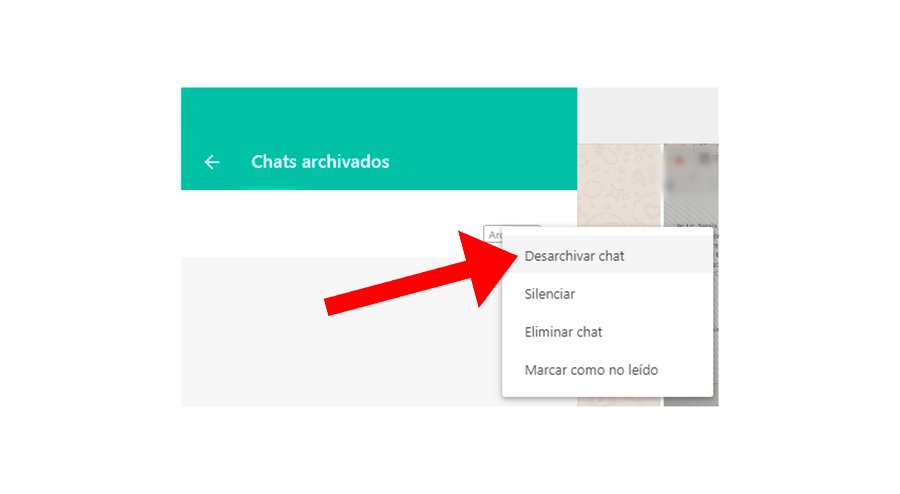
By following these steps you will be able unarchive your archived chats, whether in iOS and Android mobiles or in the desktop version WhatsApp Web.