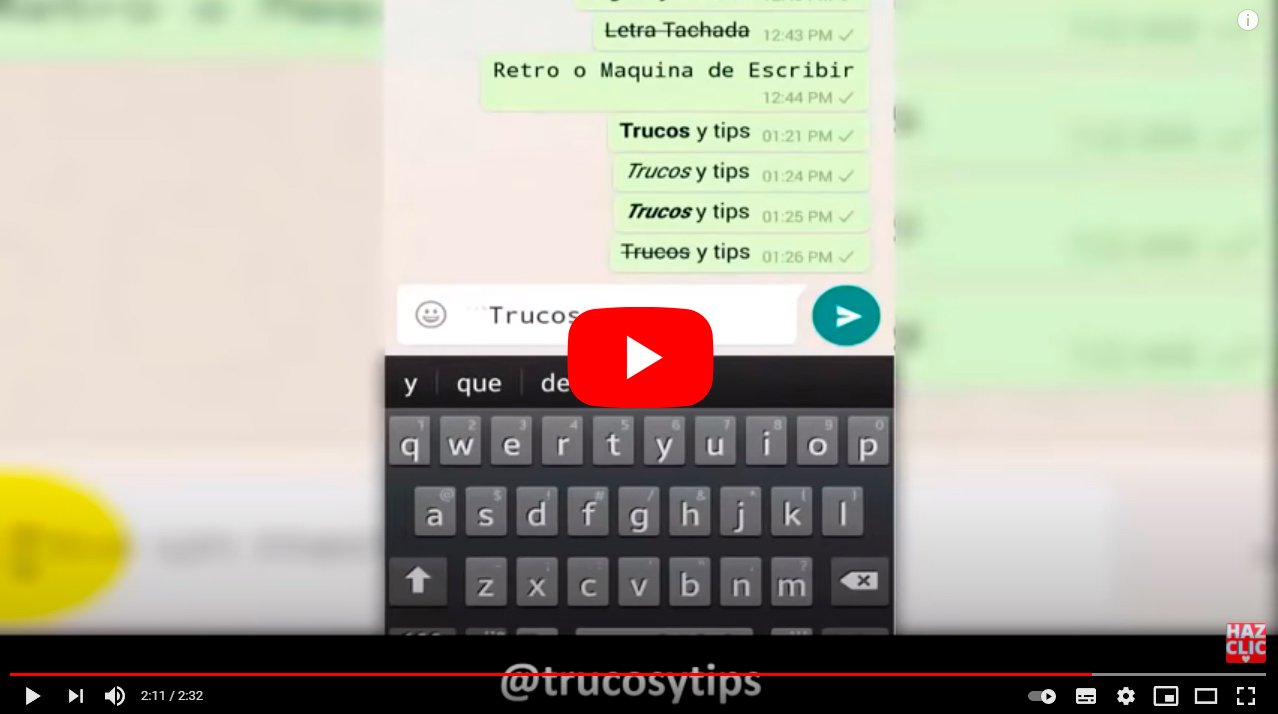Next we will see how to underline in WhatsApp, so that you can give a differentiating touch to your messages from your favorite instant messaging app. And if you have come this far, you will wonder how to underline your WhatsApp messages; and the answer is that you can't, or at least from the application itself natively. So much so, that WhatsApp does not offer the option to underline chat messages, so you will have to resort to third party solutions for it. Yes ok WhatsApp yes it allows writing in bold, italic or strikethrough through rich text, does not allow underlining messages. Therefore, we teach you a trick so you can underline your whatsapp messages easily.
How to underline your WhatsApp messages
WhatsApp texts allow strike out or bold and italicize directly through symbols that we can write next to the words or through a pop-up window that appears after maintaining pressure on the message before sending it by selecting the three dots icon to open more options and selecting the desired option.
Unfortunately, the same is not true for the underline option, basically, because it is not found on WhatsApp; That is why we will have to do a little trick through a solution external to the instant messaging application. Write down this trick so that you can attract attention among your contacts or, simply, highlight certain parts of a message underlining key words.

How to write with underline in WhatsApp
As we say, WhatsApp does not allow you to write your messages underlined, but it does allow you to use other font formats even if they are not integrated into the WhatsApp app itself. In this way, you can take advantage of third-party resources to paste them into WhatsApp and send more original text. And for this you can access a web page with different writing formats as piliapp.com; Follow the steps below to write underline on WhatsApp:
- Open the chat window in which you want to send your underlined text.
- Now you access a web page of writing formats such as piliapp.com.
- Select the writing format, in this case, Underlined.
- Now write the text that you want to be displayed underlined in the top text box of said web page.
- Once you have it, click on the button Copy to clipboard or select the text and press the key combination Ctrl+C or right mouse click to select the option Copy.
- Now go back to the text box of your WhatsApp chat and paste the copied text by holding down the text box and selecting the option Paste.
- You can now send the underlined message through WhatsApp.
Now you know how to send underlined messages on WhatsApp thanks to this little trick; Remember that you can combine different writing formats to achieve the most original messages that surprise your contacts.