Next we are going to explain to you how to watch all DTT channels through Chromecast through a single free application to iOS and Android mobiles, an app with which to view any television channel and transmit it via streaming to the Google device with a series of on-demand content based on DTT from Spain. And if on other occasions we have already taught you how to retune DTT either how to watch free DTT online, now we offer you a tutorial so you can watch DTT for free through the application TDTChannels. Therefore, do not miss how to watch DTT on Chromecast through a mobile app.
How to watch DTT on Chromecast with a mobile app
Thus, if you live in a place where the DTT signal does not reach strong enough or you simply want to watch television through a different method and you have a good Internet connection, you can take advantage of this method to watch general and regional DTT channels and even many foreign channels. For this you will only need a unit of Google Chromecast and have a iOS or Android mobile; yes, the app TDTChannels It is not available on iTunes or Google Play, so you will have to follow the steps detailed below to install the application on your mobile manually.

Follow the following steps to watch DTT through Chromecast
The first step is to access the official website of TDTChannels through the internet browser on your smartphone and click on the operating system icon from your mobile you must choose between:
- iOS for iPhone mobiles
- Android for Android-based mobiles
When you choose the operating system of your mobile will download the executable file; once downloaded, click on Install to start the installation. Follow the steps shown on the screen to install it on your mobile.
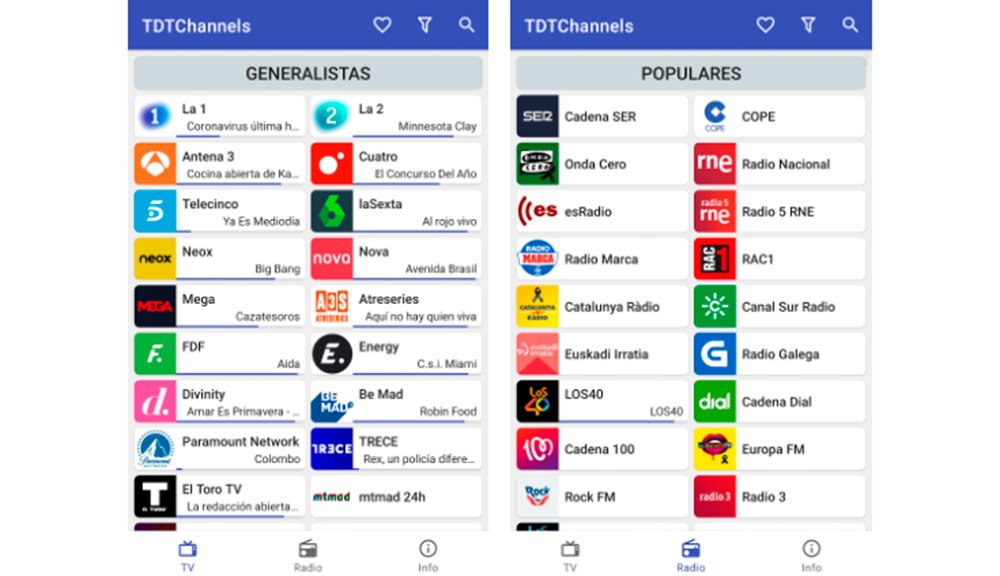
Once the app has been installed on your mobile, access it using the terminal's main menu icon to directly see the list of available DTT channels. Choose the channel that you want to see through Chromecast by clicking on the icon of the channel itself.
By clicking on the channel you will access the profile of said channel, where its programming and two options will be shown:
- Broadcast 1
- Webcast

If you click on Broadcast 1 you will start to see the channel natively in the app itself; if you press Webcast You will also start to see the channel, but in this case not natively. Whatever the option, the channel will begin to be seen on your mobile; now click on the icon Send to to send the signal to Chromecast already connected to your television or monitor.
By pressing the icon Send to A pop-up window will open with the options of the available devices compatible with Google Cast to whom to send the signal; Now click on the option of your Chromecast with the name that you have given to said device to send the DTT broadcast and that it is displayed on the television or monitor to which you have your Chromecast connected.

