He Samsung Galaxy S8 along with its most advanced version, the Galaxy S8+, has stood out since its launch as one of the Android smartphones most avant-garde on the market thanks to its latest hardware and design and finishes at the highest level. But although it offers a more than proven general quality, it is not exempt from certain problems that can harm the user experience; Luckily, they are small setbacks that we can solve on our own without having to resort to the Samsung technical service. Below is a guide with the main problems of the Galaxy S8 and its possible solutions.
WiFi and Bluetooth connection errors
Many users have reported certain erratic behavior of both the WiFi connection such as device pairing Bluetooth, causing in the latter case sound problems, either with headphones or with the communication systems of some cars.
The quickest solution that usually works is delete local network information that is causing problems, restart the device and re-enter the connection data for said network.
If we continue to have Bluetooth connection problems, we can try the following steps:
- Turn off the WiFi connection and try only Bluetooth.
- We delete all paired devices through Settings – Bluetooth.
- Disable or delete all applications that use Bluetooth and restart the device.

Screen with red tones
Since its launch, the Galasy S8 has been the subject of controversy by marked red tones on your screen depending on what circumstances and model series. The brand itself does not recognize it as an error, since it is a particular adjustment of the new screen, although we can always return the tones to their natural state.
And thanks to an update from Samsung, we can restore the standard tone of the smartphone screen; For this we only have to go to Screen settings and modify the settings to the taste of each user.
On the other hand, if we do not have access to the brand's own update, we can try the screen mode Adaptive Display of Screen settings and calibrate the tones until the desired result. To do this we must follow the following steps:
- We go to Settings – Screen.
- We access the screen mode – Adaptive Display.
- Now we just have to move the tone slider between Cold and Warm.
We can also access Advanced Options and slide the three shades red, green and blue until you find the right tone.
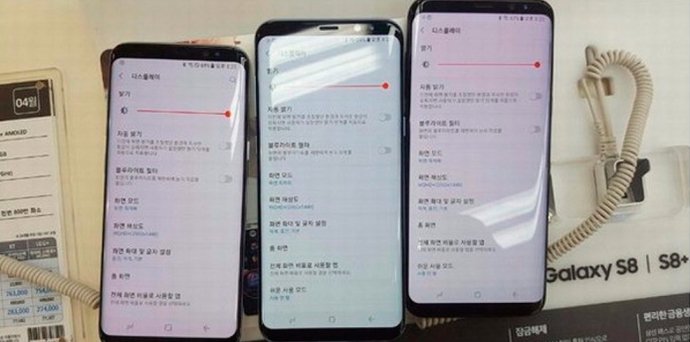
Random terminal reboots
There are many users of the new Galaxy S8 who have reported errors. random terminal reboots, even several times in the same day. Luckily, this is a software error, which should be resolved with the corresponding update to the Android operating system.
Even so, if these problems persist, we can choose to perform a factory reset of the terminal. To do this we must go to:
- Settings – Backup and reset.
- Factory data reset – Reset – Erase everything.
This way we will be able to leave the terminal as new although it is advisable to make a backup copy of our data in the cloud to download it again once we have started the smartphone normally.
Applications with black bands at the ends
Although this is not an error in the smartphone itself, it is a peculiarity of its new screen with 18.5:9 format that we must not forget. And the fact is that apps in their native format do not support this new screen proportion, although more and more developers are designing their applications with new screen formats in mind.
Thus, if we have an app that has not yet been updated to the new format, we can always rescale the image so that it adapts as best as possible to the new proportions. To do this we only have to access Screen settings and activate the option Full screen applications. Thus, we can use apps that do not fit natively with the total screen size.
Unlocking the terminal via scanner
The Galaxy S8 uses the most advanced terminal unlocking technology by iris and fingerprint scanner, effective and simple methods that on occasion can give us the odd headache.
Thus, if we see that the fingerprint sensor does not work the first time, it will be advisable register more than one fingerprint so that the system recognizes our fingerprints as quickly as possible. Or even both hands so that we can unlock the smartphone with the other hand. We leave you with some recommendations for better functioning of both the iris and retina sensors:
- Through Fingerprint Sensor Settings we can delete the fingerprints already registered and add several fingerprints so that the system has more information about the user.
- A case specially designed for the Galaxy S8 is not only recommended to protect the smartphone from bumps or scratches, it is also useful to quickly locate the location of the sensor on the back.
- After registering your iris for the unlock sensor, we must activate the Unlock iris when the screen is activated option to speed up the terminal unlocking process.

