WhatsApp, one of the messaging apps most popular today, hides a multitude of tools and options that many users are unaware of, but that are very useful for our daily lives. One of them is the possibility of change our phone number without losing our messages or chats and that it is not necessary to create a new account to have to configure everything again, even our contacts, sometimes hundreds of them. Therefore, we show you how to access an option that will allow us change our phone number associated with our account WhatsApp without losing our messages or chats.
How to change your WhatsApp phone number
Before starting with the different steps to follow, we must take several aspects into account. And if we follow this method, when changing phone numbers we will not lose our messages or our contacts; we can even send a notification message to our contacts with our number change.
We must also be clear that from the moment we change our number, our contacts will no longer see us in their contact lists. WhatsApp; Yes, all the information in our account will go from the old number to the new one. Of course, it is essential that we carry out this process from the old mobile number before starting to use the new one so as not to lose all our associated information before the migration process. Let us begin!
The first step is to open the application WhatsApp and access the app configuration menu through the three dots icon located at the top right of the screen. A menu will be displayed with several options; we must access Settings, the entry at the end of the list. This way we will enter the application configuration options.
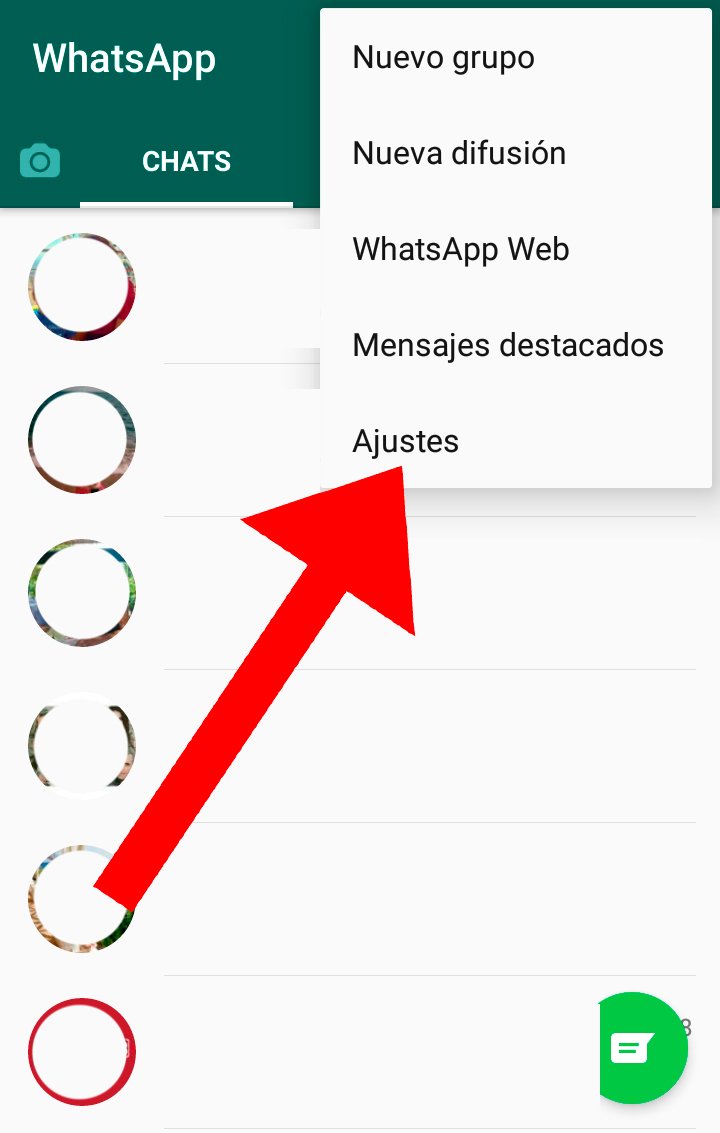
Once we are in the menu Settings we must ignore the rest of the menu entries and click on our profile image, the photograph located between Profile and ours Username.
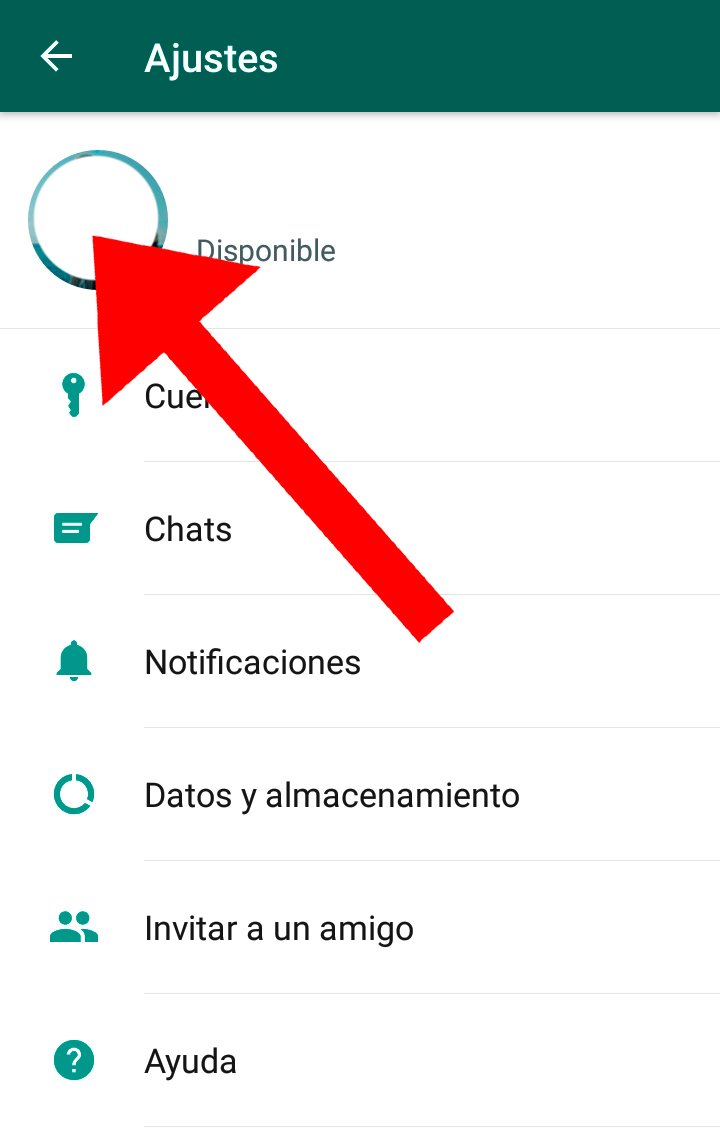
This way we will enter our WhatsApp profile, a menu where we can make various settings related to our account, such as change profile photo, our name either our description. Although what really matters to us now is change phone number; for it, click on the phone number that appears on the screen, which will allow us to start the migration process.
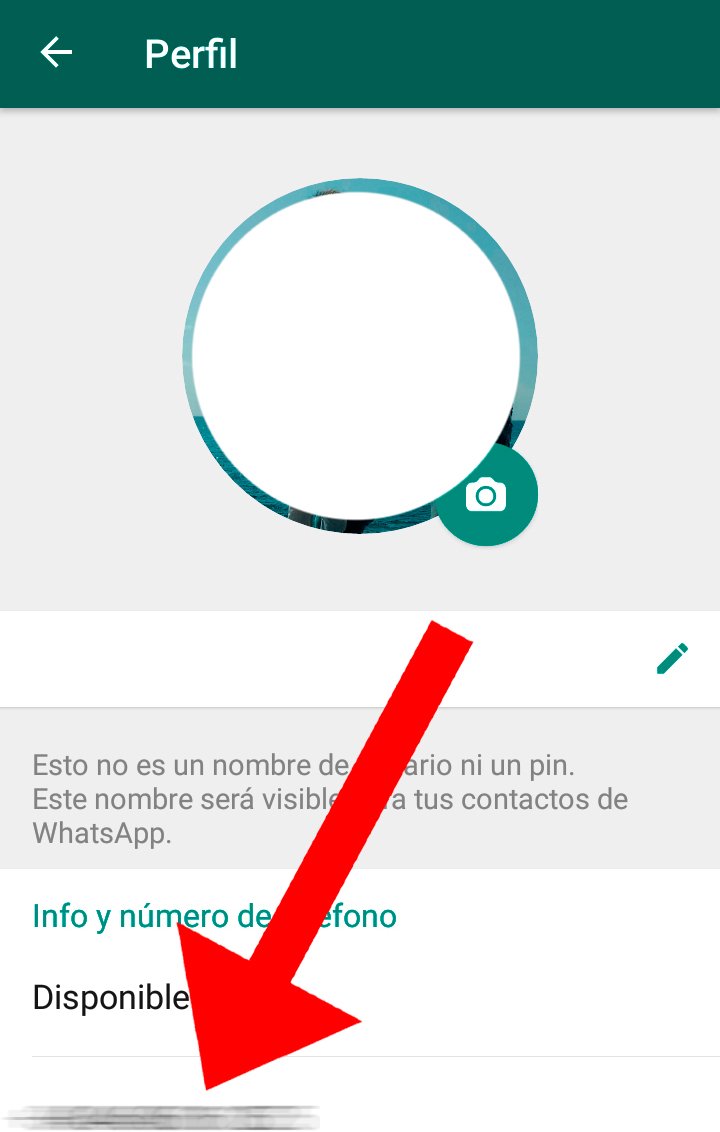
The following screen will be only informative about the process; click on Following through the icon located at the top right of the screen.
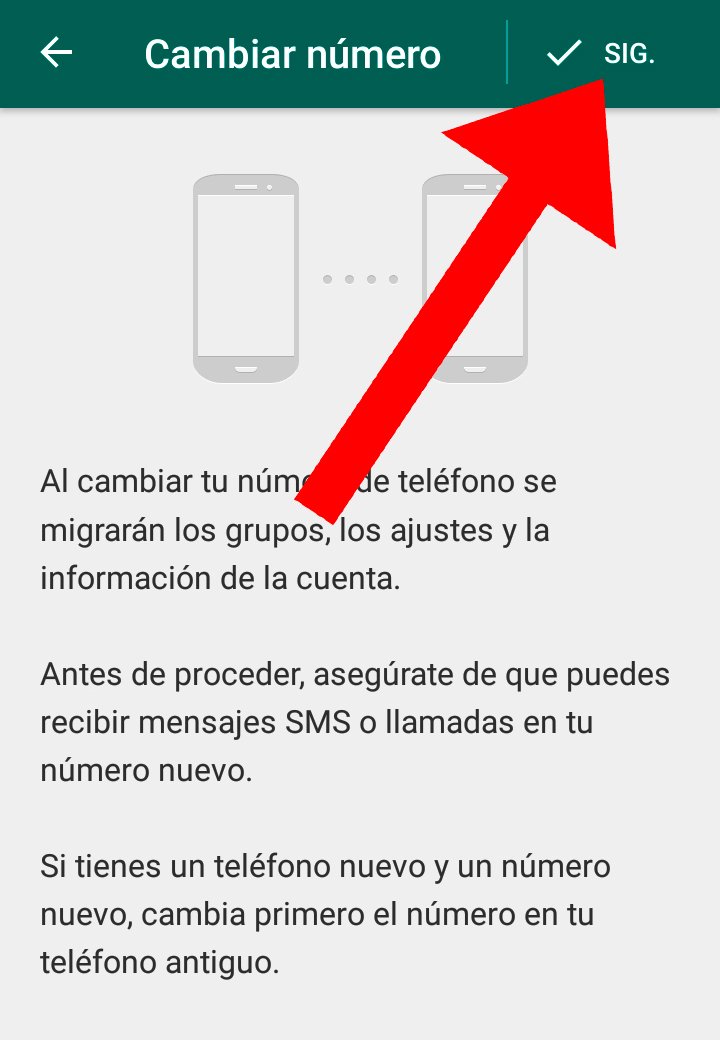
Now we can Enter both our current phone number and the new one, in the upper and lower boxes, respectively. Once we have completed both entries we must press Following through the icon located at the top right of the screen.
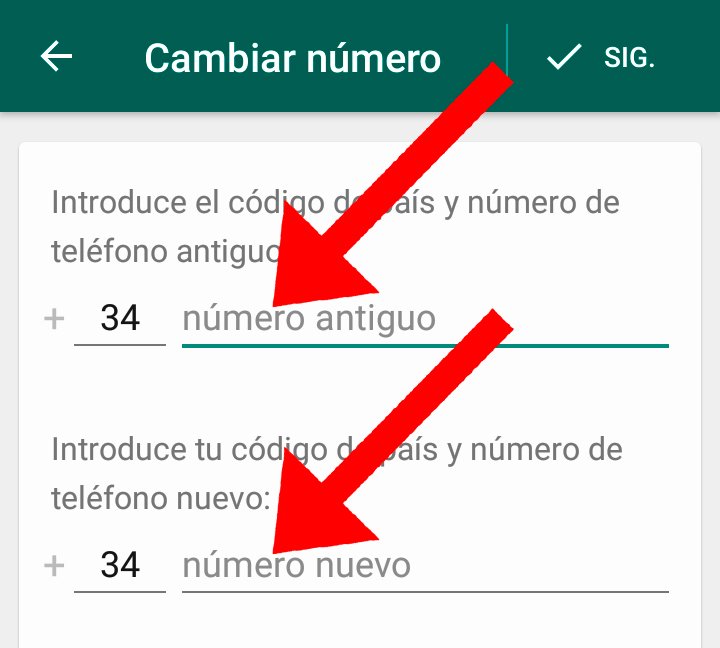
The last screen will allow us to confirm the entire process through the icon okay located at the top right of the screen; before we can activate the option Notify my contacts using the switch on the right, so that our contacts receive our new number and can continue in contact without problem. Once we're done, WhatsApp will have changed our phone number.
