WhatsApp resorts to a type of default notification to notify us of incoming messages from our contacts, a set of standard sounds, lights and vibrations for all our contacts and thus differentiate itself from other applications. Still, we can configure the application to personalize notifications according to the contacts we consider, so that we can identify one contact or another according to the type of sounds, lights or vibrations. It is a very useful system to quickly identify conversations or chats that are of interest to us and we can differentiate them from others that we should not pay so much attention to.
How to configure WhatsApp notifications
Thanks to this system, we can customize all the notifications of such popular messaging app to highlight certain conversations or chat over others, changing from the sound it emits our terminal to the vibration format, passing through the information that is previewed on the screen before we access the message. Follow our tutorial to make your smartphone ring or vibrate depending on the type of contact who writes to you
Access the user to customize
The first thing we must do is open the WhatsApp application and access the user chat window to which we want to customize the notifications. There we must go to the options icon represented by three dots, located in the upper right corner of the screen.
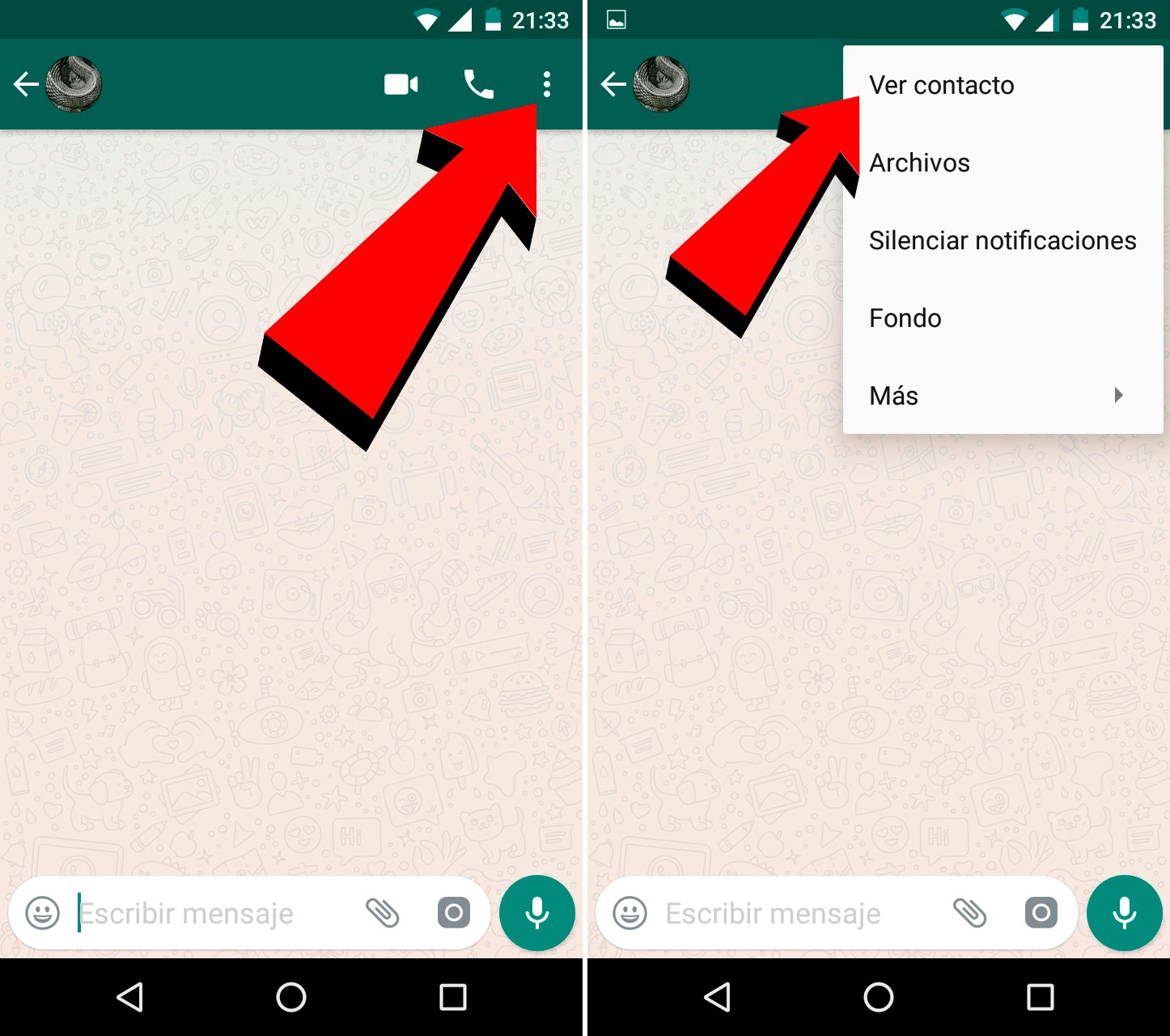
Access user options
When we have the menu displayed, we must access the option View contact, located first and which will allow us to access the contact's profile to personalize their notifications. Once we are in the user menu, we must access the option Custom notifications, placed second after Mute notifications.
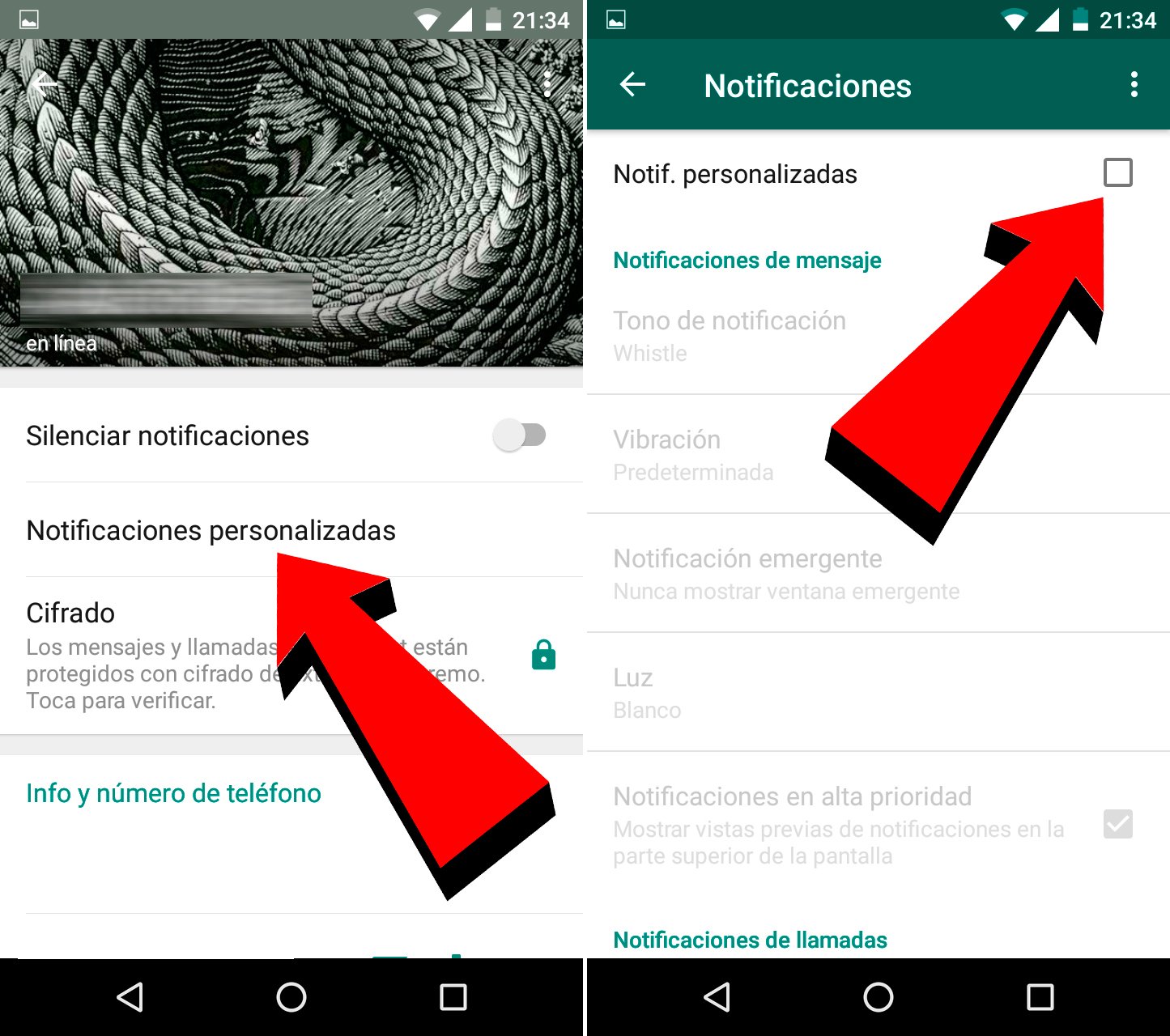
Customize notification options
Once we are in the menu Notifications, all options will be disabled; To start customizing them, we must activate the option Notification personalized, placed in first place; With this, we will have access to all the notification customization options. Now, we just have to click and configure the customization options through each section. Below we offer a summary of each option:
- Notification tone: Through this option we can change the sound or melody of notifications when we receive a message. By default, the default WhatsApp sound will sound, but we can put any sound or melody that we want and that we have stored in our terminal.
- Vibration: With this option we can choose how the mobile will vibrate when we receive a new notification from a specific contact. Thus, we can choose between the default vibration, short vibrations, long vibrations or none.
- Popup notification: If we believe that a contact is important enough to highlight its notifications more than the rest, we can always choose to have them appear as a pop-up window in which the text is visible. We can choose between showing this window always, when the screen is on or when the screen is off.
- Light: With this option we can choose the color of the light that will appear on the mobile to notify us of a new notification.
- High priority notifications: We can choose to show a notification in text preview at the top of the screen.
- Tone: It will allow us to define the WhatsApp call tone.
- Vibration (call): Through this option we can choose the vibration of the WhatsApp call.
