WhatsApp allows you to create user groups so that several people can participate in one conversation at a time. But at some point you may want to delete a group you no longer want to belong to or leave it to clean your terminal. But it is not always clear how to delete a group of WhatsApp, since it is not only necessary to leave it, it is also necessary to remove it by hand. To do this, you must be the group administrator or ask the administrator for permission so you can make changes, such as permanently deleting it. Next, how to delete a group WhatsApp forever.
How to delete a WhatsApp group forever
The first step to delete a group of WhatsApp is to check if we are administrators. To do this, the first thing you have to do is access the group you want to delete and click on it. three dots icon located in the upper right corner of the screen, in order to display the main group options.
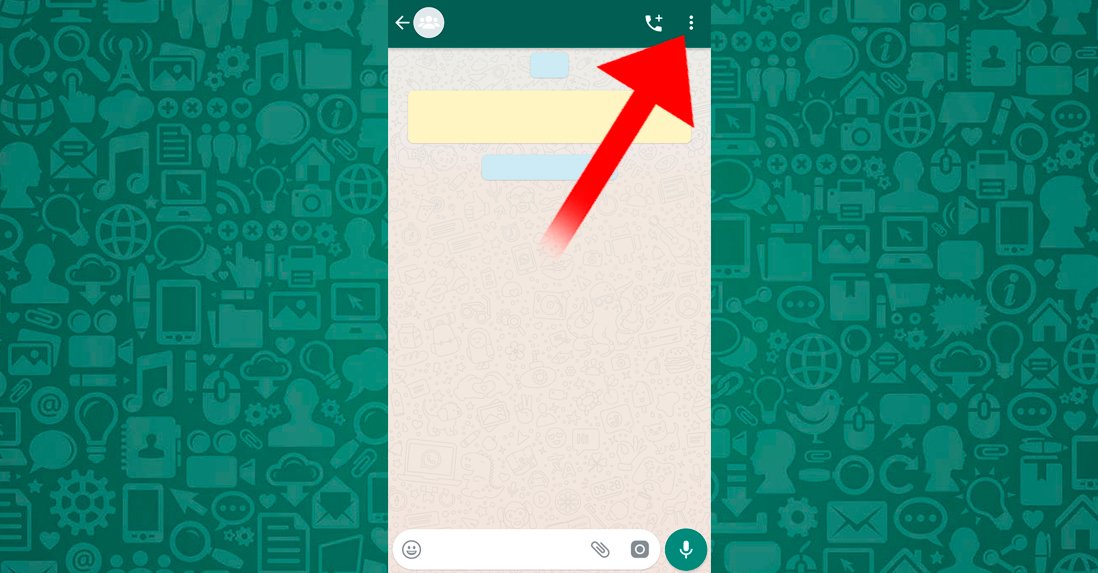
Once you have displayed the menu, you must click on the option Group info that appears first. You will enter a screen with all the information listed for the group in question, from the complete list of participants to various administration and configuration options. Now you must check whether or not you are the administrator of the group. To do this, check if the green Admin icon of the group next to you WhatsApp username.

If this icon does not appear next to your WhatsApp username, it means that you are not an administrator of the group; If so, you must ask the administrator or administrators make you administrator or have the administrator delete the group. Of course, before making decisions for yourself, we recommend that you talk to the members of the group to avoid misunderstandings.
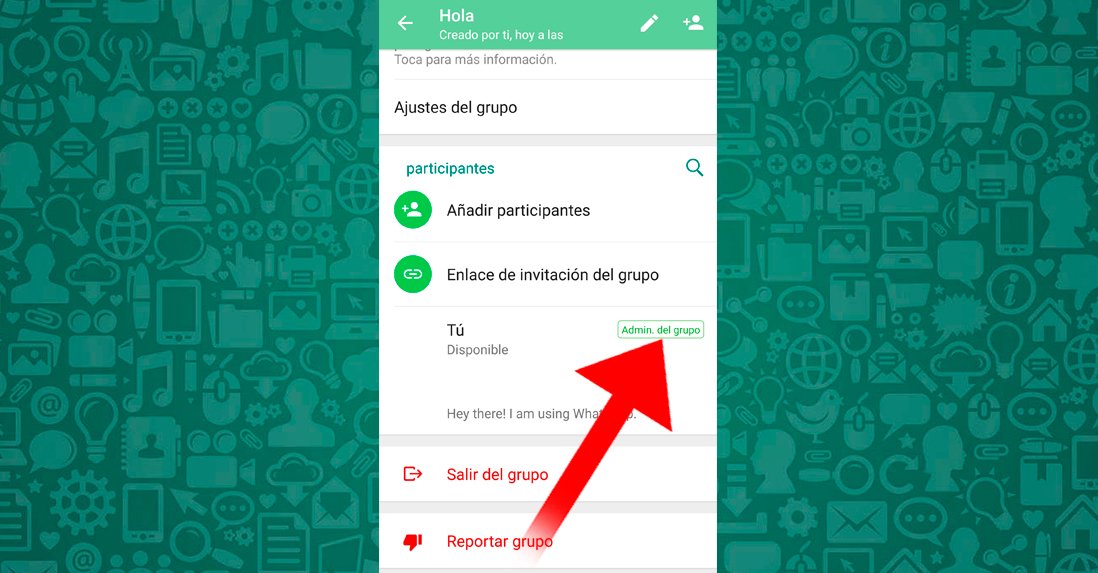
Once you are sure that you are an administrator of the group or have been made an administrator, you can proceed to delete the WhatsApp group; As before, we recommend notifying the different members of the group that you are going to close it and inviting them to leave it on their own. If you don't, it's possible that someone will get upset and think things that aren't true, like has been expelled or blocked of the same.
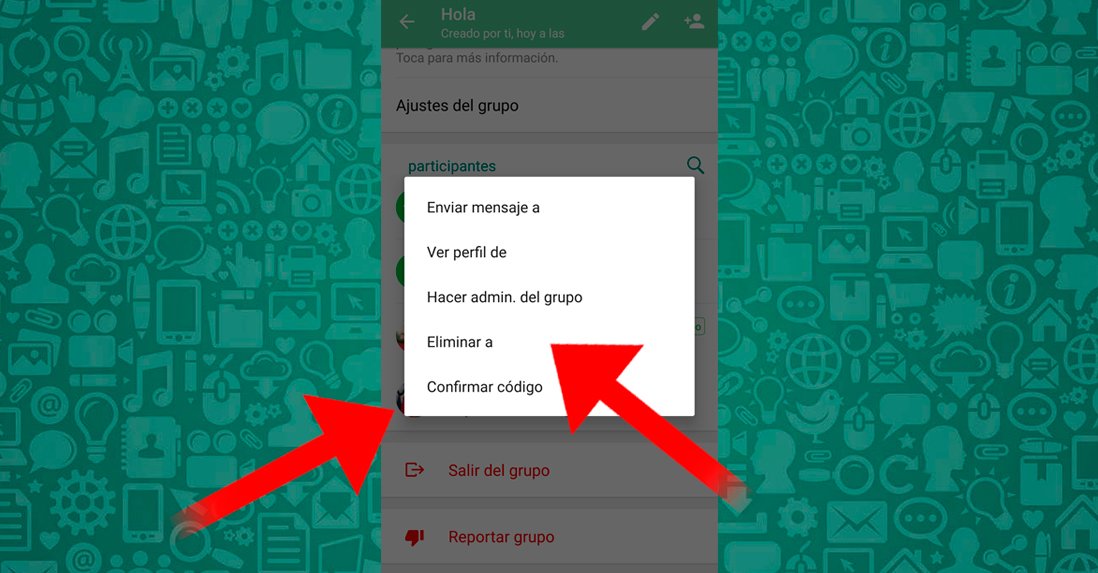
Once all users are notified, you can expel all its members. To do this, return to the main group information page (where you checked if you were an administrator or not) and hold pressure on user icon to expel; In the pop-up menu that will appear you must press Eliminate X (X is the user's name).
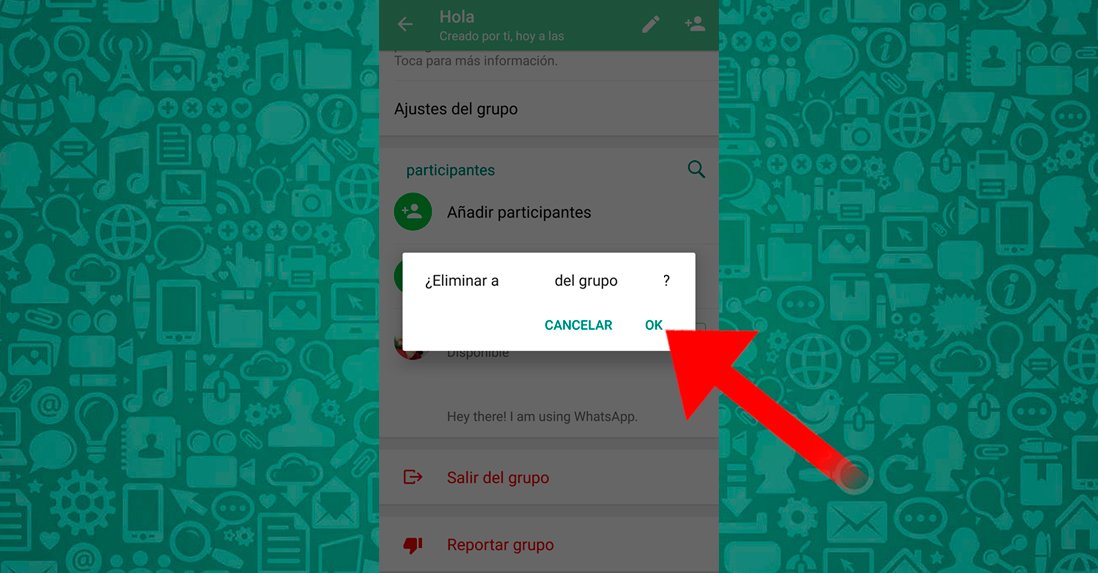
When you have pressed Eliminate X another popup will appear asking you if you really want to ban this user with Remove X from group “X”? (“X” is the name of the group). Press okay to confirm that you want to delete said user and repeat the same process for all the members of the group until only you remain in it, as administrator.
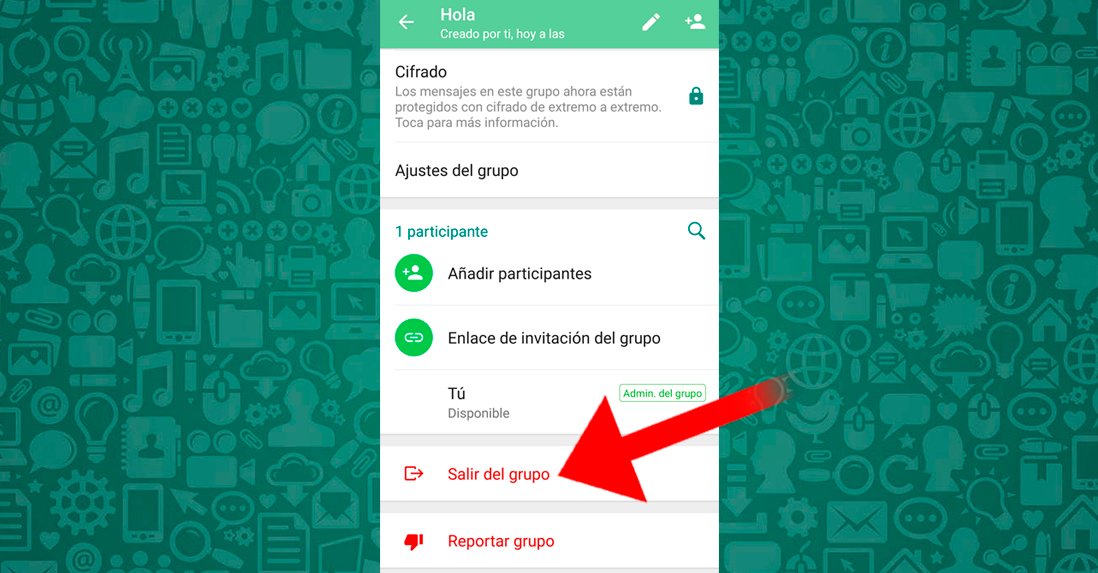
Once you are alone in the group, click on the red option Leave the group at the bottom of the main group information screen, just above the option Report group.

When you choose the option Leave the group A pop-up window will appear asking us if we really want to leave the group with Leave group “X”? Click on the option Go out to confirm that you want to leave the group.
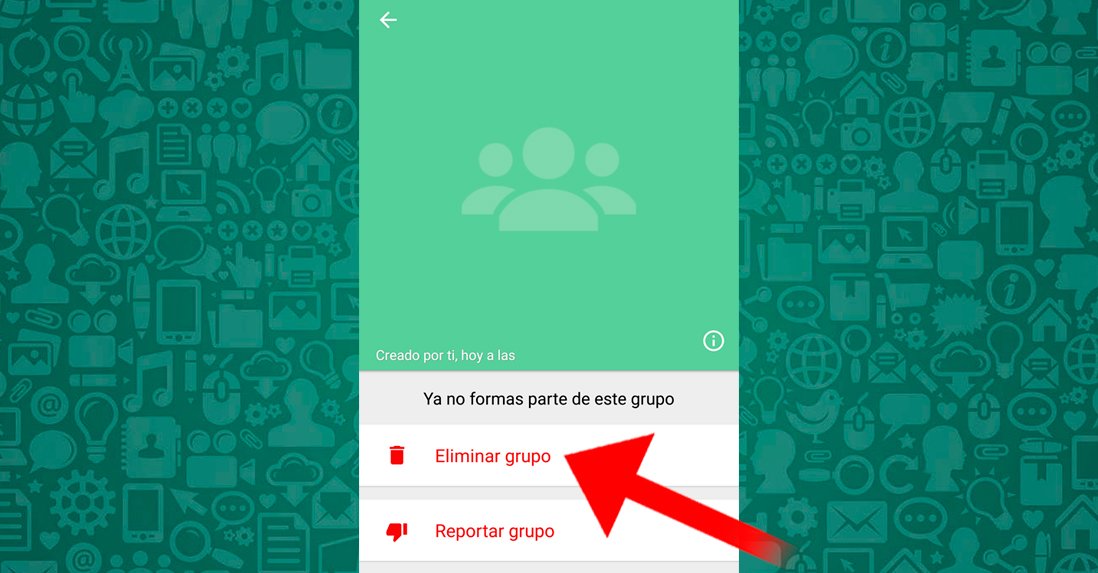
The last step will be permanently delete the group of WhatsApp; Thus, when you have left the group as administrator, the option will appear Delete group where the option appeared before Leave the group. Click on Delete group to delete it permanently.
