Do you want to create your own GIF with WhatsApp to share them with your contacts? Thanks to this tutorial, you will be able to create your own animated clips instead of search for already created GIFs through the app's own search engine or use an external creator such as Giphy; and now it will be easier than ever to record a video through WhatsApp and convert a few seconds of it into a GIF file, all thanks to the WhatsApp GIF creation system, both from the mobile camera as from the terminal's video gallery. Next, how to create GIF with WhatsApp to send them to our contacts.
How to create a GIF with the WhatsApp camera
The first step is open WhatsApp and start a chat with the person to which you want to send your own GIF. Now access the camera through the icon of the conversation itself located in the bar Write a message from the bottom of the screen. The first time you access the camera through this icon, the application will ask you if you allow WhatsApp access to the camera; click on Allow.
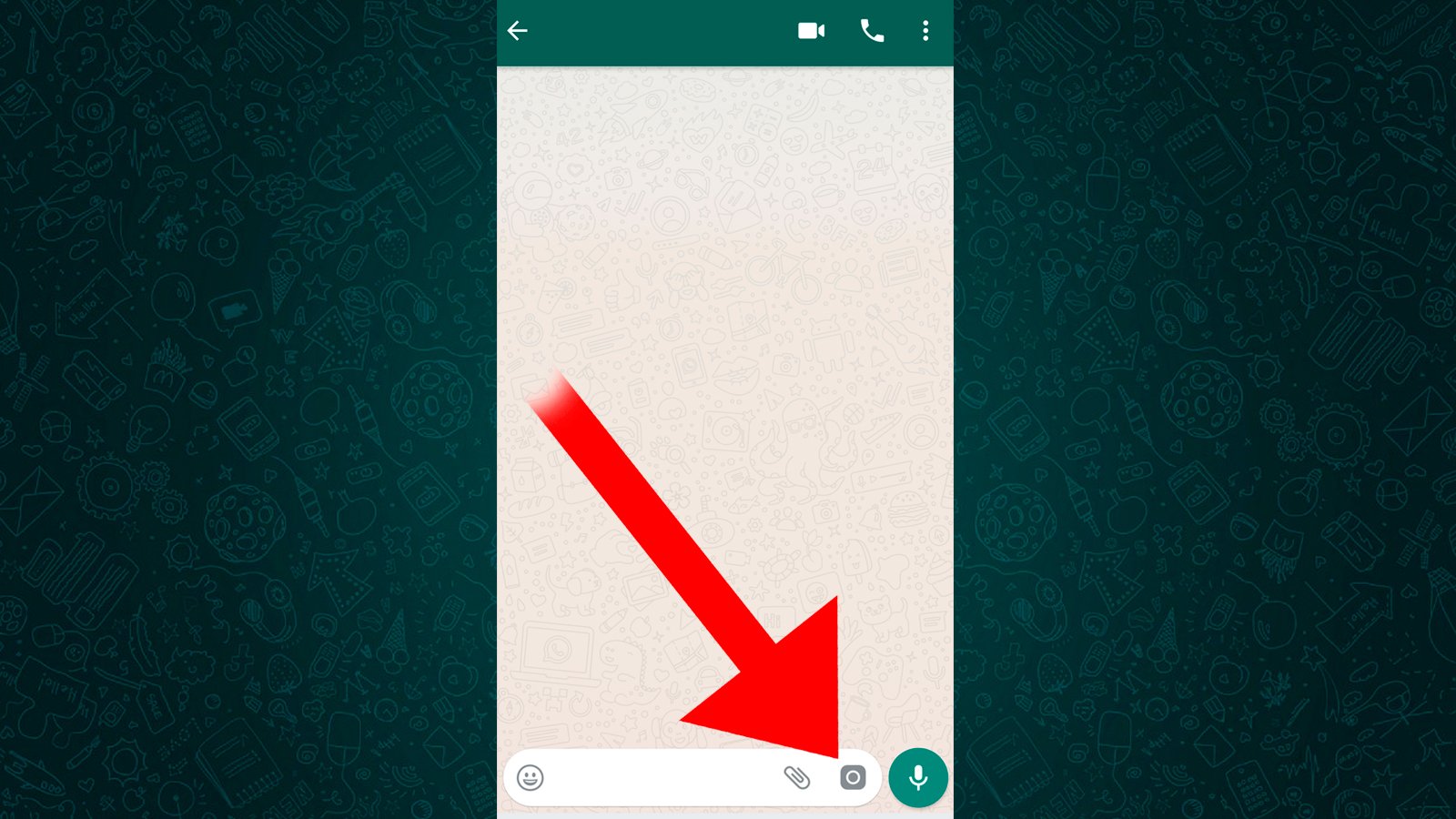
Already inside the WhatsApp camera, press and hold the red video recording button instead of taking a photo; As long as you press the red button, the video will be recorded. Don't worry about the length of the video; Then you can cut the sequence that interests you. Record a few seconds of video.
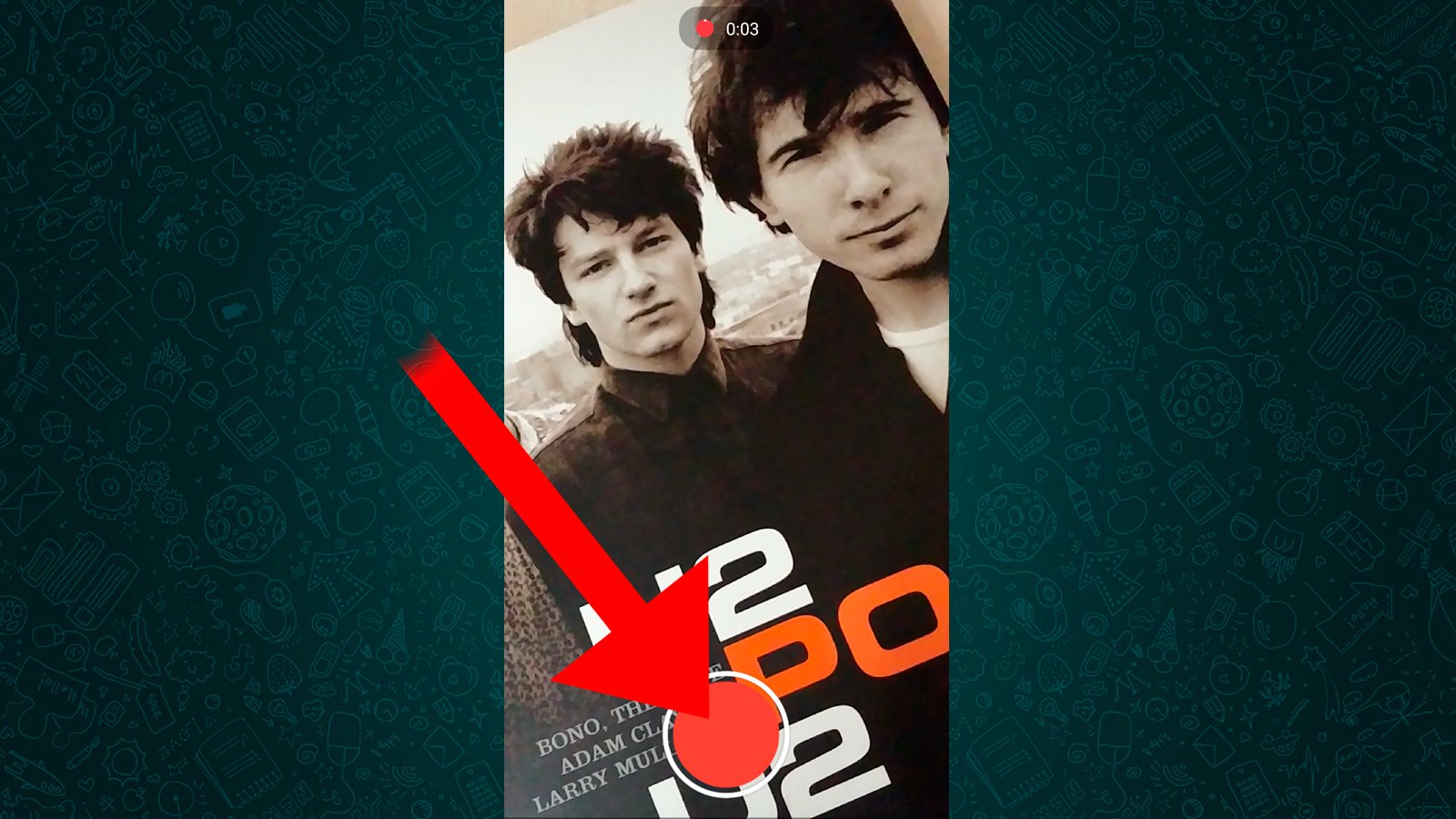
When you want to stop recording release the button and video recording will stop instantly, switching to the video editing screen automatically. Now you can crop video across both margins of its timeline located at the top of the screen; The fragment inside will be the resulting GIF sequence. Trim the video to make it last less than six seconds. As you move the margins, both the duration and weight of the GIF you create will appear on the screen.
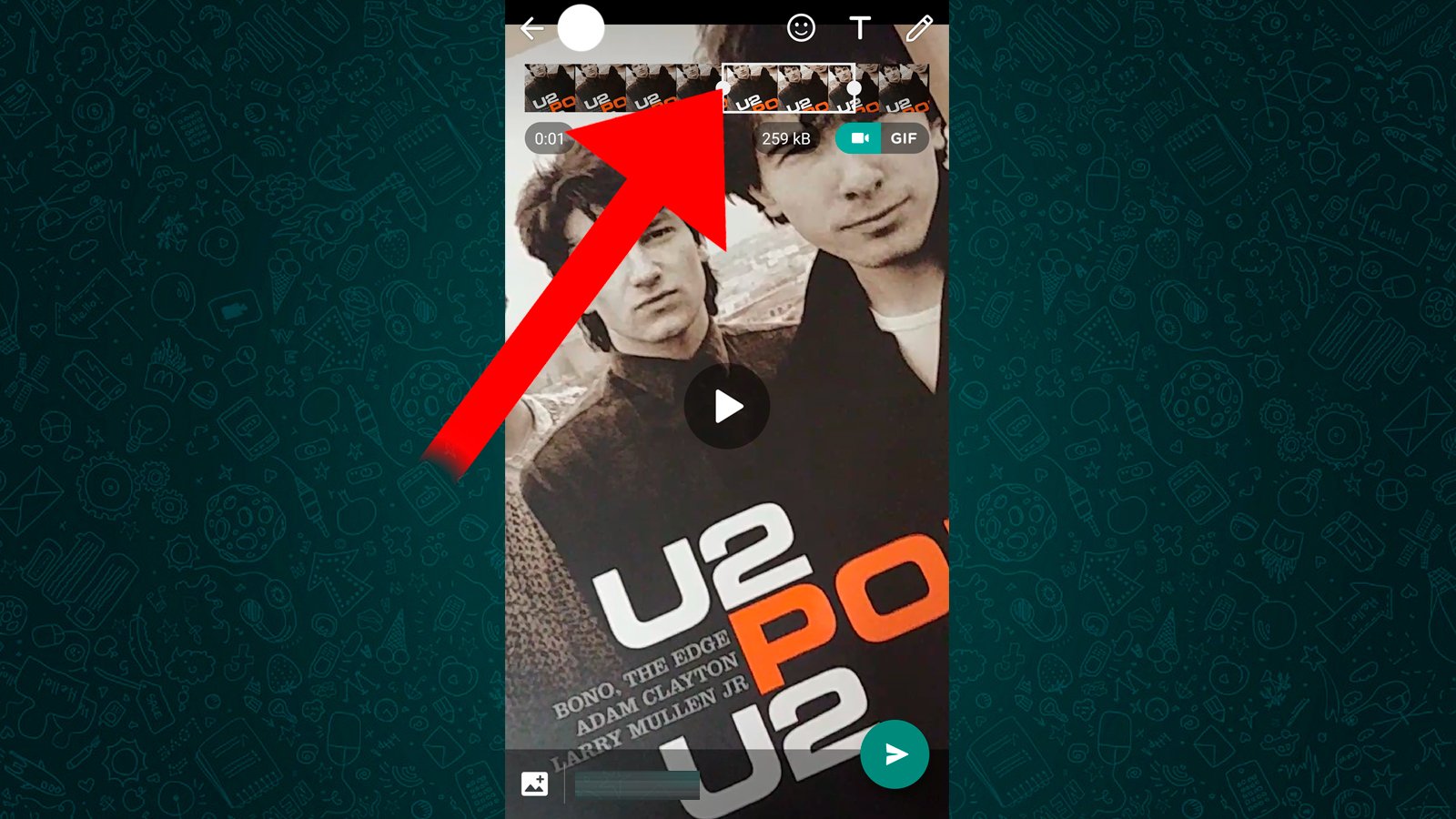
When you have selected the video sequence for your GIF (always under six seconds) a button will appear below the bar timeline, on the right side. Select the GIF option so that WhatsApp converts the video automatically; Once it is ready, you can add text or stickers to the GIF as if it were a video.
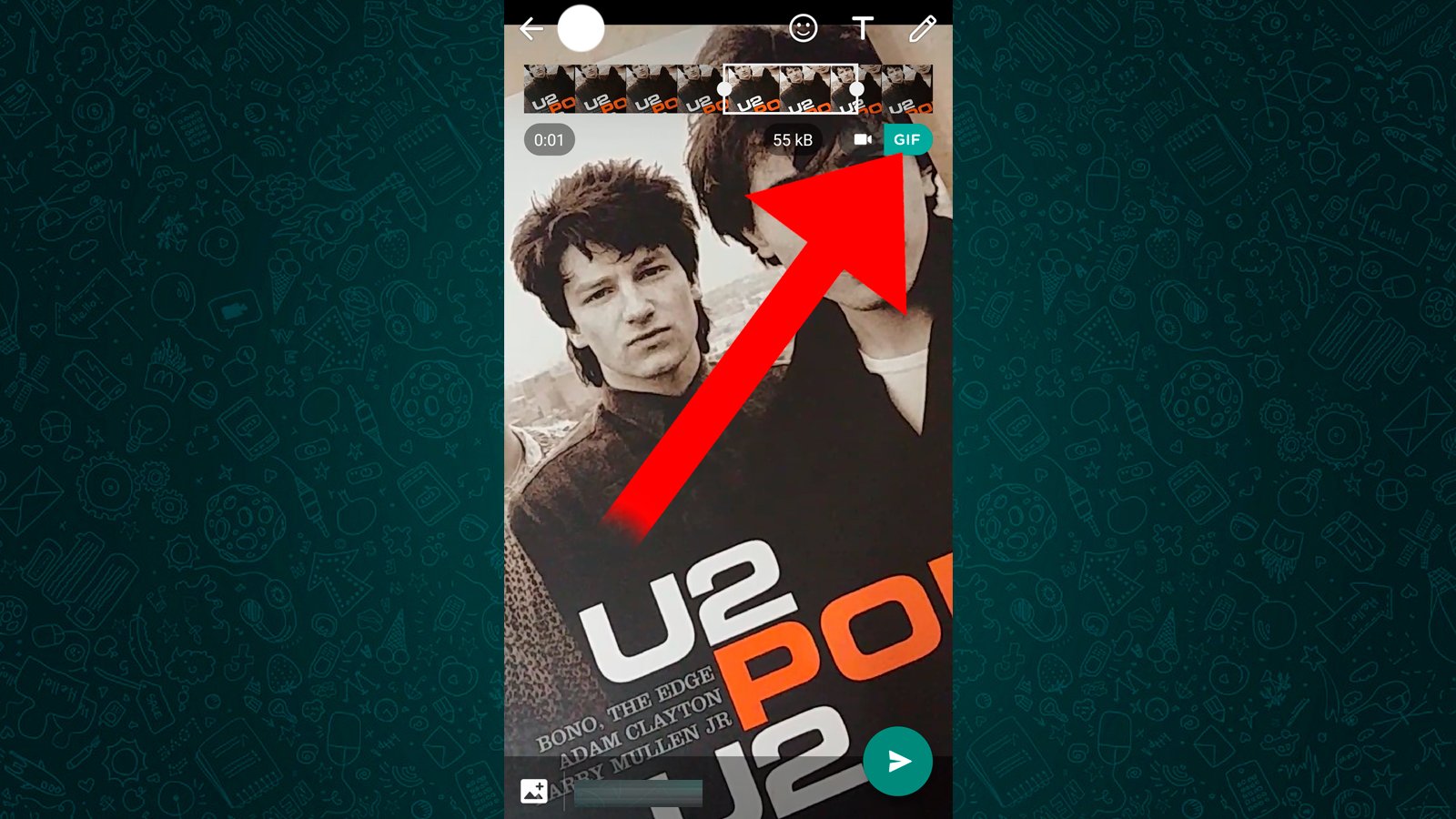
When you send the video already edited with the GIF option, you will send the GIF file instead of the video. Your contact will receive the GIF directly without having to resort to external editors or websites like Giphy.
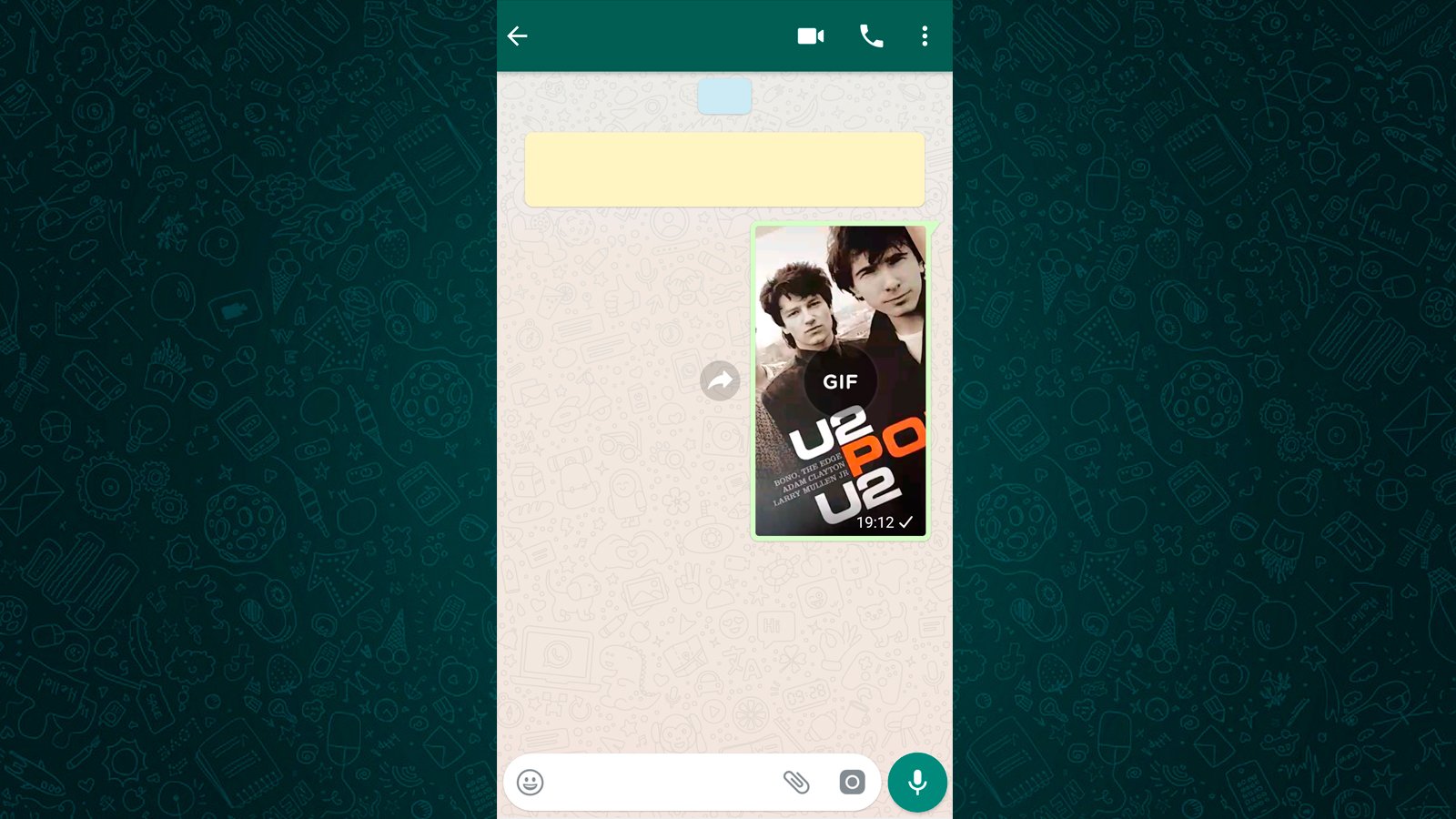
How to create GIFs from the videos in your gallery
In addition to creating videos directly from the WhatsApp camera, we can also create GIFs from the videos we have stored in the video gallery of our mobile. To do this, click on the clip icon located in the toolbar. Write a message attach file and then click on the icon Gallery to access the multimedia content stored on our mobile.
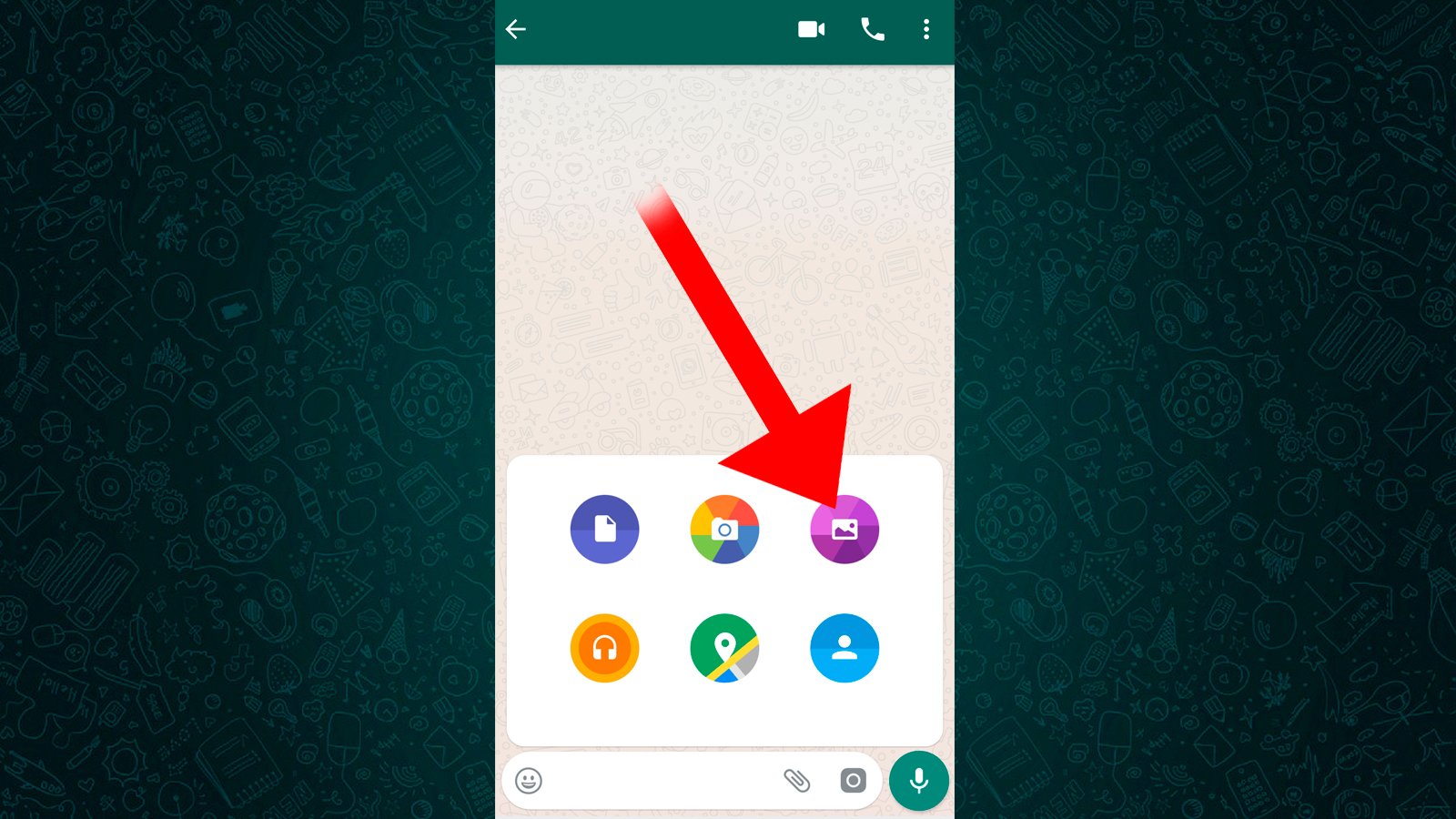
Now choose a video from which you want to create a GIF; When we select the video we can edit it, trim it and create the GIF; And when we select the video, we will directly access the editing menu as if we had just recorded it. Follow the same steps as the previous tutorial to create the GIF and send it to your contacts.
