Let's see how to know the IP of the PC, an address that allows you to identify it within a network. And it is that the IP adress It is necessary to make certain network configurations, in addition to allowing other computers to connect to yours. Therefore, we offer you a complete guide on how to find out the IP address of your computer (Windows and Mac), iPad and Android. Do not miss how to know the IP of your computer step by step.
How to know what the IP address of a computer is
Index of contents
- What is an IP address (public and private)
- How to know the IP address in Windows
- How to know the IP address on Mac
- How to know the IP address on iPhone/iPad
- How to know the IP address on Android
What is an IP address (public and private)
An IP address is a unique number that identifies your team when connected to a network. The IP name is short for Internet Protocol, a protocol with which those devices that intend to connect to the Internet must comply; This number is created when we connect. And, for example, when we access a web page, it is the way of telling the server that it must send the information to that computer through its IP; This is why an IP address can never be duplicated at the same time.
There are two types of IP address: public and private. A private IP It is used by a computer within its local network, in order to identify the different computers that connect to it. When you connect a computer to a router, a private IP is assigned for the network to which it has just connected.

For its part, a public IP is the address shown to other devices that are connected outside of that network. In the case of computers connected to the same router, the same public IP is shared, since in this case it is the router that performs the entry and exit function to the Internet.
Therefore, the IP address that is displayed on web pages and other services on the Internet is not the private IP of the device, but rather the public IP address of the router.
How to know the IP address in Windows
You can know the address Private IP of your Windows computer through different ways.
- Accede to Windows Settings pressing the keys Windows+I.
- Now access Network and Internet.
- Click on Properties of the network system you use, whether Ethernet (wired) or Wi-Fi (wireless).
- In section IPV4 address your IP will appear.

Another method to know the IP of your computer is through the Windows command prompt; follow the following steps:
- Press the keys Windows+R.
- Write the command cmd.exe.
- Inside the system write the command ipconfig.
- Your network connection details will appear.
- In section IPV4 address your IP will appear.
How to know the IP address on Mac
If you want to know the IP address on an Apple Mac computer follow the following steps:
- Accede to System preferences.
- Choose the option Grid.
- In Network preferences select Ethernet (wired) or Wi-Fi (wireless) in the left column.
- On the right side will show the IP adress.

How to know the IP address on iPhone/iPad
Follow the steps below to know the IP address on an iPhone or iPad:
- Accede to Setting.
- Now select the section Connection.
- If you are connected to a Wi-Fi network, tap that connection.
- Click on the Wi-Fi network to display connection details.
- Now click on the tab DHCP to display the IP address assigned to the iOS device.
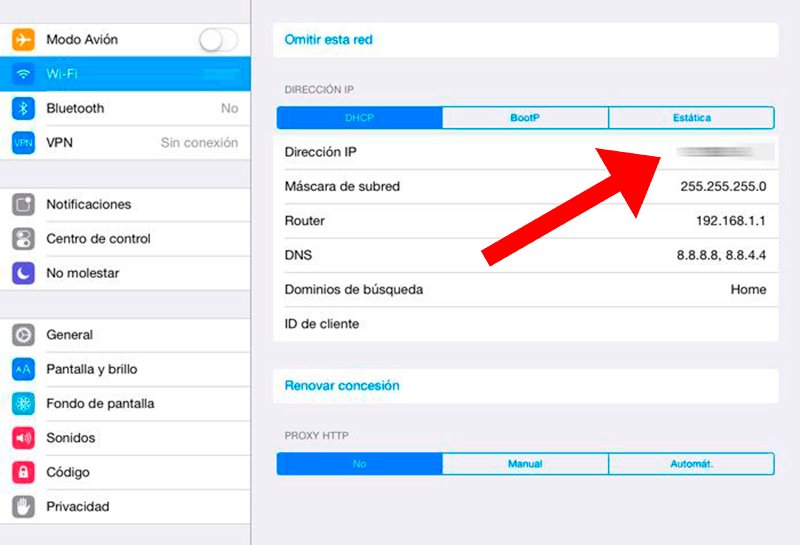
How to know the IP address on Android
Follow the steps below to know the IP address on an Android device:
- Accede to Setting.
- Now click on the Wi-Fi network in which the device is connected.
- By scrolling down the connection information we will see the IP address.
Now you know how to know the IP address of the main home devices, from computers to iOS and Android phones.

