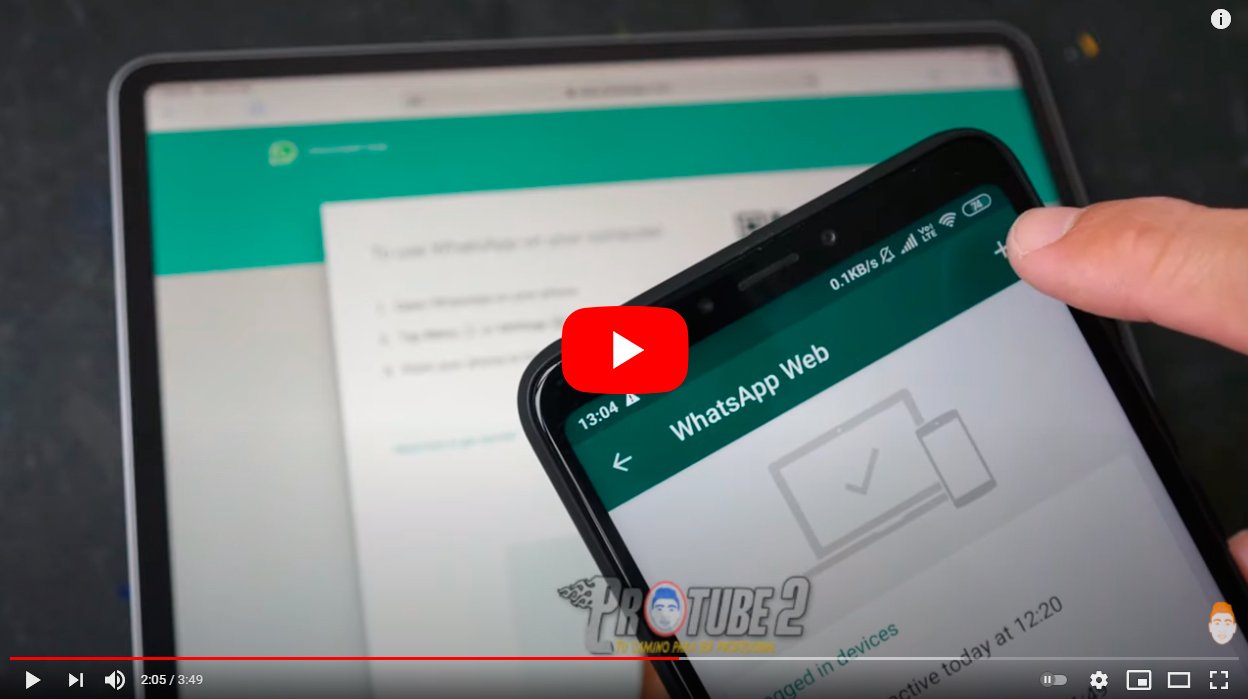Next we are going to explain to you how to use WhatsApp on iPad, the iOS tablet from Apple, just as if you used the popular instant messaging app on iPhone, although in a somewhat particular way. And currently, there is no Official version of the application of WhatsApp for iPad, since for now there is no compatibility of the app on various devices. Therefore, we offer you an ingenious trick with which wear WhatsApp officially without its own app, in addition to giving you valuable advice about other third-party apps for iPad that claim to be what they are not and that since Tricks.com We totally advise against it. Do not miss how to use WhatsApp on iPad.
How to use WhatsApp on the iPad
Index of contents
How to use official WhatsApp on the iPad
If you like use WhatsApp on iPad, and in the absence of the official version of the WhatsApp application for iPad, you will have to resort to WhatsApp Web, the web browser version of WhatsApp. To do this, you must access the iPad internet browser (For example, Safari) and enter the official WhatsApp Web page. As usual, when accessing WhatsApp Web a QR code to link WhatsApp Web with WhatsApp on your mobile. Follow the usual steps to log in to WhatsApp Web as if you were doing it on a PC, although you must do it quickly before the QR code expires and you must start the process again by refreshing the page to obtain a new QR code.
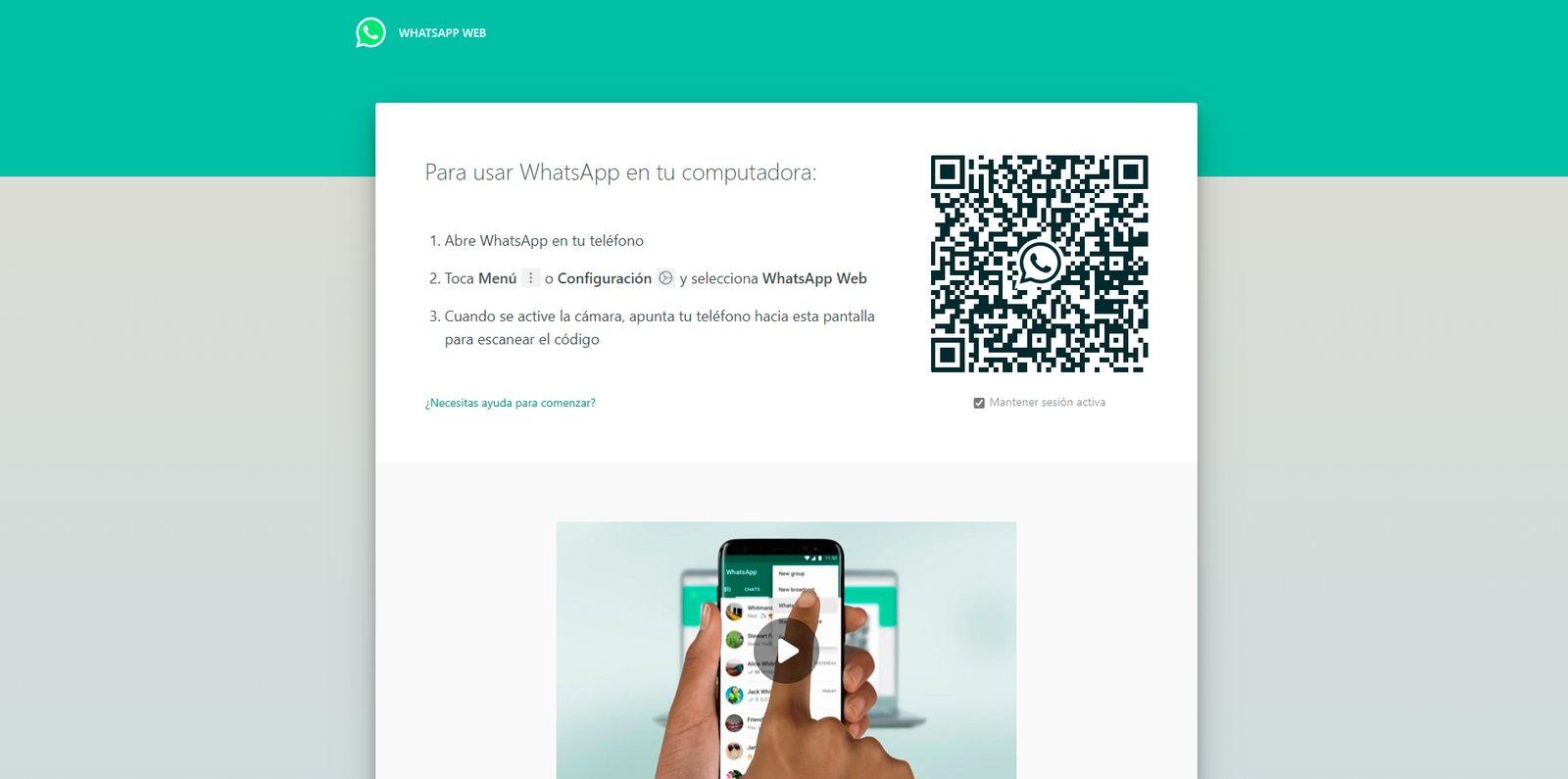
Therefore, when the WhatsApp Web QR code is displayed on the iPad screen, access the official WhatsApp app from your mobile phone where you have started your WhatsApp session. There, access the section WhatsApp Web through the Settings of the app by clicking on it three ellipsis icon located in the upper right corner of the screen in Android And through Setting in the bottom bar iPhone. In both cases you will see the option WhatsApp Web; click on it.
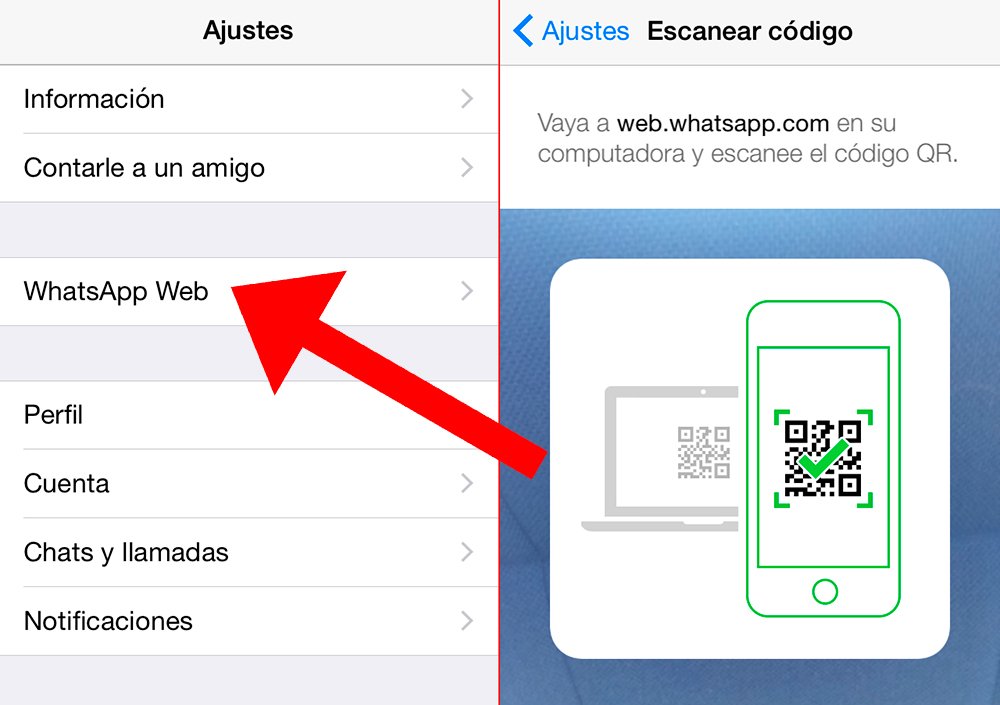
Now it will show the QR code scanner, as long as you do not already have your WhatsApp linked to another WhatsApp Web session on another device. Click on the option Scan QR code to start a new session on the iPad. When doing so, point the mobile camera at the QR code displayed on the iPad screen in WhatsApp Web; remember that the code must be well framed on the mobile screen and you have to do it fast before said code expires.
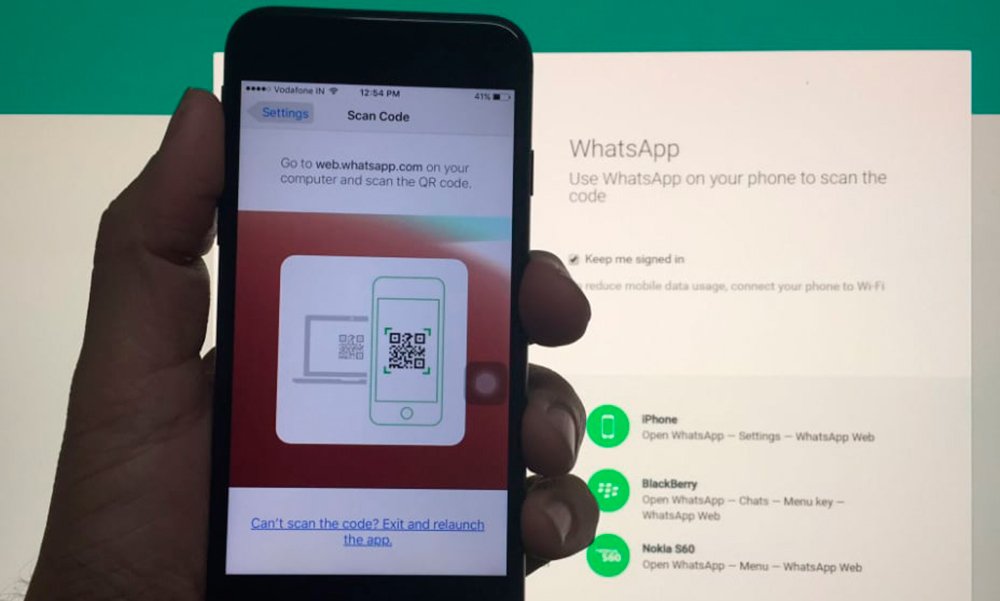
Once scanned, your WhatsApp account will be logged into WhatsApp Web directly and you will be able to use WhatsApp from the iPad, although as we say, only through WhatsApp Web. Remember that everything you do in WhatsApp Web will also be reflected in your usual WhatsApp on your mobile and that the iPad cannot move too far from the mobile so that the connection between both devices is not interrupted.
Finally, if you want to add a direct access to your WhatsApp Web In the main menu of the iPad as if it were an app you must press the button Share in Safari while logged in to WhatsApp Web on the iPad. In the menu that opens you must press the option Add to home screen to create a shortcut in the main iPad app menu, so you can access it directly whenever you want to use WhatsApp through the iPad.
Tips on third-party apps based on WhatsApp
As we say, the official WhatsApp app It is not available in the App Store for iPad, so there is no way to use WhatsApp on iPad except for the method that we have shown you in the previous section. Of course, if you are looking for the WhatsApp term in the App Store, you will get numerous results from third party applications that claim to offer the WhatsApp experience on iPad via app. None of these apps is official, so we do not recommend its use under any concept.
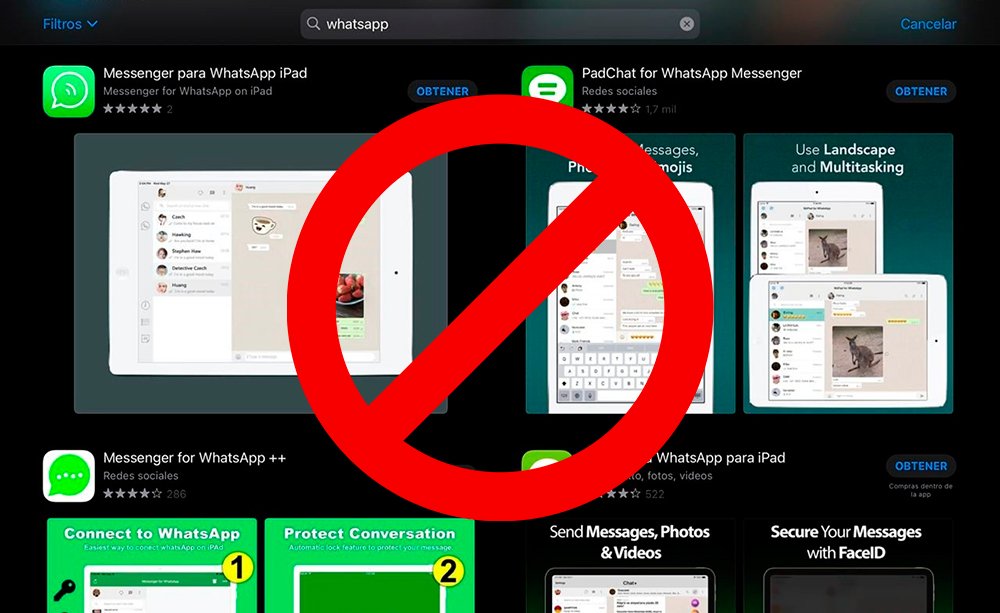
And these apps, since they are not official, will at most allow you to use WhatsApp through WhatsApp Web in the same way as in the previous section, although through their own app; The problem is that the vast majority of these apps hinder the user experience with more steps and ads; Furthermore, in the worst case, it can be treated malicious apps that try to steal your personal data by requesting your phone number, something we should never give to unknown or unofficial apps.
Therefore, if you want use WhatsApp on your iPad, follow the steps in our tutorial to access your WhatsApp account using WhatsApp Web, just as you would do on the PC.